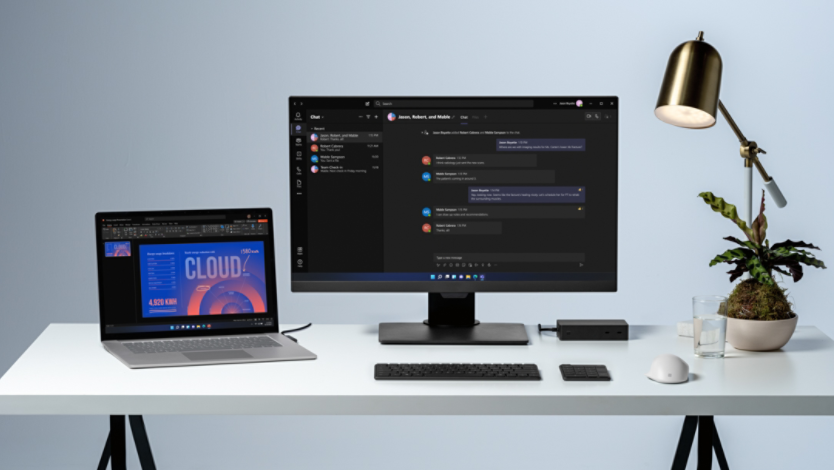August 08, 2023
How to use a Surface for personal budgeting with Excel
Managing your personal finances can be tricky, especially if you don’t have an efficient system in place. Excel makes it easy to track your expenses and keep your personal budget in the black. Learn how to use Excel on your Surface device to have a clear, proactive handle on your finances.
How to access Excel on a Surface device
All Surface devices come with preloaded Microsoft 365 apps and a 30-day trial for the Microsoft 365 Family Plan. These apps, including Excel, are conveniently located in your Start menu. Excel and premium features of other tools can be accessed at any time during your 30-day trial, but you will need to choose a Microsoft 365 subscription plan to continue using the app after your trial ends. The web version of Excel is available for free with a Microsoft account.
Tips for budgeting with Excel on a Surface
Excel helps take away some of the stress that comes with personal budgeting. Microsoft software shines on Surface devices, making them the perfect fit for supporting programs like Excel. Here are some tips for budgeting with Excel on your Surface:
Create charts and graphs for added visuals
Sometimes it’s easier to understand data when it’s presented visually, such as in a pie chart or bar graph. By using Excel, you can input your spendings into a graph to get a visual of your finances. Select Insert at the top of the window to see dozens of chart and graph options. You can also customize these visuals by changing colors and making them 2D or 3D.
Get familiar with Excel formulas
Excel formulas are great for making quick calculations with your spendings. While there are thousands of formulas available, you only need to know a few basic functions like COUNTIF, SUM, or VLOOKUP for budgeting. Download the Excel Formula Tutorial or browse through this overview of Excel formulas to get started.
Use an Excel template for budgeting
If you need a little help setting up your budgeting spreadsheet, you can download an Excel template from Microsoft Create to use as a guide. Find a variety of unique layouts like this personal monthly budget spreadsheet to kickstart your budgeting plans. Once you’ve chosen your favorite template out of the bunch, you can open the document through the Excel app or web version to customize it to your liking. Some templates already come with formulas on them.
Make use of your Surface touchscreen
Input and manipulate your data in new and intuitive ways with Surface Laptop 5. Tap, drag, swipe, and pinch on its touchscreen like you would on your smartphone. Laptop 5 is powered by Windows 11 and optimized for touch gestures and inputs that you can use in Excel. Or use a Surface Slim Pen 2 to highlight columns and make quick changes to your spreadsheet. Use your fingers to zoom, scroll, switch tabs, and more¹. If you’re using a 2-in-1 device like Surface Pro 9, you can even detach the keyboard to go fully touchscreen.
Save your progress on OneDrive
If you plan to budget on a regular basis, you’ll want to access your spreadsheet again and again. With OneDrive, you can get into your file on any of your connected devices and trust that your progress is always being saved.
Looking for more tips to do more with your Surface device? Check out the Surface learning hub to find the latest articles on Surface features.
- DISCLAIMER: Features and functionality subject to change. Articles are written specifically for the United States market; features, functionality, and availability may vary by region.
- [1] Chargers, software, accessories, and devices sold separately. Availability may vary by market.
Products featured in this article

Microsoft Excel

Microsoft 365

Microsoft Surface

Surface Slim Pen 2
More articles

Surface accessories for your WFH space

How to choose the right processor for your Surface device