The July release of Azure Data Studio is now available
This post and release activities were co-authored by Vasu Bhog, an intern on the Azure Data Studio team.
We’re excited to announce that the July release of Azure Data Studio is now available.
You can download Azure Data Studio and review the release notes to get started.
Please note: After downloading Azure Data Studio, click yes to enable the preview features so that you can use extensions.
Azure Data Studio is a multi-database, cross-platform desktop environment for data professionals that uses the family of on-premises and cloud data platforms on Windows, MacOS, and Linux. To learn more, please visit our GitHub.
The key highlights to cover this month include:
- The release of the SentryOne Plan Explorer extension
- New features coming to schema compare
- Notebook improvements
- SQL Server 2019 support
- Updated language packs are now available
- SQL Server profiler update
- Visual Studio Code May release merge 1.35
- Bug fixes
For a complete list of updates, please refer to the release notes.
Announcing the SentryOne Plan Explorer extension
One of the most requested features from customers around the world is enhanced execution plan support. Although we have basic query plan support in Azure Data Studio, it’s not as robust as similar functionality built into SQL Server Management Studio and what other vendors provide.
Today, we’re pleased to announce that one of our valued Microsoft partners, SentryOne is shipping their SentryOne Plan Explorer extension for Azure Data Studio. This is a free extension that provides enhanced plan diagrams for queries that are run in Azure Data Studio, with optimized layout algorithms and intuitive color-coding to help quickly identify the most expensive operators affecting query performance.
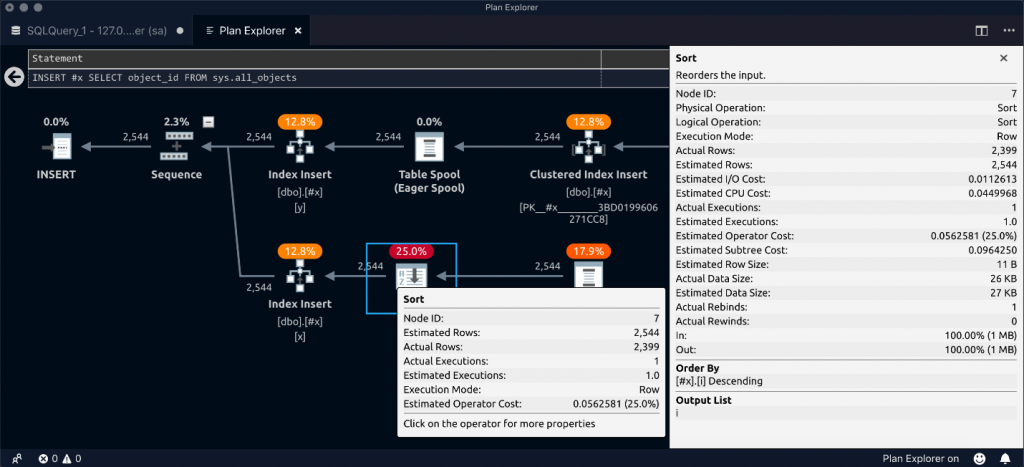
With the .NET core work the SentryOne engineering team has done, you can now examine your query plans easily through navigation, coloring, and additional functionality no matter the operating system you use to run Azure Data Studio.
To learn more about the extension, check out SentryOne’s Azure Data Studio extension blog post.
Highly requested features coming to schema compare
Since released at Microsoft Build, the schema compare extension has been growing in popularity. To continue this momentum, we have several new features such as SCMP file support and cancel support, to make it even easier to get started using the schema compare extension.
Schema compare file support (.SCMP)
Are you already used to schema compare in SQL Server Data Tools (SSDT)? Now you can bring your own SCMP file and light it up in Azure Data Studio. Simply take your existing SCMP files from SQL Server Data Tools and seamlessly open them from Azure Data Studio. Check out the gif below to see this in action:
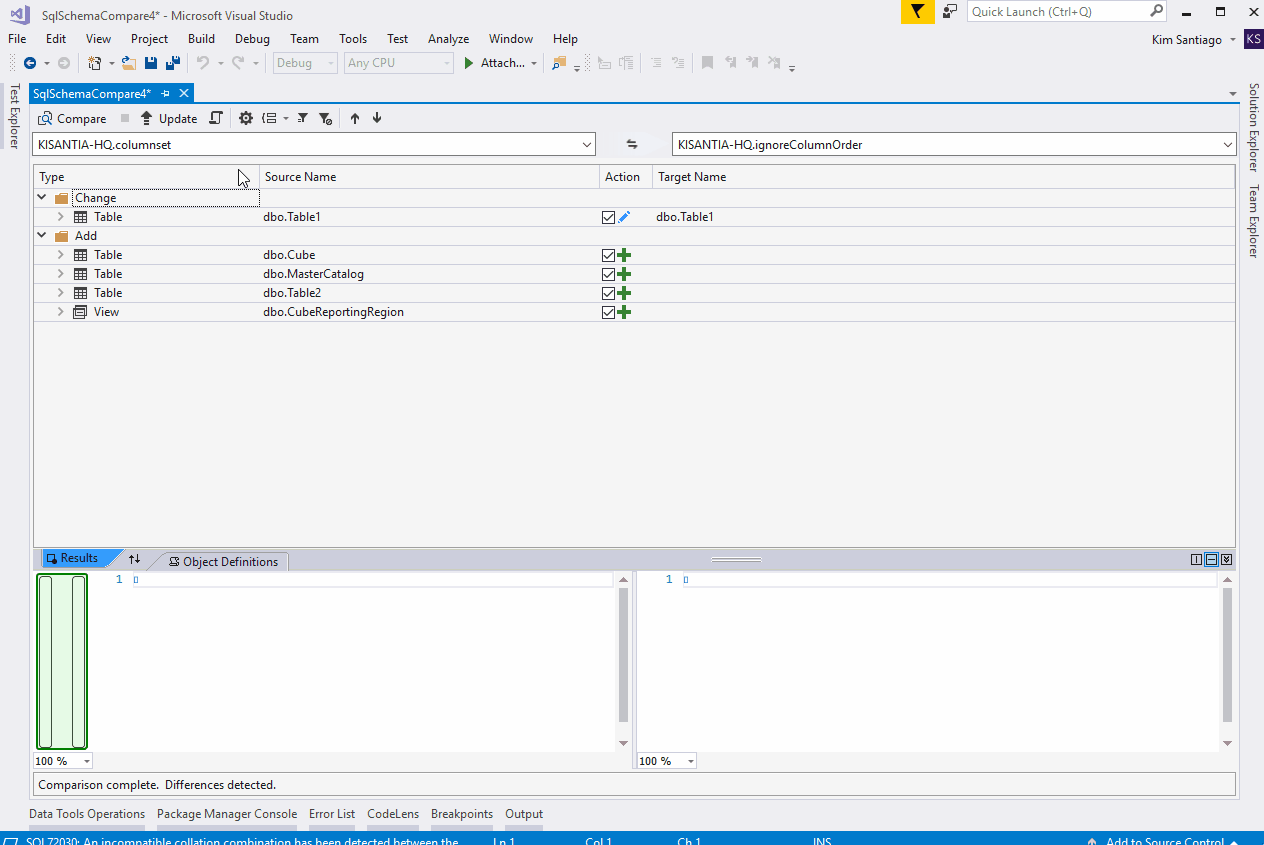
Not only will it maintain feature parity, but you can also save your schema compare in Azure Data Studio, and then open it up in SQL Server Data Tools. This makes it even easier to share SCMP files across the team, and it even works cross-platform. Try your existing SCMP files and let us know what else you would like to see.
Cancel support
Sometimes running a schema compare can take a long time, or you realize you want to make a quick modification to the comparison. From user experience studies, there have been many requests for cancel comparison support for schema compare.
With this release, you can now stop the comparison at any time, make modifications, and then run it again. This is one of our most asked for quality of life requests, and we’re happy to bring this feature to our users.
Bug fixes
In addition to these two key features, we’ve fixed many bugs that were opened. You can review the full list of bug fixes at your leisure.
Try out the schema compare extension in our extension marketplace. If you find any bugs or have feature requests, please file it on GitHub. To learn more, please read our schema compare extension documentation.
Notebook improvements
SQL Notebooks continues to be adopted by more and more users for demos, troubleshooting, education, and documentation. As we continue to bring new features into SQL Notebooks, we’ve focused on quality and performance to make sure notebooks are a first-class experience for our users.
Plotly support
The Plotly Python graph library makes interactive and professional quality visualizations. It is a popular tool for data exploration and in this release, we’ve added support for viewing Plotly graphs in SQL Notebooks. Simply open a notebook with an existing graph or try out the code in the gif below using an Azure Data Studio notebook with a Python 3 kernel.
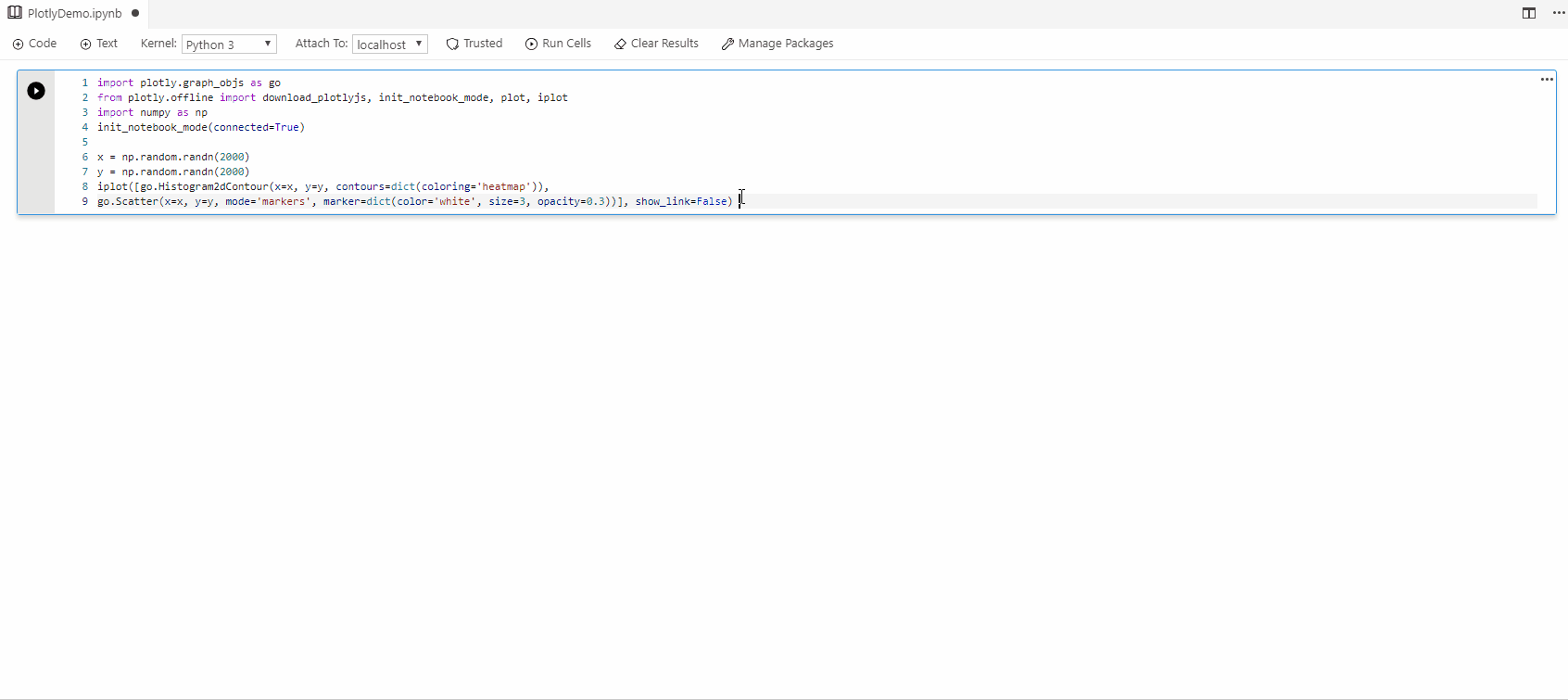
Open a notebook from your browser
We wanted to make sharing Notebooks from any location easier, so in this release we added a Notebook protocol handler. This lets you add links or buttons that open Azure Data Studio and download a Notebook from an online location such as GitHub.
The link format is as follows:
azuredatastudio://microsoft.notebook/open?url=[Encoded URL]
So, for example, this notebook on GitHub can be opened directly in Azure Data Studio with this link format:
azuredatastudio://microsoft.notebook/open?url= https%3A%2F%2Fraw.githubusercontent.com%2Fmicrosoft%2Fazuredatastudio%2Fmaster%2Fsamples%2FnotebookSamples%2FSampleTSQLNotebook.ipynb
This should make it easier to link to notebooks from emails, chat rooms, documentation, and on blogs.
Python package management
We have a new dialog that allows users to manage their python packages directly. It can be found when using a notebook along the top menu next to Clear results. Users will be able to install and uninstall packages based on specific versions.
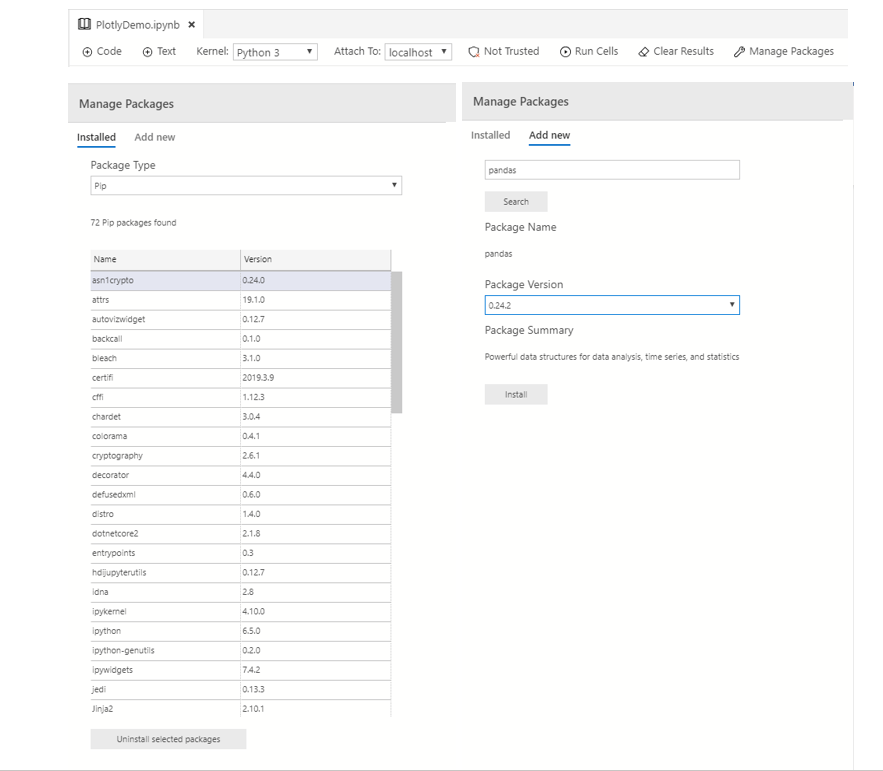
Performance and markdown enhancements
In this release, we adopted a new markdown rendering engine that has helped significantly improve SQL Notebooks functionality and performance. In our tests, we have found that the improvements display and let you edit notebook content up to 5x faster, especially when reopening Azure Data Studio and showing previously opened notebooks.
In addition to this, you can now use relative paths to display images and link to other notebooks and files. For example, use [Another Notebook](./anotherNotebook.ipynb) to open a different notebook in the same folder as the current one.
Keyboard shortcuts
There have been new keyboard shortcuts established for SQL Notebooks on Mac and Windows. Below is the list of updated keyboard shortcuts for SQL Notebooks. For a full list of all keyboard shortcuts, or to make changes, open Azure Data Studio and go to File -> Preferences -> Keyboard shortcuts.
Command |
Windows |
Mac |
| Add Code Cell | Control + Shift + C | ^ + Shift + C |
| Add Text Cell | Control + Shift + T | ^ + Shift + T |
| Clear Cell Result | Control + Shift + R | ^ + Shift + R |
| New Notebook | Ctrl + Alt + N | ^ + ⌥ + N |
| Run Cell | F5 | F5 |
| Run Cells | Control + Shift + F5 | ^ + Shift + F5 |
Bug fixes and minor features
Notable bug fixes and minor improvements include:
- SQL Notebooks now supports copy and paste from the results grid and shares the same font and sizing as the query results.
- Added options to Run cells before and Run cells after the current cell. This helps when you need to set values then run the rest of the notebook.
- Fixed Issue 5217 where non-default fonts caused the editor size to be too small.
- Please view the full list of improvements to learn more .
If you have not tried SQL Notebooks yet, get started by following along with our documentation.
SQL Server 2019 support
SQL Server 2019 continues to excite with regular community technology preview updates. In order to support these fast-moving updates, the team recommends users install the insiders edition of Azure Data Studio to utilize the new SQL Server 2019 features. We add new features daily and as soon as a new community technology preview release is shipped, we aim to have support in insiders, while stable releases may take some more time.
This stable release for this month includes support for additional SQL Server 2019 big data cluster features including:
- A service endpoints table within the management dashboard that lists all key services in the cluster.
- A cluster status notebook that shows how you can query and troubleshoot cluster status across all services and pods through the cluster status within the management dashboard.
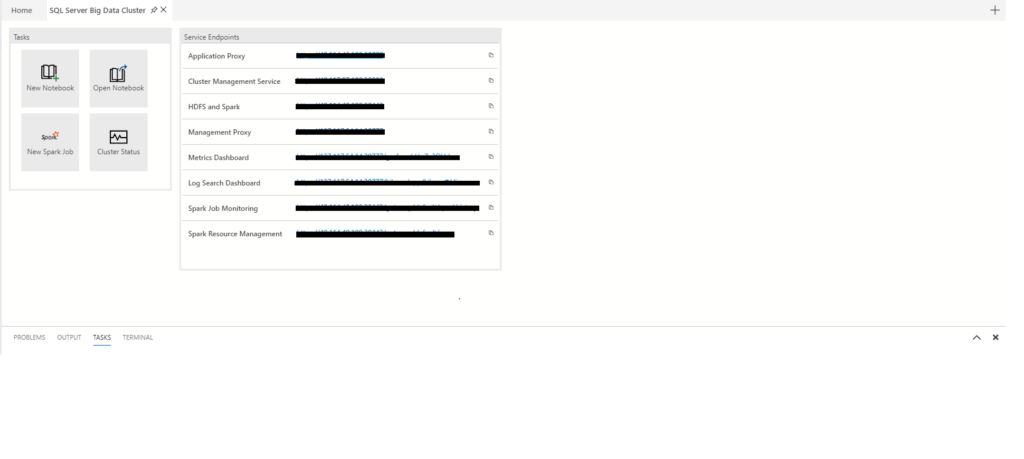
Updated language packs are now available
There are now 10 language packs that have been updated and are now available in the extension manager marketplace. Simply search for the specific language you would like to choose from and install.
Once you install the selected language, Azure Data Studio will prompt you to restart to the new language. Another way to change the language once the language pack is installed is through the command palette. Using Ctrl + Shift + P opens the command palette and then you can use configure display language to select the language pack installed and restart Azure Data Studio.
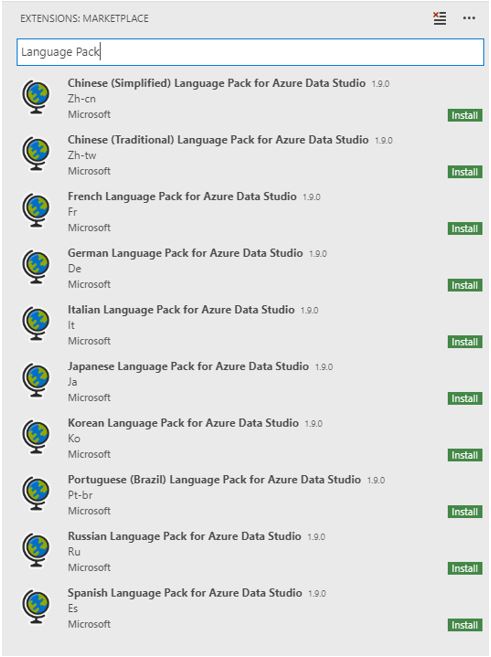
The language packs are still a work in progress, and we will continue to improve the localization completeness over the next few months.
Thank you to all of our community localizers for making it possible.
SQL Server profiler update
The SQL Server profiler extension has been updated to include new features that will help the functionality and reliability of the extension. These features include:
- Filtering by database name
- Copy and paste support
- Save and load filter
Please review the full list of improvements for the SQL Server profiler extension to learn more.
Visual Studio Code May release merge 1.35
As mentioned in the June release blog, we’re picking up changes from Visual Studio Code even faster. In the past, we were usually three updates behind, but the community has asked to get Visual Studio Code features more quickly. Your feedback was heard, and we now have improvements from the Visual Studio Code May release.
To view the full list of changes, please check out the 1.35 release notes.
Bug fixes
If you would like to help continue making Azure Data Studio a great product, please share any feedback or report issues through our issues page. Our engineering team regularly reviews the untriaged issues and assigns issues into different monthly milestones so that you know exactly what we are working on. Your votes on issues help us prioritize.
You can review the full list of bug fixes for the July release to learn more.
Contact us
If you have any feature requests or issues, please submit them to our GitHub issues page. For any additional questions, please feel free to comment below or tweet us.

