The May release of Azure Data Studio is now available
We’re excited to announce the May release of Azure Data Studio (formerly known as SQL Operations Studio) is now available.
You can download Azure Data Studio and review the release notes to get started.
Please note: After downloading Azure Data Studio, say Yes to enabling the preview features so that you can use extensions.
Azure Data Studio is a multi-database, cross-platform desktop environment for data professionals that uses the family of on-premises and cloud data platforms on Windows, MacOS, and Linux. To learn more, visit our GitHub.
The key highlights to cover this month include:
- Announcing the Schema Compare extension
- Changed location of tasks view
- Added welcome page
- Notebook improvements
- Bug fixes
For a list of complete updates, please refer to the release notes.
Announcing Schema Compare extension (preview)
There’s no better way to have an Azure Data Studio release during Microsoft Build than starting off with the announcement of the initial preview of the Schema Compare extension for Azure Data Studio. Schema Compare is a well-known feature in SQL Server Data Tools (SSDT), and its primary use case is to compare and visualize the differences between databases and .dacpac files and to execute actions to make them the same.
The source and target of the comparison can be any combination of connected databases or .dacpac files. After you run the comparison, you can view a set of actions in order to make the target the same as the source such as updating the target directly or generating an update script. You can see Schema Compare in action below.
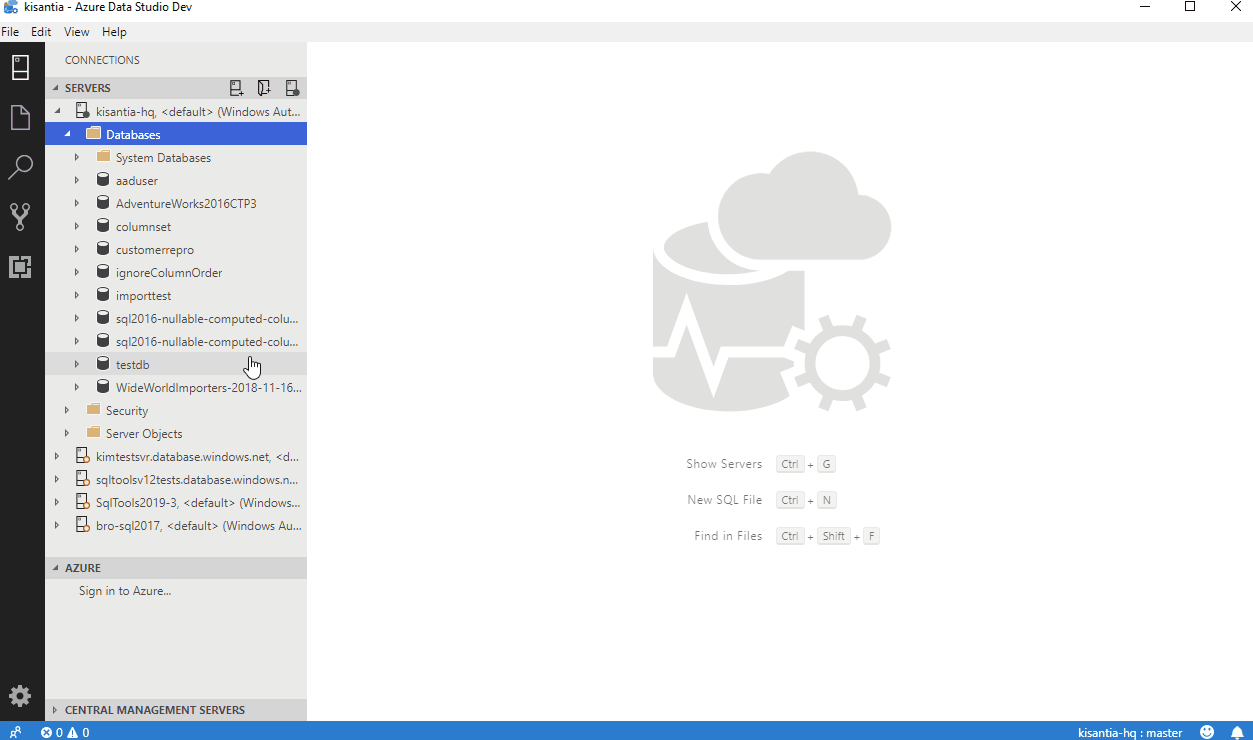
As seen in the gif above, start off with choosing a database as the source and a dacpac file as the target. You can then start the comparison to view the actions and differences between the database definitions. After viewing the changes, switch directions to apply changes to the target. Finally, you will end with many configuration options to choose from when applying the comparison.
With the Schema Compare extension and the recently released SQL Server dacpac extension, we intend to invest in bringing developer experiences into Azure Data Studio. This empowers database developers to have a single cross-platform tool to interact with SQL Server.

Try out Schema Compare by downloading the extension from our extensions marketplace. Once you try out the extension, let us know what features you want us to prioritize by joining the discussion on our GitHub issue. We will continue to make investments in the Schema Compare extension such as included and excluded changes and .scmp file support. Please stay tuned for future updates.
Changed location of tasks view
As seen in the Schema Compare gif, we have moved the tasks view from the left pane to the output window at the bottom. This decision was inspired from the SSDT feature in the Data Operations Tool window, and makes it easier to view the status of long-running tasks such as backup, restore, or generating a script.

An additional benefit of moving to the output window is that users can also view their connections at the same time without having to switch to the tasks view.
We plan to make additional improvements including adding steps to the tasks view. Please let us know if you have any feedback for this experience.
Welcome page
We plan to make Azure Data Studio even easier to use. As part of our plan, we started by bringing back the welcome page when you first launch Azure Data Studio.

For those familiar with the welcome page in Visual Studio Code, our initial implementation of the welcome page includes many similarities. Common actions such as new connection, new query, and new notebook are included in the Start section. This helps you quickly get started on your daily work.
Under the Help menu, we’ve added links to our official Microsoft docs and GitHub repository so that you have a central place to find our documentation, release notes, and reporting issues. This saves you the time from having to search online for these individual pages.
Under Customize, these links are tied with Azure Data Studio commands, and will pop up the appropriate location such as the extensions marketplace or keyboard shortcuts page. This helps new users immediately find common configuration options so that they can customize their Azure Data Studio experience.
Finally, the Learn section includes links to our social media accounts so that you can keep up with the latest news in Azure Data Studio. Visit the welcome page and let us know what else we should include by submitting a feature request.
Notebook improvements
Since its release two months ago, the community continues to love SQL Notebooks. This month, we had a laser-eyed focus on quality of life bug fixes instead of new features. These improvements include:
-
-
- Markdown rendering improvements, including better support for notes and tables
- Usability improvements to the toolbar
- Markdown links for trusted notebooks no longer requires Command/Ctrl + click and can be clicked directly
- Improvements in cleaning up Jupyter processes after closing notebooks and reducing errors when starting multiple notebooks concurrently
- Improvements to SQL Notebook connections to ensure errors don’t occur when running two notebooks against the same database
- Improvements to notebook auto-scrolling to the currently executing cell when clicking the run cells button from the toolbar
- General stability and performance improvements
-
Bug fixes
If you would like to continue to help make Azure Data Studio a great product, please share any feedback or report issues through our Issues page. Our engineering team regularly reviews the untriaged issues and assigns issues into different monthly milestones so that you know we’re working on it. Your votes on issues helps us prioritize.
Check out the full list of bug fixes for the May release to learn more.
Contact us
If you have any feature requests or issues, please submit to our GitHub issues page. For any questions, please feel free to comment below or tweet us.



