The January release of Azure Data Studio
We are excited to announce the January release of Azure Data Studio (formerly known as SQL Operations Studio) is now available.
Download Azure Data Studio and review the Release Notes to get started.
Note: If you are currently using the preview version, SQL Operations Studio, and would like to retain your settings when upgrading to the latest version, please follow these instructions. After downloading Azure Data Studio, click “Yes” to enable preview features so that you can use extensions.
Azure Data Studio is a new cross-platform desktop environment for data professionals using the family of on-premise and cloud data platforms on Windows, MacOS, and Linux. To learn more, visit our GitHub.
Azure Data Studio was announced Generally Available at Microsoft Ignite 2018. If you missed it, you can view that GA announcement here. You won’t want to miss the great orthogonality matrix that compares SQL Server Management Studio (SSMS) and Azure Data Studio, and it may provide answers to many of your questions.
Check out the video below for a general overview of Azure Data Studio.
The key highlights for the January release include:
- Azure Active Directory Authentication support
- Announcing Data-Tier Application Wizard support
- Announcing IDERA SQL DM Performance Insights (Preview)
- Updates to the SQL Server 2019 Preview extension
- SQL Server Profiler improvements
- Preview: results streaming for large queries
- User setup installation support
- Bug fixes
For a complete list of updates, refer to the Release Notes.
Azure Active Directory Authentication support
When Azure Data Studio was announced for Public Preview in November 2017, we received many requests and upvotes for features users wanted to see in Azure Data Studio. What turned out to be the third most upvoted feature request was Azure Active Directory (AAD) support, and we are excited to announce that AAD is now supported in Azure Data Studio.
 Thanks to feedback from our user community from testing our insider builds, we have made it easier for you to connect with AAD. To see AAD in action, view the gif below.
Thanks to feedback from our user community from testing our insider builds, we have made it easier for you to connect with AAD. To see AAD in action, view the gif below.
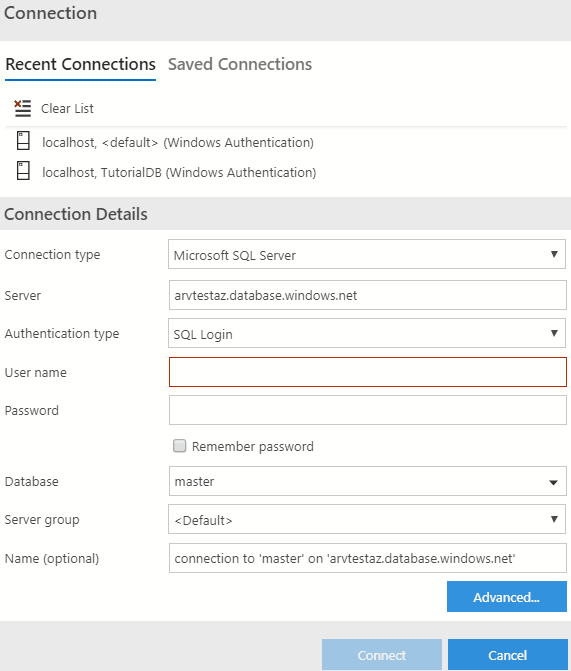
For Azure SQL Database and SQL Data Warehouse users who require AAD, you can now get started with using Azure Data Studio. We challenge you to make a connection with AAD and try our Quickstarts for Azure SQL Database and Azure SQL Data Warehouse. If there are feature gaps, you can file an issue on our Issues page.
With the release of AAD, we made it a priority to release this feature as soon as dependencies in .NET Core were available. Thank you to our user community for helping us prioritize this feature through Twitter, GitHub, sqlcommunity Slack channel, and at conferences for this feature.
A more immediate way to let us know the importance of your feature request is to look for an existing issue on this list and encourage your coworkers, colleagues, and friends on social media to give a thumbs up on the issue, or blog about it. Even better—comment about what scenarios this feature would help you with. If a feature request doesn’t already exist, feel free to make it yourself. We want you to be part of the journey for this product.
Announcing Data-Tier Application Wizard support
Speaking of top customer feature requests, we have also added preview support for the Data-Tier Application Wizard used in SSMS, which is currently among the top 10 most requested features.
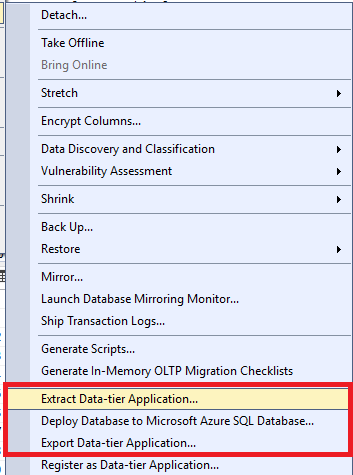
These wizards make it easier for users to manage .dacpac and .bacpac files, which simplifies the development, deployment, and management of data-tier elements that support an application. To learn more about using Data-tier applications, you can read this documentation.
The current experience combines the four separate wizards from SSMS into one wizard where users can choose which action they need to take. These actions include:
- Deploying .dacpac to SQL Server instance
- Extracting SQL Server instance to a .dacpac
- Creating a database from .bacpac
- Exporting schema and data to .bacpac
You can see Extract in action in the gif below.
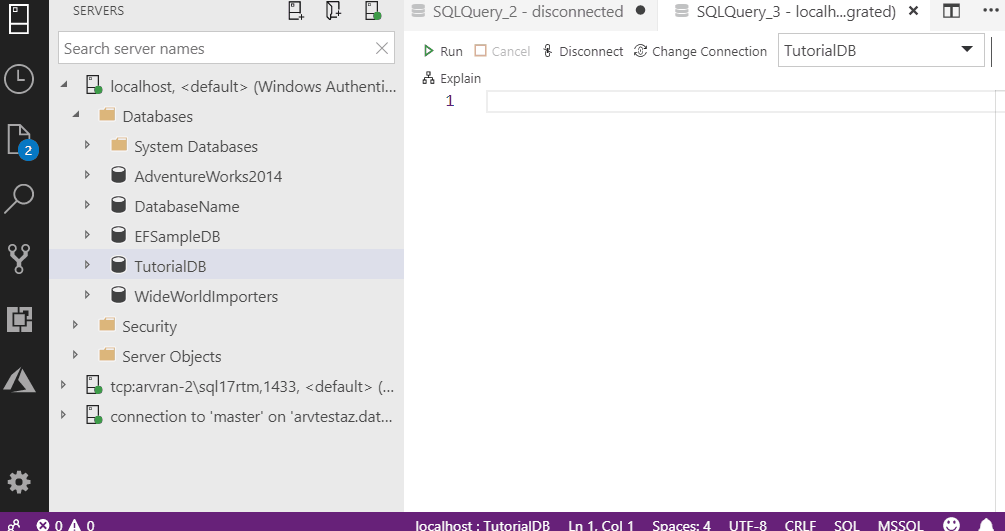
In order to use this wizard, you will need to install the SQL Server Import extension. This is included with the Import Flat File Wizard, which is also a preview experience. This extension gives you the top two most used wizards from SSMS.
After downloading the extension, you can access the wizard in two ways:
- Right click a database in the Object Explorer and click Data-tier Application wizard
- If you are connected to a SQL Server instance, you can also start the wizard from the command palette (Ctrl+Shift+P) by searching for Data-tier Application wizard
As we did for SQL Server Agent and Import, we are actively seeking community feedback on improving this experience.
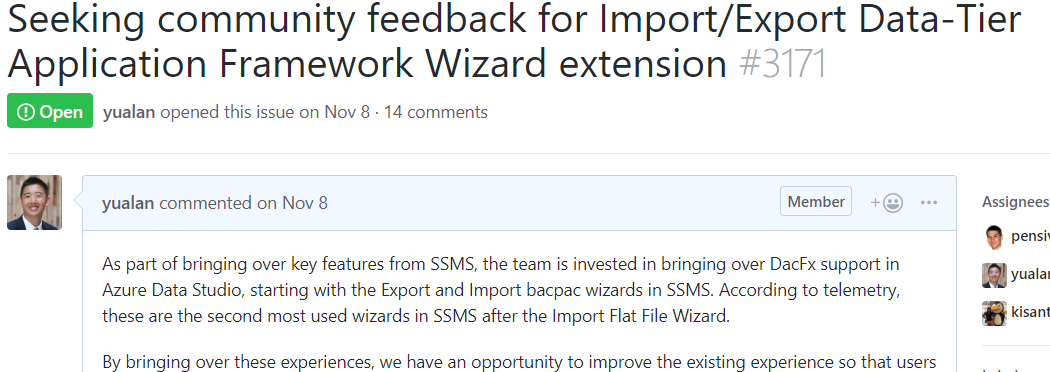
If you are interested in having a chat about this experience to help out your team, feel free to reach out on GitHub or email [email protected].
Introducing the IDERA extension SQL DM Performance Insights (Preview) extension
As part of the roadmap for Azure Data Studio, we’re finding ways to empower our partners to build extensions with our extensibility model. To show the progress we’re making on our extensibility, we are excited to announce the new IDERA extension.
IDERA SQL DM Performance Insights is an Azure Data Studio (ADS) extension that will display key performance metrics for SQL Server that have been collected and stored in a database repository by IDERA’s SQL Diagnostic Manager, a powerful performance monitoring, alerting, and diagnostics solution for SQL Server that proactively notifies administrators to health, performance, or availability problems via a desktop console, web console add-on, or mobile device.
This extension is a free add-in for Azure Data Studio that quickly allows you to see high level aggregated performance issues across multiple servers monitored by SQL Diagnostic Manager.
This preview provides the following features:
- Servers: Display metrics such as CPU, Disk I/O, network, and memory used
- Sessions: Display session summary averages such as client connections, logins, user processes, transactions, and oldest open transactions
- Databases: Display database summary-related statistics such as reads, writes, transactions, and log activity at the server level, as well as database statistical averages at the database level
- Queries: Display wait statistics and summaries of query statistics
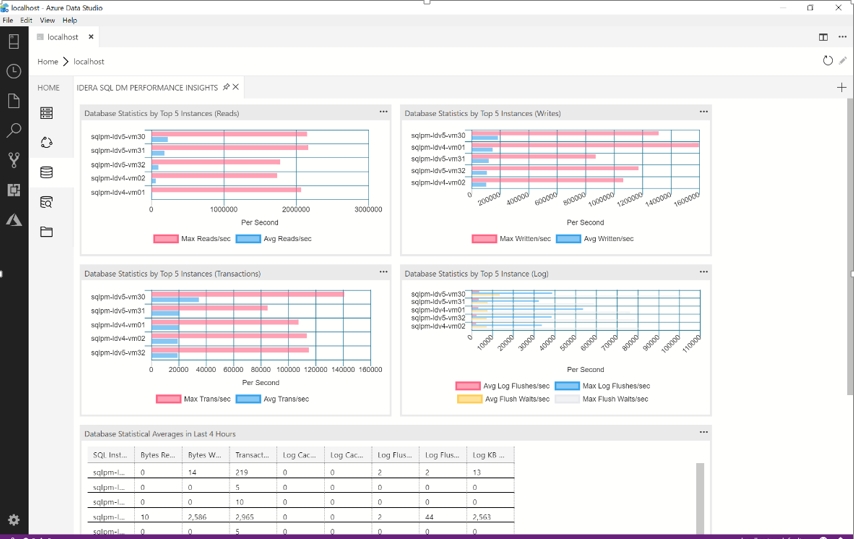
This extension is free and will be supported through the IDERA Community Free Tools.
With partners joining our marketplace, if you are also interested in joining our extension marketplace or are curious about how to get started, feel free to contact me at [email protected] to get started.
SQL Server 2019 Preview extension
Since announcing the Public Preview of SQL Server 2019 at Ignite, we are continuing to make updates to the SQL Server 2019 extension in Azure Data Studio, including improvements in the Azure Data Studio Notebooks and the Create External Data Wizard.
Azure Data Studio Notebooks
- The Notebook view UI has moved into Azure Data Studio core. This improves performance when loading and updating a notebook, including Jupyter notebook compatibility.
- The PROSE python package has been updated to 1.2.1 and includes a number of bug fixes. Use the Reinstall Notebook Dependencies command in the command palette to update this package.
- Cells have a simpler look with just one Run Cell button on the action bar, a real context menu with additional actions on the right of the cell. You can also double-click to edit support on Markdown cells.
- A Notebook API is in progress. This is included in the proposed API file for Azure Data Studio. As this feature is in active development, we expect some APIs to change, but these can be used to perform basic operations on a Notebook – Open New/Existing Notebook, query contents, add cells, etc.
Create External Data Wizard
- A new wizard to create external data sources from HDFS files/folders in SQL Server 2019 big data clusters has been added.
- Support for mapping SQL Server and Oracle Views has been added to the existing Create External Data wizard.
- Performance and reliability fixes for the existing wizard were also added.
Follow these instructions to download the extension and view the release notes.
SQL Server Profiler Improvements
We know the user community has been asking for a better Profiler experience. While working with Julie Lerman on her MSDN magazine article, we decided to make some investments to improve the Profiler experience.
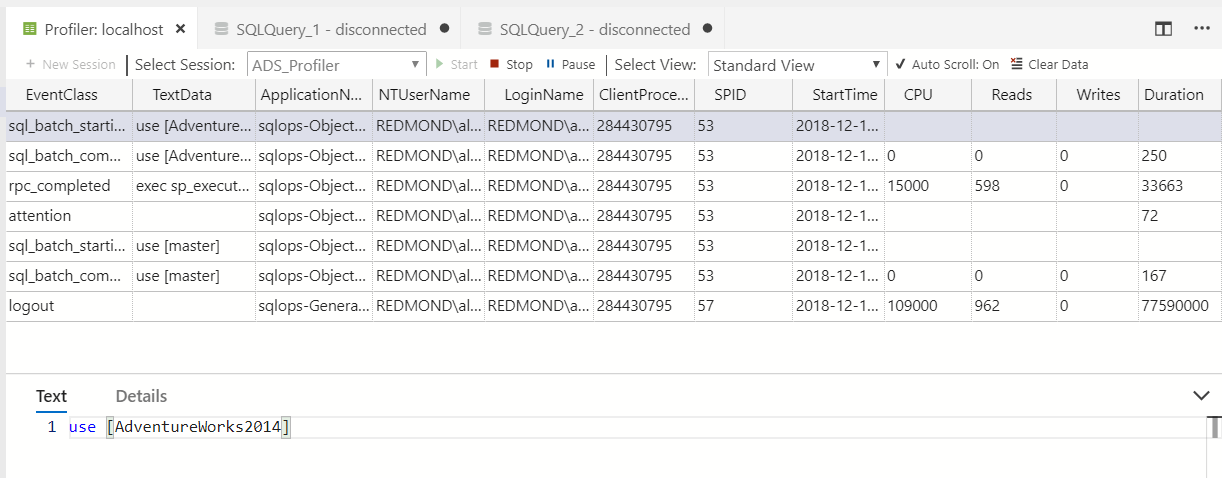
To access SQL Server Profiler, you will need to download the extension through the Extensions marketplace. You can then right-click your target server and click Launch Profiler.
In this release, we fixed 11 bugs which include:
- Consistent Text/Details pane to pop up
- Fixed long time for profiler to refresh events
- Fixed Profiler for Azure SQL instances
We also added UI updates to the toolbar to make each action or dropdown clearer that the user can change. Please let us know any feedback you have.
In addition, we worked on improving the first-time experience to make it easier to launch Profiler. When you right-click a server and click Profiler, there is a default session name provided for each session template.

When you click start, Profiler will immediately start running. If you have any issues running Profiler, please let us know on GitHub.
Preview: Results streaming for large queries
In previous versions of Azure Data Studio, when a user ran large queries, no results would appear in the results grid until the query could show all of the results. This was not a great experience for our users, thus we did some investigating to improve this experience. In the latest build of Azure Data Studio, users can now see results streamed in the results grid. This makes it a better experience since users can see the results quicker and interact with their data instead of being in a waiting state.
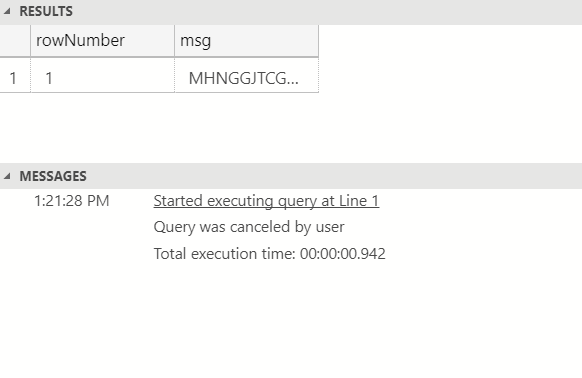
However, this is still a preview feature so it is disabled by default. To enable this feature when you are running large queries, you will need to go to File > Preferences > Settings, and Search Settings for “sql.results.streaming” and set this value to true. Then you will need to restart Azure Data Studio.
Please let us know of any feedback you have for this experience, we will continue to be making investments in improving Query Editor and the results grid in the upcoming months.
User Setup installation support
Now featured on the Azure Data Studio download page is user setup installation for Windows only. This downloads the whole executable for Azure Data Studio so you won’t need admin privileges to install Azure Data Studio since the location will be under Local AppData folder. This also makes it easier to get monthly auto-updates.
We encourage users to download User Setup going forward. If you are transitioning from System Setup to User Setup, you will not lose any of your settings or extensions in the process.
Bug fixes and thank yous
If you would like to help make Azure Data Studio a great product, please share any feedback or report issues through our Issues page. Our engineering team is regularly monitoring the untriaged issues and assigning issues into different monthly milestones so that you will know we are working on it. Your votes on issues helps us prioritize.
To see the full list of bug fixes in the January release, view them here.
We also want to take this time to thank many of our users who have submitted PR’s or taken time to give us feedback in calls.
- Tarig0 for Add Routine_Type to CreateStoredProc fixes #3257 (#3286)
- oltruong for typo fix #3025′
- Thomas-S-B for Removed unnecessary IErrorDetectionStrategy #749
- Thomas-S-B for Simplified code #750
- Julie Lerman for feedback on Profiler and Import Wizard extensions, as well as writing MSDN magazine article on Azure Data Studio
- Dave Dustin for testing AAD, user setup, Data-Tier Application Wizard
- Peter Schott for feedback on AAD and Data-Tier Application Wizard
- Josh Booker for feedback on Data-Tier Application Wizard
- Constantine Kokkinos for feedback on Profiler
- Warwick Rudd for feedback on SQL Agent
- Mario Ezra for testing user setup
Contact us
If you have any feature requests or issues, please submit them to our Github issues page. For any questions, feel free to comment below or tweet us @AzureDataStudio.

