In this blog post we will cover the additions and improvements made to your signed-in experiences on Microsoft Academic. Microsoft Academic can help you build a public profile, track your publications, and present you with new research in your areas of interest in an easy-to-use interface. Our goal is that these experiences are easier to access and more intuitive. Please note that our design philosophy here is quite different from others you might have encountered. The post will focus on improved account creation and claims management and we will explain further our design considerations in a future post.
Account creation
To create a personalized experience on the site, you will first need to create an account. You can do this by clicking on the “sign in / sign up” link at the top right of the home page. To begin, authenticate through one of our supported authentication providers. You are then asked to provide some basic personal information. Enter a first and last name, along with a username of your choice. If you are an author of research that exists in our graph, it is important to create a profile using the first and last name that you have used to publish your research. As explained in a previous blog post, we are taking a more assertive approach to research ownership in our system. If you do not use the first and last name that matches the authorship on papers you wish to claim, your claims may be rejected by our system.
Once you have saved that information, an account will be created for you and you will be taken to a second page where you are asked to follow some research topics that you are interested in. You can search for topics in the search box and select suggestions to follow. You are required to follow a minimum of three topics, as this will drive the data that we display on your personalized home page. To update these topics, click on your name in the upper right-hand corner when you are signed into the site.
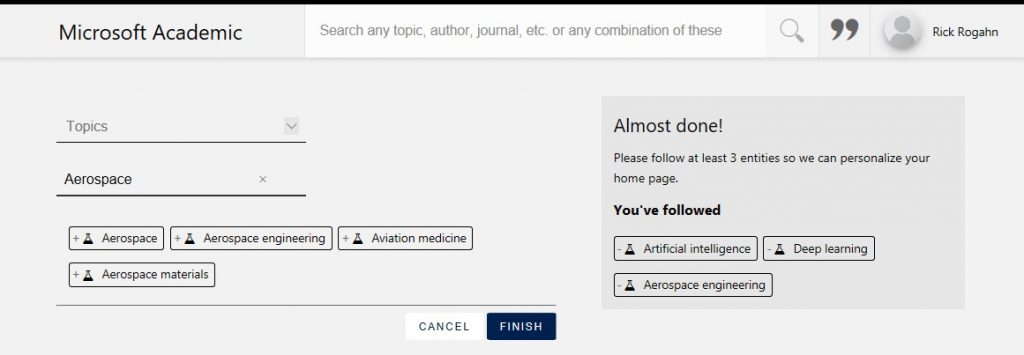
Once you have completed this step, you are presented with your personalized homepage. As you browse the site, you may follow any topics, papers, authors, conferences or journals that you are interested in by clicking the “Follow” button on the entity’s detail page. Information about those entities will be added to your personalized home page automatically. By doing this, Microsoft Academic can help you stay up-to-date with conference deadlines, new papers that have been published in research areas you are interested in and news about topics you follow.
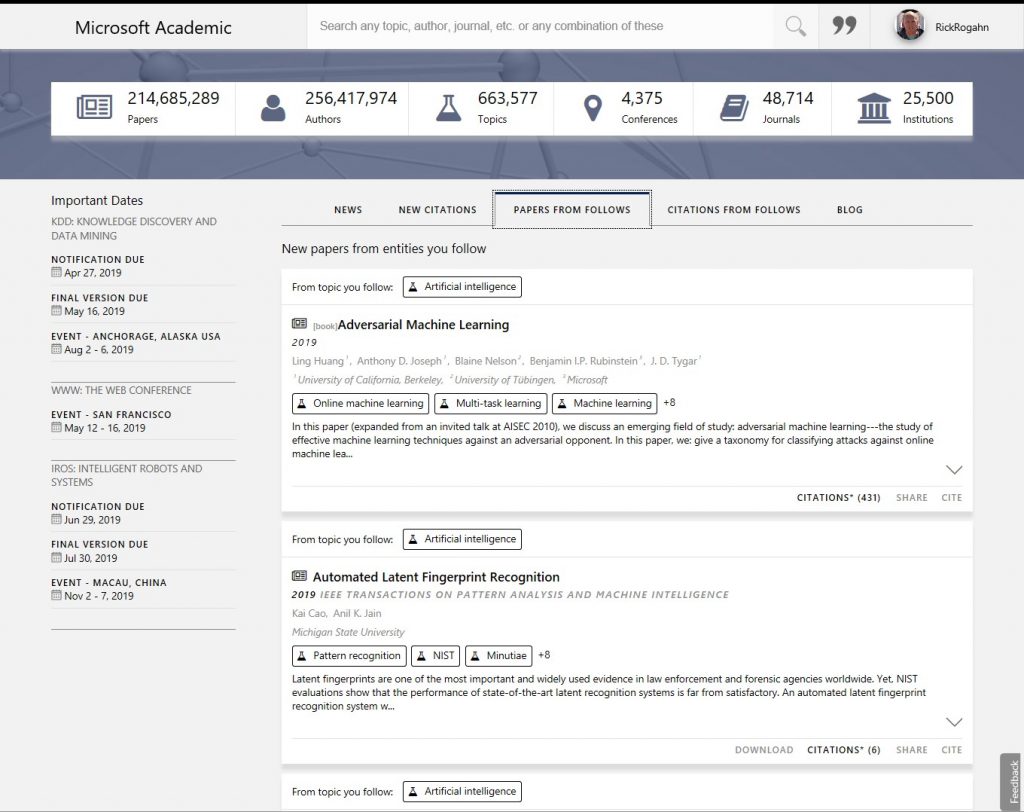
Claiming papers and authors
If you are an author, you can build your profile by claiming papers that you have published. As discussed in a previous blog post, we intentionally under-conflate authors with papers. In most cases we may already have all of your papers associated with a single author which you may claim. If you are an author with a common name, you may need to search the site to find all of your papers. We have tried to make this process simple through our improved claims experience. You may search for your papers by title and claim them one at a time by clicking on the “Claim” button on a paper’s detail page. You may also claim the author nodes that represent your work by clicking on your name in the upper right-hand side of the page and selecting “Manage Claims.”

If you have not claimed any authors or papers, the claims management page will perform a search over the graph by using your first and last name to find authors that match. Select the authors that appear to be you and continue to the next page.

The next page displays the authors that you have chosen and the papers that they have published. Select those that represent your work.

As mentioned earlier, it is important that the first and last name in your profile match the name that you have published under. If these do not match, you may see the following message:

During the review process, if we cannot determine that you are the author of these papers, your claim(s) may be fully or partially rejected. We will talk more about this in upcoming blog posts. Once you have claimed your papers, they will be listed on your author profile page and any new citations for your work will be presented on your personalized homepage.

Citation collection
Our “Cite” feature is something that a lot of our users find useful, whether signed in or not. This feature allows you to copy references to the clipboard or create bibliographies from any paper in our graph in the format you choose. To use the feature, simply find a paper and click on the “Cite” button, either in the Search result card or on the paper detail page.

This will add a citation to the list at the top of the page, which you can access with one click and either copy your preferred format, or export a bibliography to Microsoft Word or BibTeX. It’s a handy tool, and something we suggest you try out.

Summary
We have streamlined the personalization experience so that you can build a better profile on Microsoft Academic and to keep you informed on topics in which you are interested. We do this by having a list of newly published work in your area of interest, dates for conferences that you plan to submit research to, and a list of papers that have recently cited your work—all on one page—along with news from topics you follow. If you have suggestions on how we can improve the personalization features of our site or if there are new features you would like to see, please reach out via the feedback tab on the website.

