Hello everyone, Steven from the Microsoft Soundscape team here. I lead the Quality Assurance for Soundscape, and today I’m going to give you some insight into what this involves.
We often get asked: “How do you test Microsoft Soundscape?”
What a great question. You would be surprised how much is involved in testing this product. We could probably cover this in a few blogs! But for now, I’ll provide an overview of what we do and what our goals are.
We want to make sure that all our users have a great experience, and this means that we test Soundscape with a wide range of iPhones that reflect what our users are using, and we test in a variety of areas and environments that represent where they go. We repeat this testing cycle each time we release a new version of Soundscape.
Let me start by telling you that I feel I have walked a few thousand miles testing this product over the last few years! We have tested in big cities and quiet residential neighbourhoods. We have tested on hot days, cold days, and because we’re based in the United Kingdom, we’ve tested most often in the rain! We must test with several models of iPhone, each with its own SIM card. We also combine testing with headsets of all kinds. We test on the train, the bus, in the cab, and in our cars (but not while we are driving!) We have also travelled to places like Stockholm and Montreal where we worked closely with local blind organisations just to make sure that our foreign language versions work in those countries. As you can see, testing is time consuming but also thorough.

Although nothing beats being out on the streets and seeing how Soundscape behaves in the real world, we can test many of the features of Soundscape without leaving our desks.
When new features are created, we use simulations that allow us to pretend we are anywhere in the world. We can simulate being in environments that are rich with places to visit and experience, or we can simulate being in the middle of a national park with nothing much around us. Once we are happy that these features pass the basic testing using simulations, we eventually take Soundscape out into the real world.
As I implied above, I have worn out a few pairs of walking shoes as we have trekked hundreds of miles exploring the streets of several cities. We tend to have our favourite places for testing. Our local town of Reading in the UK is a perfect location. We have standard routes that we use for testing, and the environment is perfectly mapped out so that we know exactly what to expect. For very busy and challenging environments, we go to London. This allows us to test Soundscape while travelling on a train, and when we arrive in the city, we can test how the Soundscape experience stands up to the complex and busy road intersections and how well it reflects the physical world. The sheer quantity of points of interest could impact the performance of the device. And the noise of the environment around us could impact the audio experience depending on the different headsets we test with.

We know that people who are blind and low vision need to listen not only to Soundscape, but also to the environment around them. In fact, this applies to everyone since Soundscape is all about the audio experience. If you can’t hear what Soundscape is telling you, or if you can’t hear the external sounds around you, then this will likely not lead to a great experience. Testing Soundscape with different headsets is therefore very important. We have often tested Soundscape while blindfolded (and safely guided) just to make sure that the audio experience passes our tests. We then follow this up by arranging focus groups with users who are blind and low vision in order to collect their feedback and further improve and enhance the Soundscape experience.
Battery life is another area we spend a lot of time testing. When using an app that constantly checks and processes your current location, then compares that position with mapping technology, and then talks back to the user with audio callouts, the phone is going to use up your battery. We test to make sure how each of the different phone models perform, and how long their batteries last. Again, there is no better way than to spend a day on the move. Our bags will be full of devices of all types, and we will make sure that the environment is densely packed with points of interest, so that Soundscape is constantly processing. You won’t be surprised to hear that the older the device, the shorter the battery life. But due to our testing we are confident that Soundscape will support all your typical activities over the course of a day.
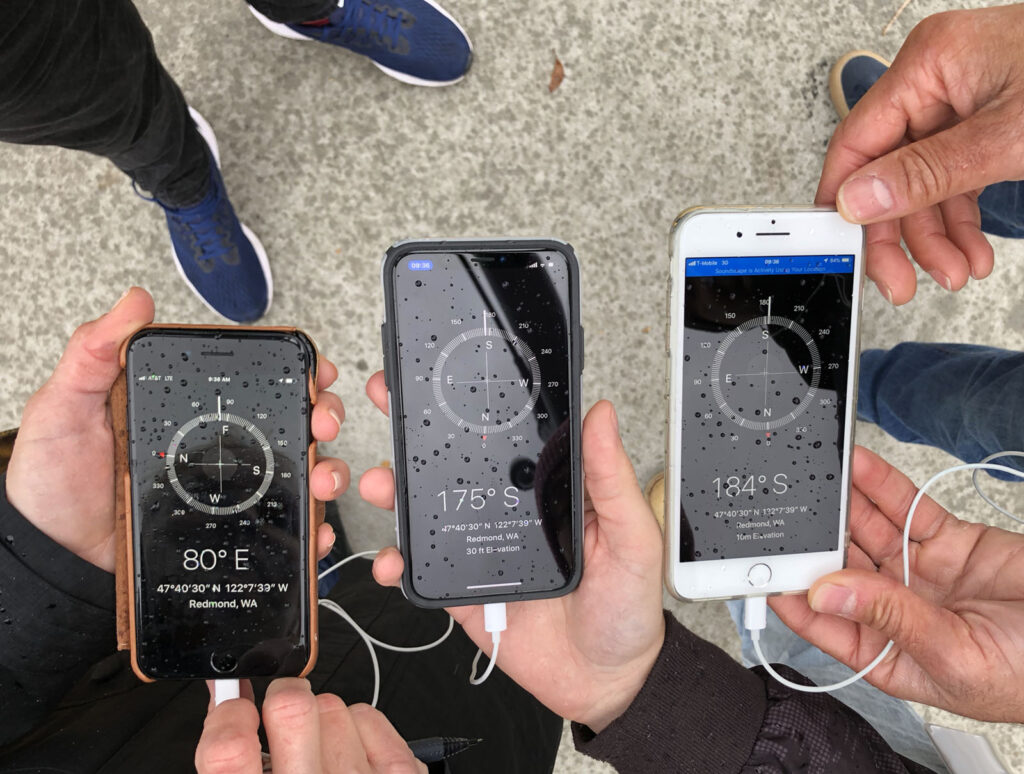
GPS is another area of testing that is important to us. In big cities with tall buildings it is common to find what are known as ‘urban canyons’ where the street is flanked by tall buildings on both sides creating a canyon-like environment. In such environments, the GPS signal will bounce off the buildings and could give the phone a misleading location position. As a result of lots of testing with GPS, we have learnt to accommodate these variances in the quality of the signal in different environments by creating the Soundscape Audio Beacon which has become one of the most powerful features of Soundscape today. Also, we have tested in environments where there is no phone signal, resulting in Soundscape having an offline experience to handle this.
So, as you can see from this glimpse into the life of a Soundscape tester, there is a lot going on to make sure that Soundscape is able to truly light up the world with sound in a way that is both empowering and rewarding for our users.
If you have ever wondered how we test other features or areas of Soundscape, or are interested in joining our ‘Insiders’ group who have access to pre-released versions, please do not hesitate to contact us at [email protected]. For any other feedback, you can reach us at the Soundscape Community page.
Thank you,
Steven and the Soundscape Team
Hints and tips
Snooze and Sleep to save battery
Soundscape has two different ‘modes’ for when you aren’t using it to help save your phone’s battery. They are ‘Snooze’ and ‘Sleep’ modes.
In ‘Sleep Mode’, Soundscape no longer uses GPS and therefore will not callout any places around you and it will not download any data if you move to a new area. This helps to save a lot of battery, without you having to close the app altogether.
In ‘Snooze Mode’, Soundscape is still using GPS, but in a low powered mode which helps to save the battery. In this mode, Soundscape will ‘wake’ up when you leave your current location. This is useful to save battery if you are stopped for a short amount of time, for example in a café with a friend. You don’t need to remember to restart Soundscape as it will happen automatically.
To put Soundscape in to Sleep Mode, select the ‘Sleep’ button in the top right-hand corner of the Soundscape homepage. There will now be two buttons on the screen, ‘Wake on leave’, and ‘Wake up now’. Selecting ‘Wake on leave’ is how you put Soundscape into Snooze Mode.
Troubleshooting GPS Accuracy
If the callouts you are hearing from Soundscape make you think that the app doesn’t quite have you in the right position, or you want to get an idea of the accuracy before you create a Marker on your current location, then you can check the level of GPS accuracy in the Soundscape app.
To check your GPS accuracy, select ‘Settings’ from the Soundscape menu, and then select ‘Troubleshooting’. Here you can get an estimate of how accurately Soundscape knows where you are located. Less than 10m (30ft) is generally good, between 10 and 20m (30 and 60ft) is okay, and more than this is poor.
To improve GPS accuracy, if possible, try moving away from any tall buildings, trees, and anything else that could be blocking the signal between your phone and the satellites.
Changing Soundscape’s Language
Would you like to hear what Soundscape sounds like in another language? To set Soundscape to a different language, select ‘Settings’ from the Soundscape menu, then ‘Language and Region’, and choose from the list of languages. When changing to a new language, Soundscape will take a moment to download the voices for that language, but once that is done, you’ll be able to listen to Soundscape in that language.
If you would like to change the language back, select the menu again (top left button on the Soundscape home page) and then select ‘Settings,’ which is the fourth item on the menu (fifth Voiceover item including the back button). On the ‘Settings’ page, the ‘Language’ screen is the first button at the top of the page (the fourth Voiceover item).
Changing Soundscape’s Voice and Speaking Rate
If you are finding Soundscape’s voice hard to understand, or you’d just like a change, then you can change the voice that Soundscape is using for callouts. To do this, select ‘Settings’ from the Soundscape menu, and then ‘Voice’. On this page you will be able to choose between a few different voices that are supported with the current language you have Soundscape set to.
If you are finding that Soundscape is talking too quickly, or too slowly, you can adjust this on the ‘Voice’ page using the ‘Speaking Rate’ slider. After you make a change, you will hear a short clip of speech to confirm the ‘Speaking Rate’.
Want to read this in another language? Download Microsoft Translator

