Work and automate simultaneously with picture-in-picture in Power Automate
Traditionally, attended automation takes over users’ mouse, keyboard, and screen, halting their current activity. Picture-in-Picture in Power Automate for desktop lets you run attended desktop flows within a virtual window that mirrors your desktop. It allows multitasking, improves user experience, and increases productivity.
You no longer need to wait for the flow to finish before continuing your work!
To execute in picture-in-picture mode from the Power Automate console, select your flow, open the command bar, and click on Run in picture-in-picture.
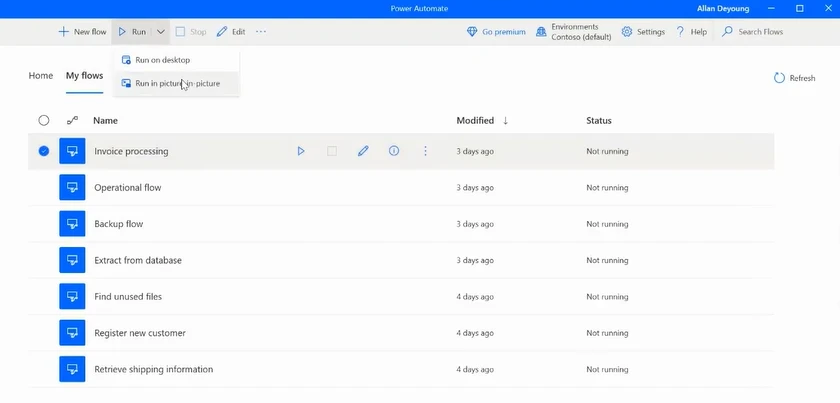
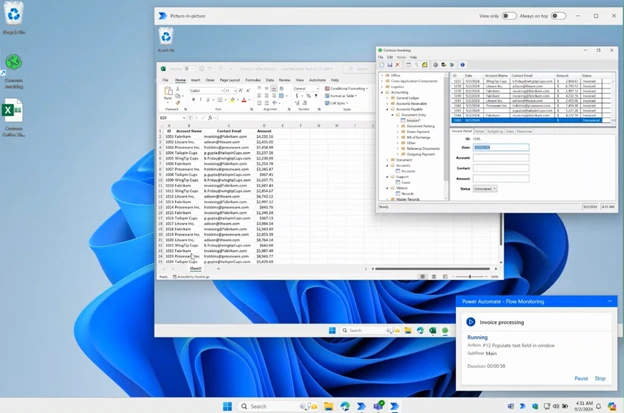
Alternatively, enable the Run in picture-in-picture flow property to ensure your flow always operates in this mode when initiated locally via the console or its Run URL.

Initiate a desktop flow from a cloud flow using picture-in-picture mode. Use the Run a flow built with Power Automate for desktop cloud action, set Run Mode to Attended, and in the Advanced parameters, choose Attended Mode as Picture-in-picture.

To troubleshoot a desktop flow with picture-in-picture, enable this option in the designer and run your tests. This helps confirm the flow will work seamlessly in production.

To supervise the flow executions in picture-in-picture mode, navigate to desktop flow runs in the portal and apply a filter by run mode.

To get started, watch a demo of the feature and check out our official product documentation.
