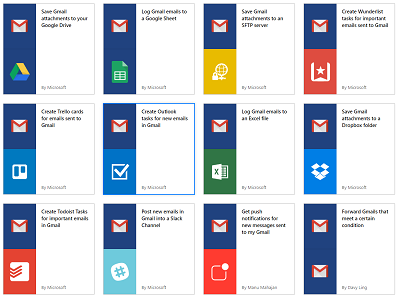Announcing the Preview of Team Flows
Smarter workflow is about much more than what an individual person can do. Flow now makes it easier for power users to create Flows that can be used and maintained by others within their organization, amplifying the impact of their automation efforts.
A more collaborative experience for creating flows
Today we are announcing the preview of Team flows. Team flows make it possible for multiple people to own and manage a flow together, and, if someone leaves an organization, the flows they created can continue to run. This is a much-awaited feature that is one of the most voted-on ideas on our ideas forum.
Users can now collectively author and maintain a flow. The following features are supported today for all owners of Team flows:
- Read, update or delete flow
- View history and debug flow
- Add or remove other owners
- Add or remove connections that the flow has access to
Team flows will show up under the new “Team flows” tab in the Flow portal:

To invite users from within your organization, click on the invite icon on the flow. This will take you to the Owners view. On this page, simply type in the name or email address of the person or security group you wish to add as an owner of the flow. These users will instantly be added to the list.
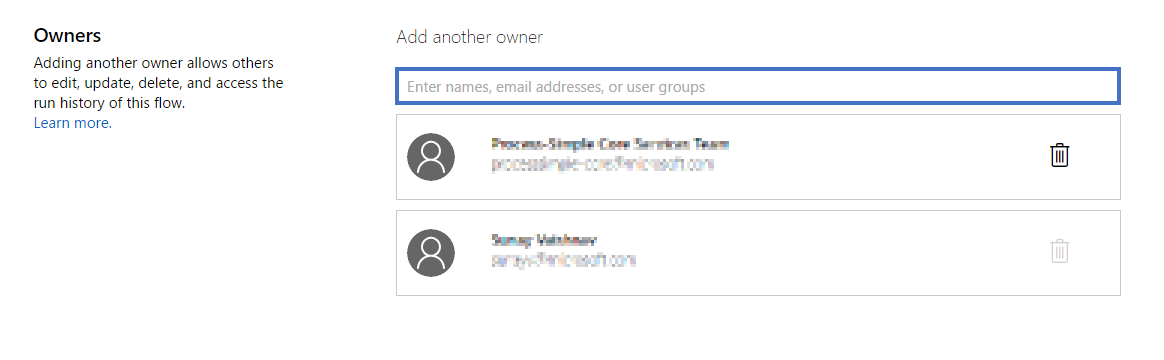
If you no longer want someone else to be an owner of the flow, it’s easy to remove them. Simply click on the delete icon in the list of owners and confirm the removal of the user. Note that today, you can not remove the original creator of a flow.
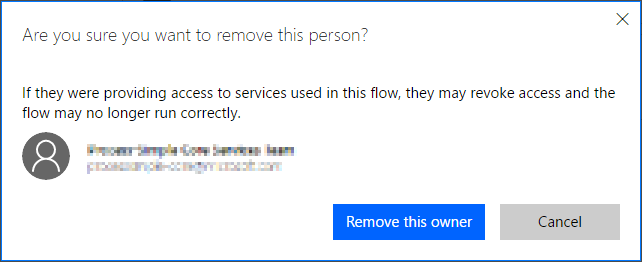
Connections in Team flows
With Team flows, any owner can contribute connections to the flow. Once another person has access to a flow, they can use any connections there, though only within the scope of that flow.
For instance, if John creates a flow that updates items in SharePoint with his account, and shares it with Mary, she will be able to modify the use of SharePoint inside of that flow, but not in any of her personal flows. Likewise, Mary can change the flow to user her SharePoint connection, but John will still not be able to use that new SharePoint connection in any of his flows. You can view all the connections that are being used by a flow by clicking on the invite icon and inspecting the list of Embedded connections.
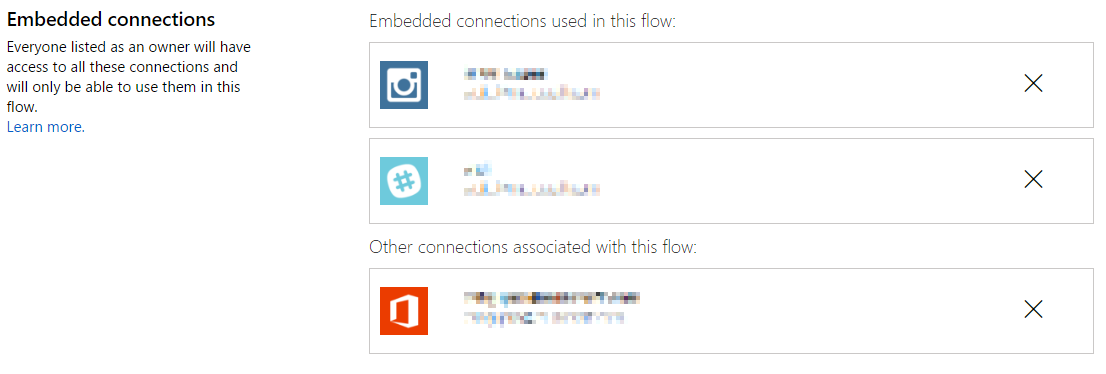
Team flows are only available for paid Microsoft Flow plans, please visit the pricing page for more details. Read more about creating and managing Team Flows here.
Sharing Custom APIs
When you have a web service that you want to be able to automate with Microsoft Flow, you can build a custom API. By registering a custom API, you teach Microsoft Flow about the characteristics of your web API, including the authentication that it requires, the triggers and actions that it supports, and the parameters and outputs for each of those actions. Today we are announcing that custom APIs, like Team flows, can be shared and collectively managed inside an organization. To add additional users or owners to custom APIs, select the “…” menu and choose Invite another user:
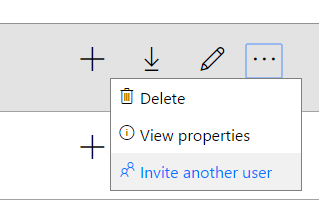
Just like with Team flows, you can add or remove people or groups from having access to that API.
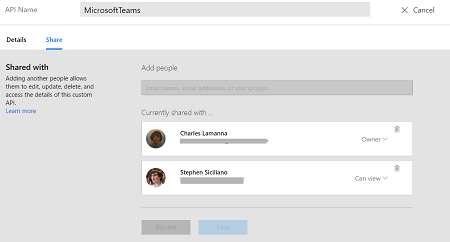
In addition, you can choose whether or not to grant Edit permissions. If you do not grant Edit permissions, the other user will not be able to modify the custom API itself, but can use it in their flows.
We will be adding more features around the collaboration space in the forthcoming months. Please feel to reach out to us with feedback or comments through our community forums or ideas forum.
Connect to Gmail
Another top request for Microsoft Flow is connect to Gmail. Today, we are announcing full Gmail support. This means you can trigger flows whenever a new mail is sent to your Inbox, or even based on more specific conditions like when an email has a certain label or as marked as important.
In addition, you can use actions in gmail to Send email from your Gmail account or even manage emails by deleting them. There are over a dozen templates already available for Gmail here. Some of the most popular scenarios are you can now backup Gmail attachments to a cloud storage provider (like OneDrive), or, create tasks in Wunderlist for incoming emails that are marked as important.
Build flows to parse language intelligently
Finally, today Microsoft Flow now integrates with Azure Cognitive Services’ Language Understanding Intelligent Service (LUIS). LUIS lets you understand language contextually, so your apps communicate with people in the way they speak. This joins two other Azure Cognitive Services supported: Text Analytics and the Face API.