
Revolutionize the way you work with automation and AI
In 2023, Microsoft Power Automate introduced groundbreaking AI experiences that simplify and accelerate automation development and process discovery for professional developers and business users alike. In 2024, Power Automate continues to build on these capabilities and takes great leaps in harnessing the transformative power of generative AI to revolutionize the automation landscape.
Continue reading to learn about new ways to automate, from outcome-based AI flows that simplify complex processes, to multi-modal AI recording that makes UI automation more natural, accessible, and resilient. Also see our latest features and enhancements for streamlined process management, flow authoring, and personal productivity that help everyone save time and focus on what matters most.
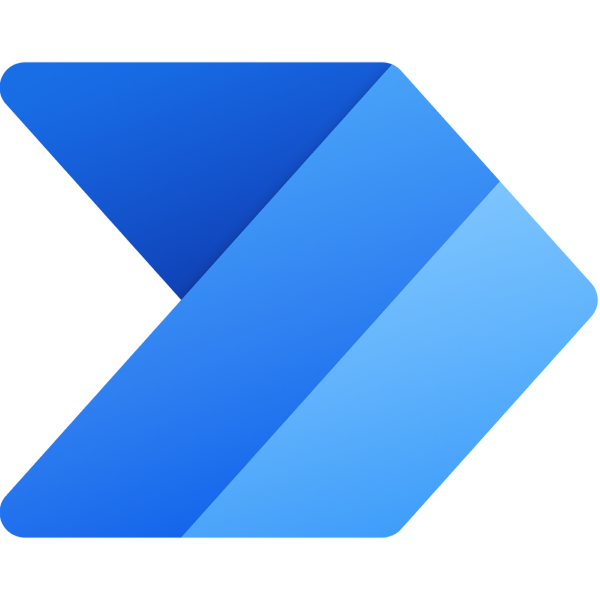
Explore Microsoft Power Automate
Streamline processes across your organization with low code and AI
A quantum leap in productivity
A brand-new way to automate processes with AI flows
Until today, process automation required users to map out the entire sequence of triggers, actions, and conditions needed to achieve a process objective. Today, at Microsoft Build 2024, we are announcing our early access program for AI flows–a new way to automate that lets generative AI reason over unstructured content and determine what steps and sequence are needed to achieve a process outcome based on instructions and parameters provided by a user in natural language.
AI flows leverage the simplicity of natural language and the power of rapidly evolving large language model (LLM) abilities to create more intelligent, flexible, and dynamic automation. Instead of building out complex rules-based processes from beginning to end, users work with AI to create an automation plan. When the plan is executed, the LLM considers all the resources available to it and dynamically selects the most appropriate actions to achieve the desired outcome.
Building an AI flow is a fundamentally different user experience than building a rules-based cloud flow or desktop flow and involves the following steps:
- Step 1: Describe the objective of your process in natural language, and let AI develop an automation plan to achieve it.
- Step 2: Refine the automation plan generated by the LLM and adjust inputs, outputs, and variables as needed. Add reference sources and guidelines in natural language that influence the LLM as it executes the flow.
- Step 3: Validate the flow by reviewing how the AI flow is achieving the business objective prior to moving the flow into production.
- Step 4: Review production run history, analytics, and individual flow run details to ensure your process is performing to expectations.
The ability of AI flows to easily incorporate both structured and unstructured data makes it flexible as information resources are updated, and its reasoning abilities make AI flows uniquely beneficial in the building and maintenance of complex process flows to handle conditions, exception management, and process loops.
Automate your desktop with multi-modal AI recording for a “show and tell” user experience
Low-code experiences like drag-and-drop design or keyboard and mouse recording have made desktop automation more approachable and scalable for all. Today, Power Automate is bringing the next wave of AI innovation to robotic process automation (RPA) by giving users the option to train the desktop recorder in a more natural and flexible way, available through the Early Access Program.
Multimodal AI recording for desktop flows uses screen understanding and speech processing to let users teach the desktop recorder how to automate a process. By sharing their screen and describing what they are doing in their own voice, the “show and tell” experience of AI recording is very much like training a new employee. AI uses the inputs from the recording to create a desktop flow in just minutes, and any needed changes to the automation can be made from the Power Automate desktop designer prior to production.
With screen understanding also comes the ability for AI to self-heal when UI elements change. Users are notified when a change is detected and are prompted to approve the adjustment recommended by AI.
Managing automation at scale
Automation center streamlines automation monitoring
Experience comprehensive automation monitoring across Power Automate with in-depth work queue Service Level Agreement (SLA) tracking, as well as advanced troubleshooting features accessible to everyone, from citizen makers to seasoned automation specialists and Center of Excellence (CoE) team members. The automation center delivers targeted recommendations with actionable insights to improve the performance and reliability of your automations.
Use Copilot in Power Automate to ask questions regarding the health of your automations, work queues, and to explain features of Power Automate.
With top-level automation monitoring, users gain an end-to-end view of their automation status.
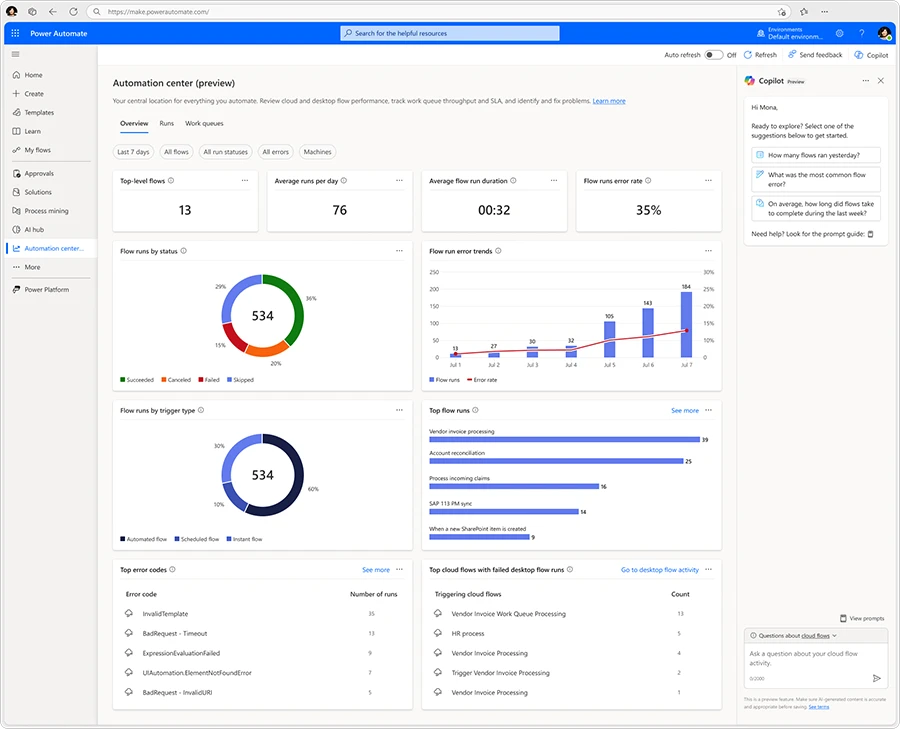
The recommendation area provides users with actionable insights and best practice recommendations.
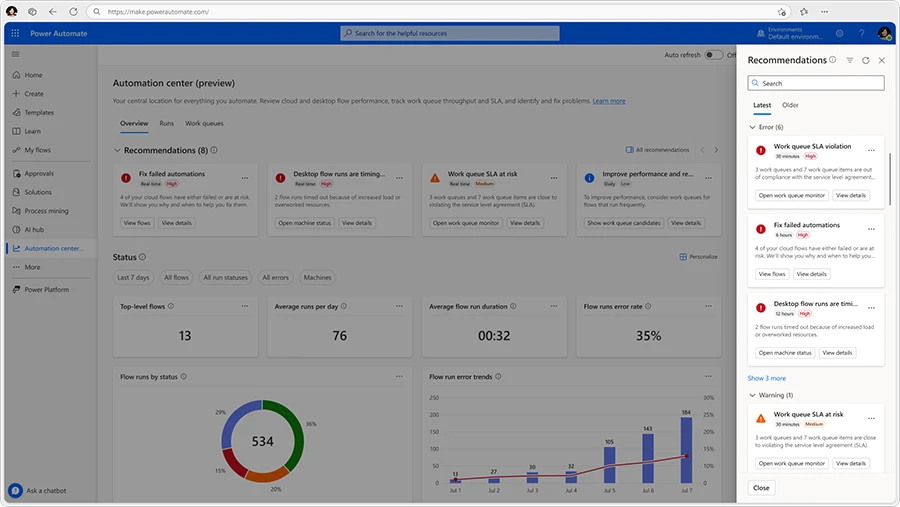
The dedicated work queue monitoring area allows users to closely track SLA attainment, average processing time, and work queue throughput.
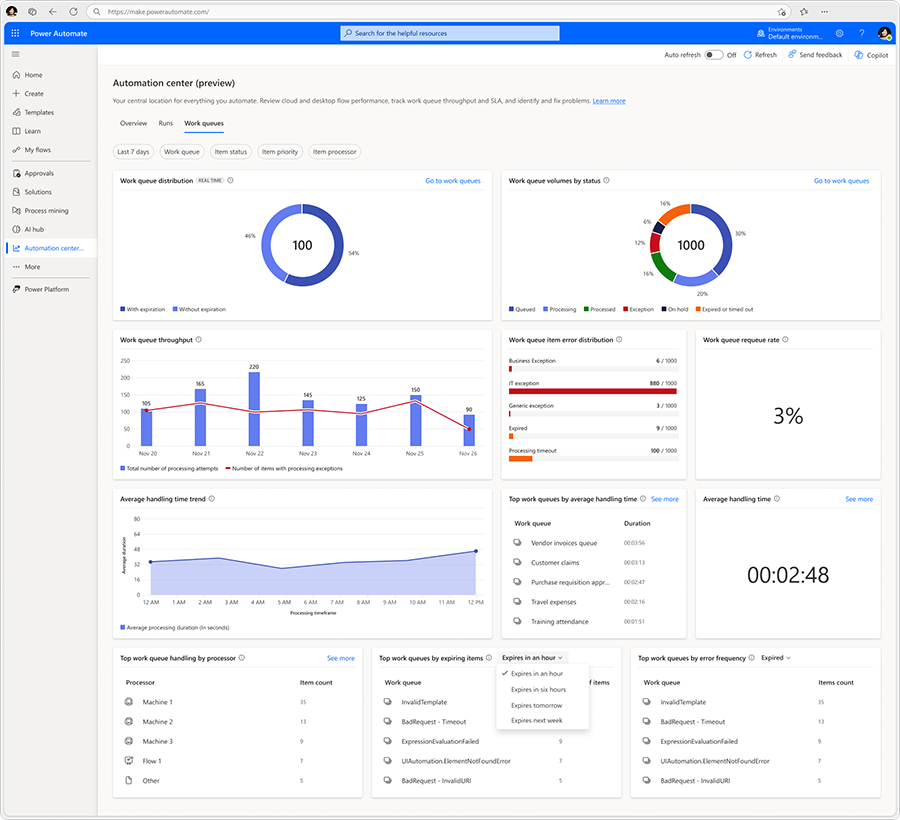
With Copilot in Power Automate, natural language is used to query cloud and desktop flow telemetry, work queue throughput, and Power Automate documentation.
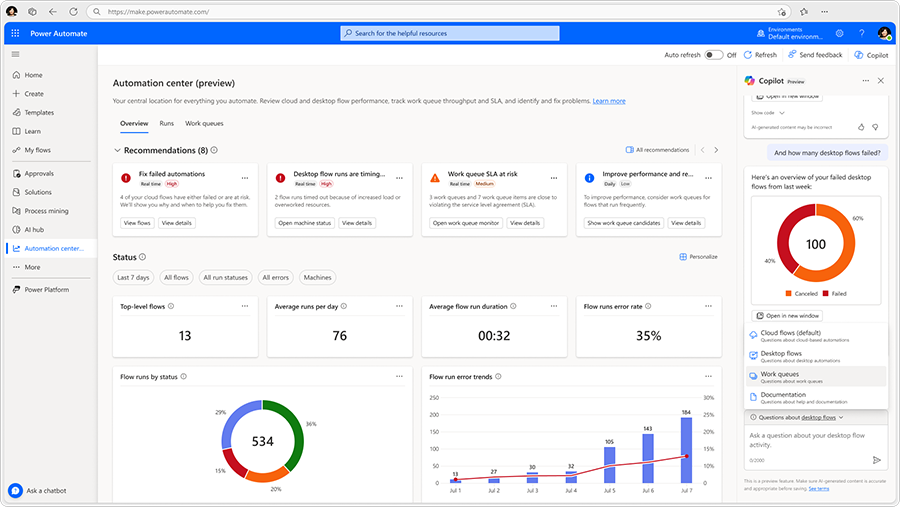
This feature is available in public preview. Learn more about this feature in our documentation.
Troubleshoot cloud flows with Copilot in Power Automate
Identifying the cause of a flow execution error takes time, and sometimes even more effort to resolve. Copilot in Power Automate can now help you identify runtime flow failures and proactively suggests guidance on how to fix it. These recommendations will be supported for a range of error scenarios including common connection action failures, flow design issues, and more.
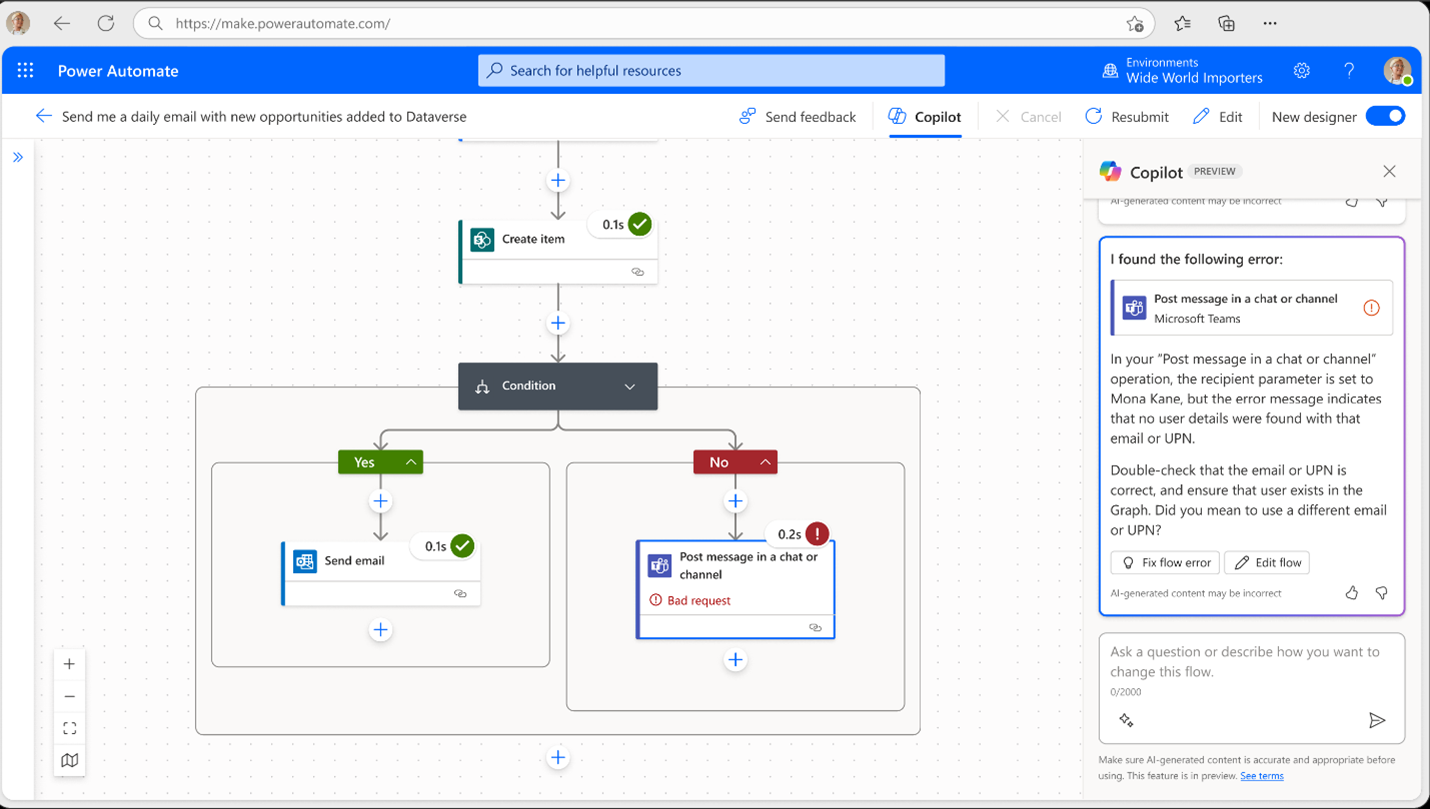
This feature is available in public preview. Learn more about this feature in our documentation.
Enhanced experiences for flow authoring and personal productivity
Build and edit cloud flows with a conversation
Conversational cloud flows expand last year’s natural language to flow capabilities, creating a more dynamic, conversational experience that engages users in the ideation process. Start by stating a business scenario, your business role and responsibility, or pain points that you encounter in your work process. Copilot in Power Automate asks probing questions to help you form a clear automation plan, helping you create, refine, edit, and adjust through an ongoing conversation. It also helps you fix errors to get your automation up and running quickly.
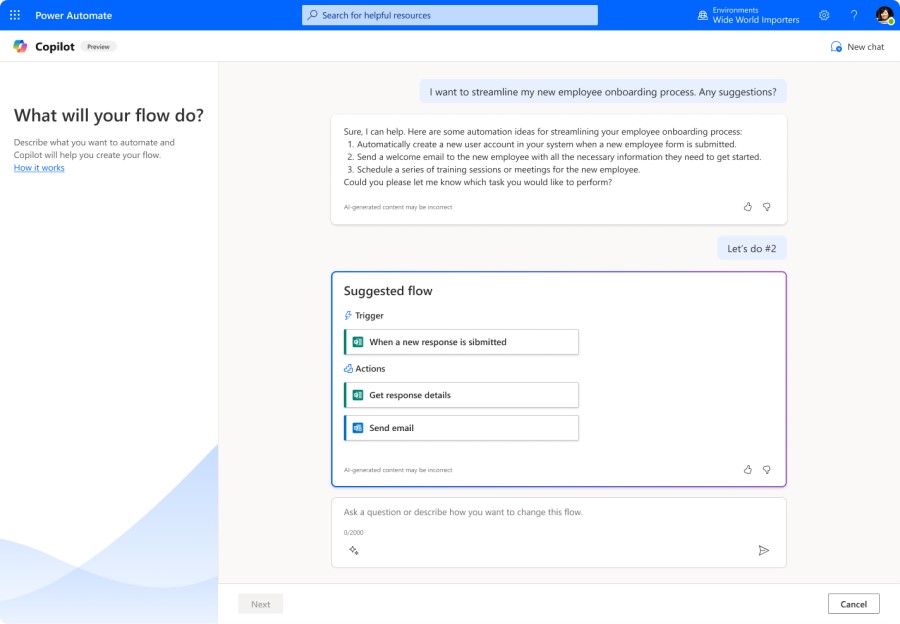
This feature is available in public preview. Learn more about this feature in our documentation.
Build desktop flows with natural language using Copilot in Power Automate
Last year, the ability to use natural language to build flows became available with cloud flows. The same benefits are now also available for desktop flows through our Early Access Program. By using natural language to create desktop flows, you no longer need to be a coding expert to automate your tasks. Simply describe what you want to do in natural language and let AI create a flow for you. This feature is perfect for anyone who wants to streamline their workflows and save time, without the hassle of developing a desktop flow from scratch.
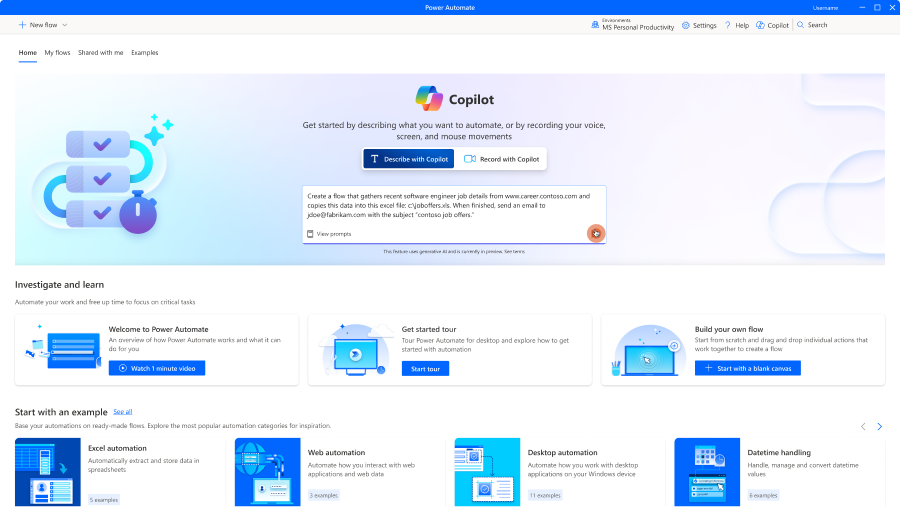
Personal automation recommendations mined from Microsoft Graph
For users getting started on their automation journey, discovering where to start and understanding the art of the possible for automation is a difficult first step. Personal automation recommendations mined from Microsoft Graph bridges this gap by recommending opportunities for personal process optimization based on their role and activity in Microsoft 365 products including Microsoft Teams and Outlook. By learning from the products they work in everyday, process mining in Power Automate recommends opportunities for optimization refreshing reports, keeping project groups up-to-date or even managing SharePoint folders. When they see a recommendation they like, use Copilot in Power Automate to turn these recommendations into automation quickly and easily.
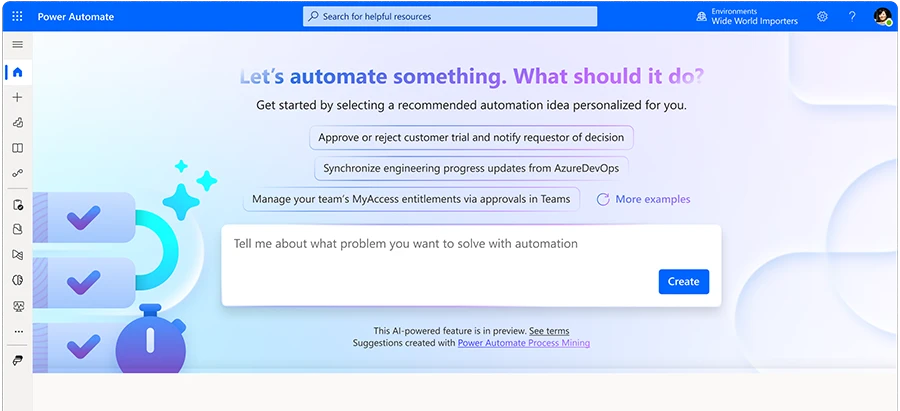
This feature is available in public preview–learn more about it in our documentation.
Get started
Low-code automation and AI accelerate development, make automation accessible to everyone regardless of their skill level, and help businesses tap into new value potential. Developers spend less time building and more time innovating. And, with new automation possibilities powered by generative AI, organizations can empower new use cases and drive better outcomes.
- Click here to sign up for our Build breakout session, “Revolutionize the way you work with automation and AI,” or view on-demand after the event.
- Click here to read about all the major announcements on the Power Platform Blog.
- Get started with Copilot in Power Automate for cloud flows.
- And click here to learn more about Power Automate.
