New Google services supported, rename actions and more
The biggest update this month was the release last week of the On-premises data gateway that allows you to reach into your internal network and connect to data sources like SQL. This is just the first of many on-premises services we’ll support, and you can read more about this release here. This week we have even more updates. We’ve added support for 3 new Google Services: Google Calendar, Google Tasks, and YouTube, as well as an email service SparkPost. In addition, we have made a number of experience improvements in the flow designer, such as rename, a better delay card, an easier-to-use folder browser, and more.
Four new services added
If you use Google services for work and you want to take advantage of flows to get data easily in and out of your applications you now can build flows from scratch that connect to Google Calendar, Google Tasks or YouTube.
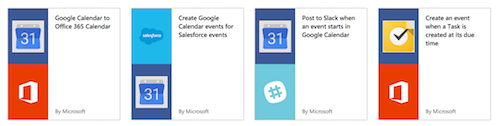
Another scenario is if you use both Office 365 and Google services for different scenarios, you can copy events created on one calendar to another. Or, if you want to track CRM data (such as Events or Tasks) in your Google applications you can easily get Dynamics CRM or Salesforce enities into Google.
For YouTube you can stay on top of activity regarding your company:
- Get notifications whenever anyone posts a video to YouTube matching a certain keyword. Try it out.
- Or, you can send out social media posts when you post new content to YouTube to amplify the visibility of your videos. Try it here.
Rename your actions
As you build flows that have a large number of steps, it can be hard to keep track of exactly what each step does. This is especially true when you have multiple steps that are for the same action (say you have two Send emails in your flow). Now, you can tell these different actions apart by renaming them.

To rename an action, go to the “…” menu on the card you want to rename. Then you can type in the title area to enter a title that you want. If you publish this flow for others, they too will see the title you enter.
Delay for different periods of time
One powerful aspect of flows is they can wait for a long period of time to do reminders. For example, if you want to remind someone to follow up after 7 days you can use the Delay action. You can now select any number of Seconds, Minutes, Hours or Days.

Easier to use folder browser
Previously, our folder browser required some extra clicks, and it was hard to discover how to dive into a folder and select a sub-folder. We’ve simplified the folder browser – now selecting on the left will choose that folder, and selecting on the right will open that folder so you can choose the subfolders inside. You can also use the breadcrumbs at the top to navigate up the folder tree if you want.

One other small change we made is we added a label to the New Step button to make it clearer what that button does. We hope that you find these improvements useful. If you publish any interesting templates that take advantage of these new services or designer features and we can feature them on the blog.
