May updates to Microsoft Flow
We have new updates and fixes to Microsoft Flow every week, and we wanted to highlight some of the new features from the past couple of weeks.
Browse templates by service
There is a now a way to see all of the services that we support (without having to log in). From this page you can see a description of each of the services, and check out the templates that we have for that service:

This is a great way to check out templates for the services that you use the most!
Easily turn your flows on or off
When you go to “My flows” there’s now a switch for turning your flows off or on. If you have a flow you only want to run at certain times, just flip the switch when you don’t want it running:
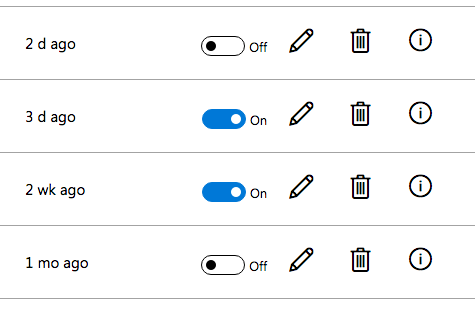
Then you can turn it back on when you want to use it again.
Create and use your custom APIs
Just like you can create custom APIs in PowerApps, you can also connect to your own APIs right at flow.microsoft.com:
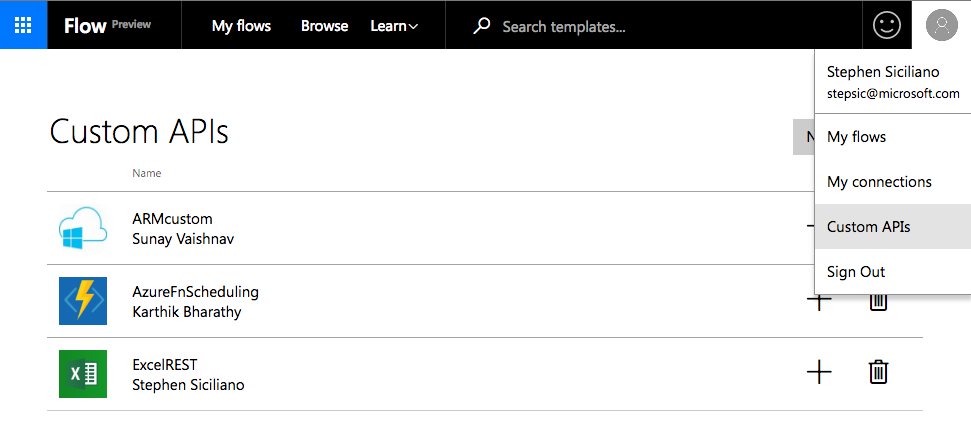
Custom APIs are great if you have a service inside your company that you want to use, or if you want to use a service that Microsoft Flow doesn’t natively connect to yet today. Read more about how to use custom APIs, or check out our webinar on the topic.
Test your flows before finishing
One way to be confident that you flow works as expected is to try it out before you leave. Whenever you save a flow you can now see the results of the flow run live in the page, if you perform the starting action. We include a help tip to show you exactly how to perform the starting action.

In the example above, the starting action (trigger) for this flow is When a file is created in OneDrive. So, if you add a file to the OneDrive folder, the flow will run and show you the results right inside of the website.
Help us to define what to build next!
We build new features based on your feedback. Please join us on the Forums and submit an idea today. If you’re not comfortable sharing an idea publicly, no worries! Just click on the similing face at the top of the screen and our team receives that feedback privately.
