Maximize your productivity in Excel with Power Automate
Excel is one of the world’s most popular data tools, used by hundreds of millions of people in every industry for both work and personal tasks. It offers innovative features for collaboration, ease of use, extensibility, and automation.
The new “Automate work” button in Excel Online, powered by Power Automate, has made it easier than ever to automate tasks and run processes efficiently from anywhere. This feature extends the capabilities of Power Automate by providing access to pre-built templates and allowing users to build workflows quickly and easily within Excel Online. This button replaces the “Automate a Task” button in Excel Online. Previously, the “Automate a Task” button allowed users to select templates for Office Scripts, and then take them to the Power Automate portal to build a flow. Now, with just a few clicks, you can automate repetitive tasks, reduce errors, and boost productivity, all without ever leaving Excel!
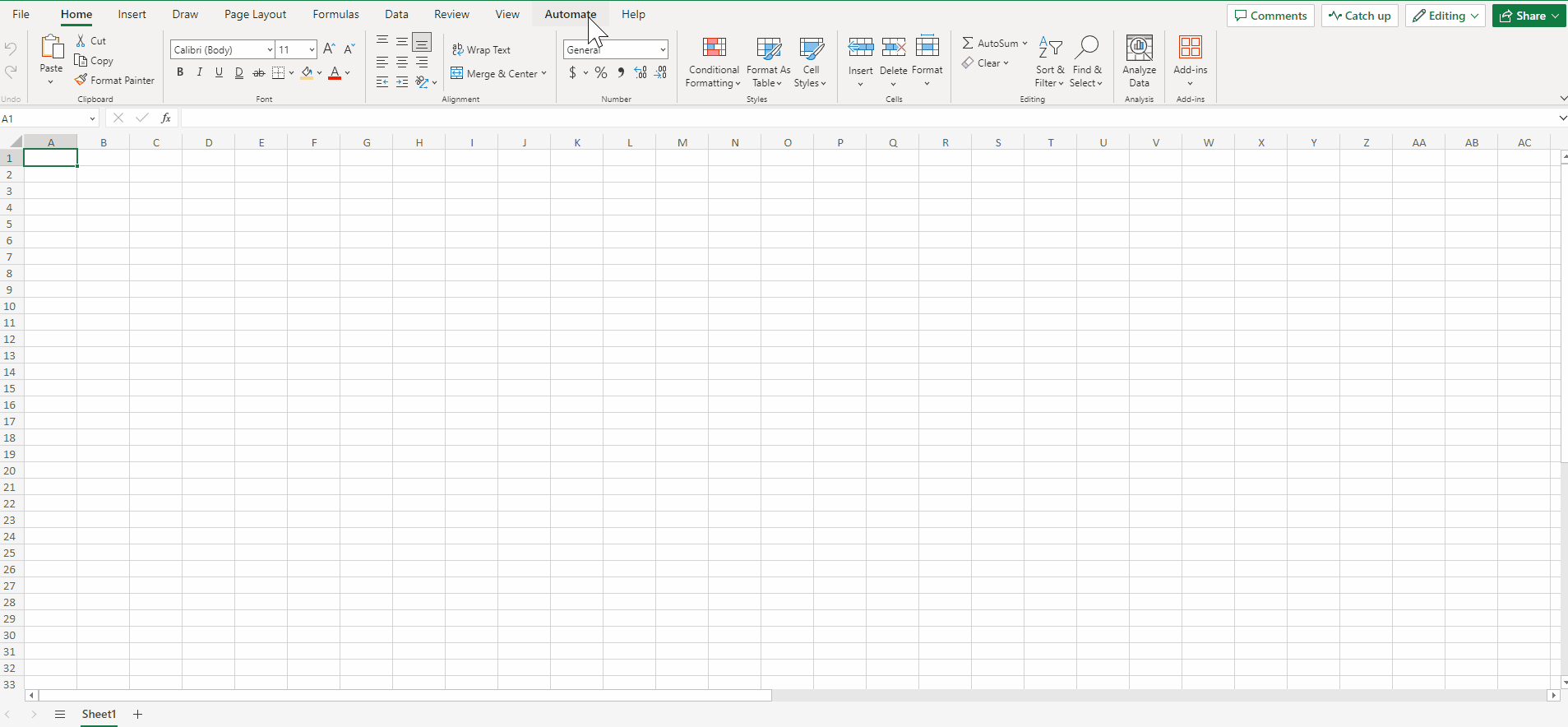
Getting started is easy! For instance, you can automatically capture customer feedback from emails and store it in an Excel Online worksheet using the “Monitor incoming emails to an alias in an Excel worksheet” template. With this template, businesses can keep track of customer feedback in one centralized location, making it easy to respond to customer needs and improve customer satisfaction. Experience the power of Excel and automation like never before!
The new “Automate work” button is only available in Excel Online and is coming soon to Desktop and Mac. The “Automate a Task” button is still available in Desktop and Mac.
Note: The “Automated Task” button is built into Excel, and is different from the Flow add-in. We look forward to expanding this experience based on your feedback!
Learn more:
Want to get started with streamlining repetitive tasks? Check out our documentation below:
• Get started building your first flow in Excel
• Learn how to call scripts from a manual Power Automate flow
• Explore how to get started with Power Automate
Share your feedback:
We’d love to hear your feedback as you try out this feature! Give us feedback through the Feedback button located in the Help tab and including the phrase “Office Scripts” or “Power Automate”.
Happy Automating!
