July Updates for Microsoft Flow
Last week we released the new Copy and Paste feature and streamlined flow experience. This week we have several other key updates that are now available.
New SharePoint connector actions
First, we have added several highly-request features to the SharePoint connector:
- Work with folders – you can now directly create folders in a document library. Also, we support extracting .zip files into a folder.
- Use check in / out – there are three new actions that can be used for working with document libraries that require check in / out: Check in, Check out and Discard check out.
- Work with Permissions – you can grant access to an item or a folder in SharePoint to specific people, or, on the other hand, delete all links giving access to an item or a folder and remove all people with direct access except for owners.
- Modern Document Sets – Document sets will show up in the file picker for the When a file is created in a folder and When a file is created or modified in a folder triggers. If you use For a selected file as a trigger for an instant flow, it will show in the Flow menu when you select a file inside the document set as well. The out-of-the-box flows — Request sign-off and Set a reminder — also work inside the document sets.
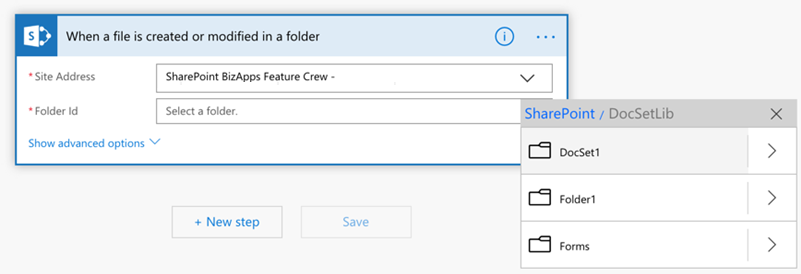
Additionally, don’t forget that you can always call any action by using the Send and HTTP Request to SharePoint action on the standard SharePoint connector, even if it is not available as a built-in action.
Use Flow with Azure DevOps
We are delighted to announce the public preview of PowerApps and Flow Build Tools available here. As the deployment of Microsoft Flow expands across the enterprise, so does the requirements for being able to automate the lifecycle of the Apps and Flows, manage them through source control with proper versioning and generally leverage DevOps for deployments.
This initial release is the first step towards a more comprehensive, yet simplified story around ALM for Microsoft Folw. A story we will continue to augment by adding features based on feedback, but equally important – by continuing to invest in more training and documentation with prescriptive guidance. Read more here on the PowerApps blog.
Guest user support
We are announcing public preview of guest access, which enables users to assign approvals to guest users who are not full members of the tenant. This preview also includes support in the SharePoint and Approvals connectors for building automated, instant or scheduled flows.
Walkthrough of guest support for Approvals
First, guest users can be invited to a tenant through the Azure AD admin portal:
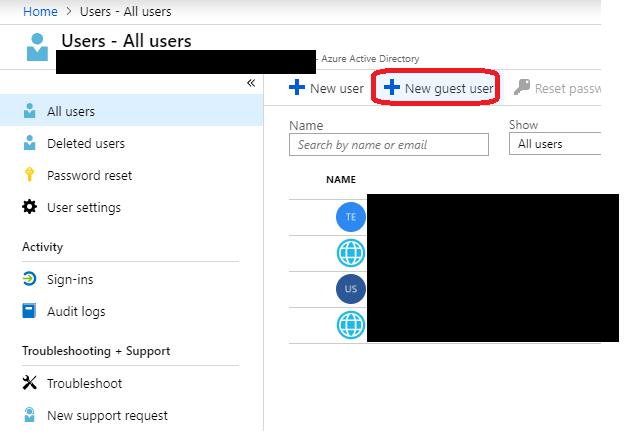
An Office 365 plan (or any plan that contains a Microsoft Flow license) will need to be assigned to the guest user.
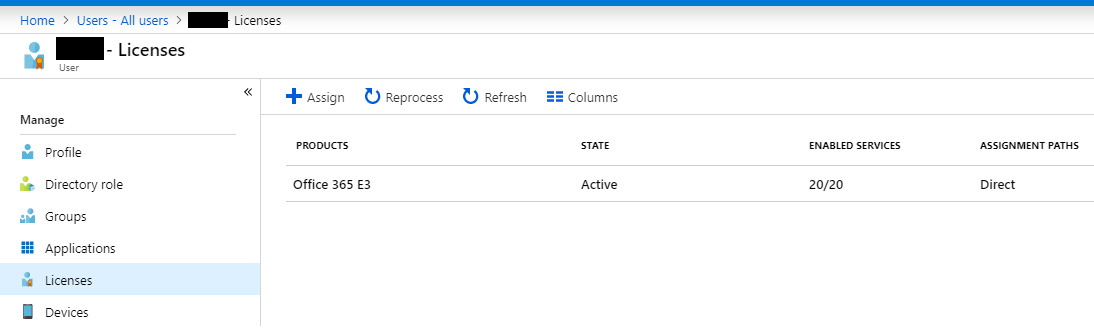
The invited user then may accept the email invitation to join the tenant:
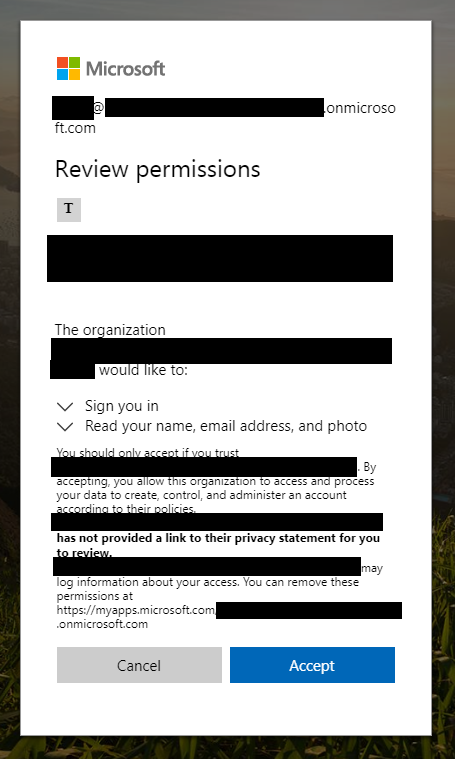
The maker of the flow can create an approval as they normally would and assign it to the guest user that was added.
The guest user can click the link in the approval notification email to approve or reject. This will route them to the approval in the guest tenant. From the approvals page, the guest can approve or reject the approval as they normally would.
To return to their home tenant, the guest can go to the My Flows or Approvals page and click the Go to your org’s default environment link in the notification:
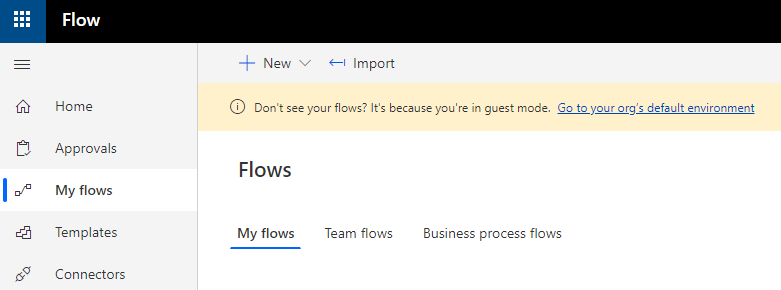
Alternatively, they can use the sign out link in the top right corner and re-sign in.
Note that if the guest has not been granted a license by an administrator in the target tenant, they will receive an error like the below:
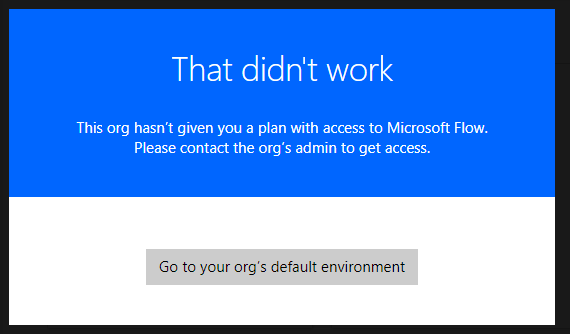
Clicking the link will return them to their home tenant.
Using Connectors in Flows
In addition to participating in approvals, guest users can also create and run flows if they are invited to the tenant. However, except for SharePoint and Approvals, connections to any other Azure AD backed services are currently created in the context of the user’s home tenant, not the tenant that the user is logged into.
- For instance, if a user from the Contoso tenant logs into the Fabrikam tenant and creates an Office 365 Users connection, it will retrieve users from the home tenant (Contoso) instead of the guest tenant (Fabrikam).
- In contrast, a SharePoint connection will be able to access SharePoint sites located in the guest tenant (Fabrikam). It will not be able to access sites in the user’s home tenant (Contoso).
- Soon, as guest support is added for more connectors, all newly created connections will be able to target the guest tenant (Fabrikam).
Support for more connectors in the context of the guest tenant will gradually come online between August and October.
Users should be aware when creating connections in a different tenant that tenant administrators have control of those flows and connections. Do not creating flows and connections in untrusted tenants is strongly discouraged.
Known Issues and Limitations
There are a few specific areas that do not work for guest users currently. First, the Flow notification connector’s Send a Mobile Notification action does not support guest users because the Flow app for iOS or Android cannot sign users in as guests.
Second, people picker experiences will not work for guest users because they should not be able to query and enumerate members of the tenant. For example:
- Selecting people in the flow designer for some connectors (e.g. Outlook, Approvals). No items will be returned.
- Assigning flow co-owners and run only users will not return anyone.
- Selecting people from the “Run now” experiences in the Microsoft Flow portal, SharePoint:
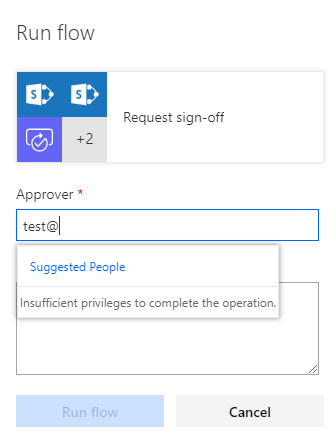
Instead, users need to type the full email address and press enter. Once they do so, the email will be accepted. If it is incorrect, flows like the Request Signoff flow may fail since they are unable to find the user. Additionally, actionable Emails for Approvals are not supported for guest users.
Third, links from Flow into PowerApps and the Admin Portal will be in the context of the home tenant.
Fourth, there is no button or menu in the user interface for switching between tenants. The only way to access the flow portal as a guest is to receive and click a link to an approval or flow in an email.
Finally, guest users do not qualify for self-serve trial plans, so creating trials will not work. Instead, users should request tenant administrators give them a plan from the Azure portal.
Two authoring improvements
In addition to the other improvements, there are two minor authoring improvements available:
First, one of the powerful aspects of automated flows is that any action can use data output by any trigger or action above it in the flow. However, this presents a challenge if you want to change a step at the top of the flow on which other actions depend. Previously, the flow designer would block you from making such a change because doing so would break other actions in the flow. Now, you can delete or rename actions on which other steps depend. Use the Flow checker to fix the issues that arise.
Second, when we introduced automated flows in CDS solutions, we imposed the same restrictions that exist for classic CDS workflows – in particular, in order to edit a running flow you would need to first disable it. This ensured that you would not impact something running in production. However, this approach slowed down development and testing of your automated flows, so this restrictions has been removed. Now, you can edit running flows directly.
Four New Connectors
Finally, in the past month we released four new partner connectors:
- Corda Blockchain – Corda is a smart contract distributed ledger. With the Corda connector, you can perform actions such as submitting transactions and reading contract state.
- LiveTiles Bots – Let people focus on the work that matters most. Automate mundane, repetitive tasks. Create personal, team, enterprise and external assistants with a range of abilities. This connector allows LiveTiles Bots customers to easily connect a Flow to their bot, in order to allow users to trigger the Flow through a Conversational User Interface.
- Projectum Present It – Fill data dynamically into your documents.
- Serverless360 BAM & Tracking – ServerLess360 Custom connector helps you track your business processes.
