Export and import your flows across environments with packaging
We are very happy to announce preview of packaging features in Microsoft Flow. With packaging, you will now be able to export a flow as a package and import it into a different environment.
Exporting a flow package
- To export a flow package click on “…” menu, select ‘Export’ then click on ‘Package (.zip)’ .
- On the next screen, provide a name and a description for your package first. You can then configure defaults and add comments in case which will be accessible during the import phase.
- Next, click on the “Export” button in the bottom right corner and your package should start downloading shortly after. If your download doesn’t start automatically, you can also click on the “Download” button.
- You will need the downloaded zip file, when you’re ready to import a flow.
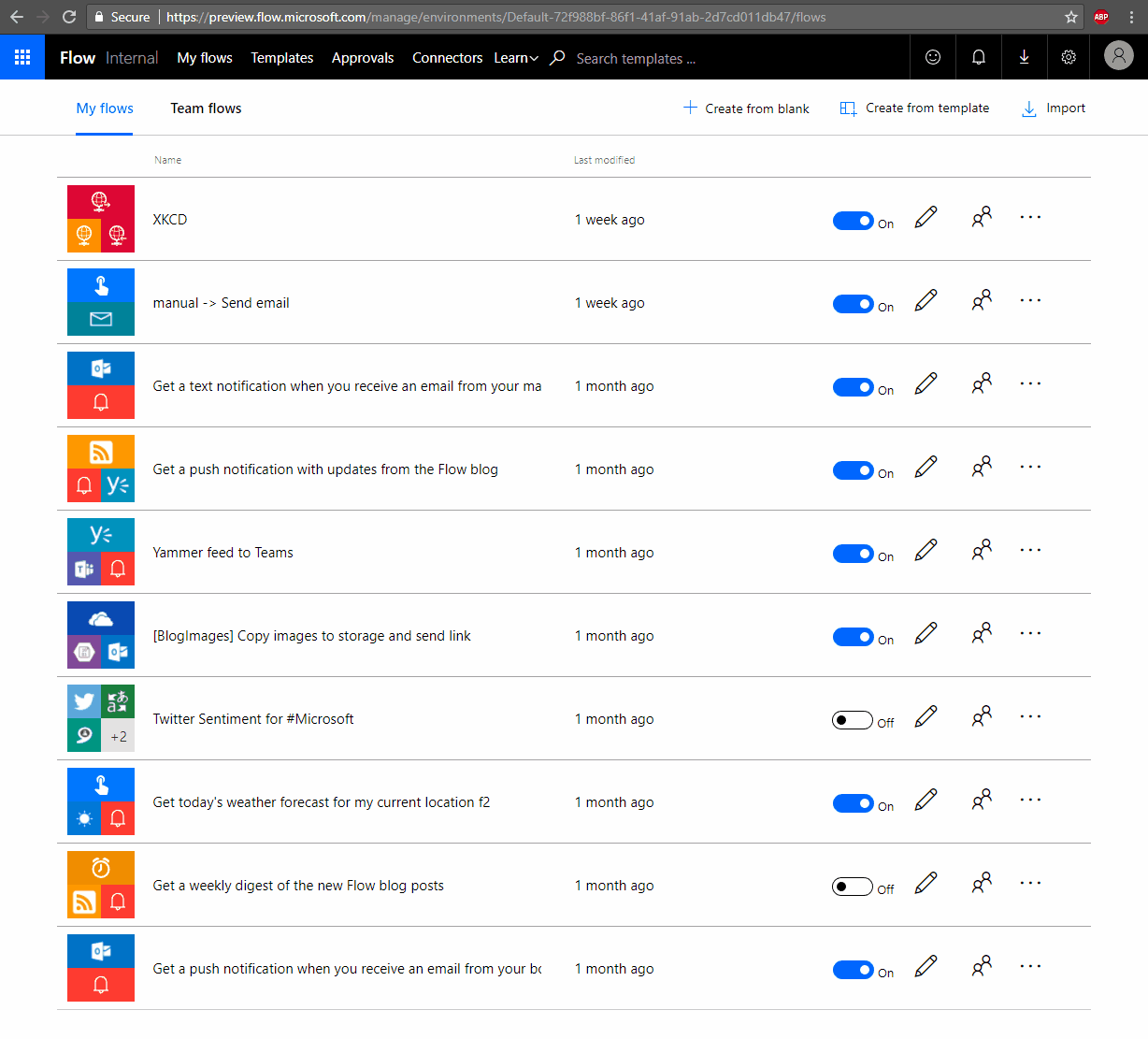
Importing a flow
- To import a flow, first click on the import button in the top right hand corner of the screen.
- Next, upload the package file and wait for the screen to show up the package details
- When configuring the flow settings, you can choose to either create a new flow or update an existing one with the flow definition from the package
- You will also need to select the connections that are required to setup the flow as part of the import process. You should see the Import button light up once you have successfully configured all the required settings.
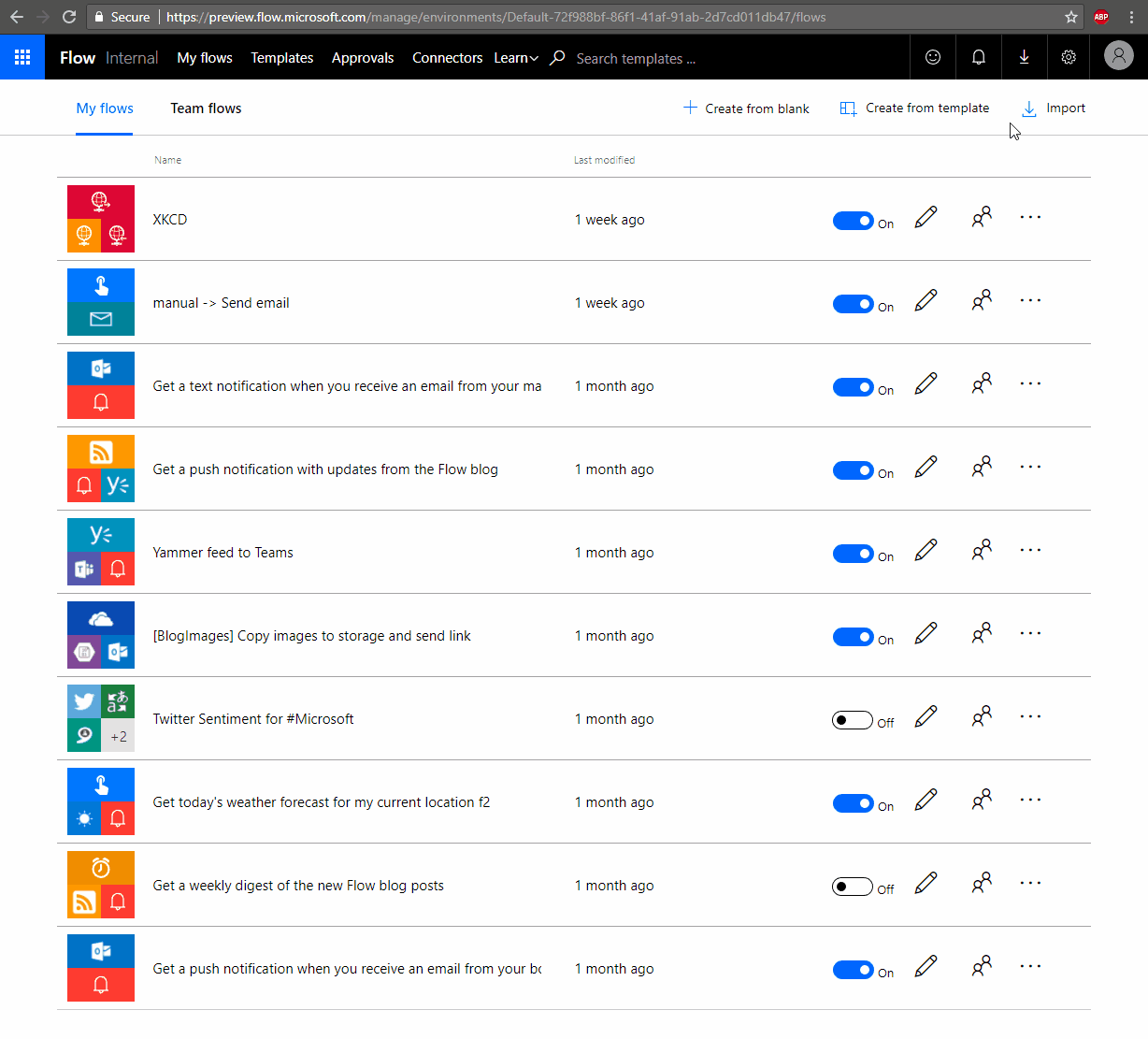
Which resources can be packaged?
When you export a flow, the dependent resources for your flow will also get exported into the package. With the launch of the packaging preview will only support the export of a subset of all possible resource types as outlined in the table below.
| Resource | Supported | Import Options |
| Flow | Yes |
There are two options to import a flow into an environment:
|
| PowerApp | Yes |
There are two options to import a powerapp into an environment:
NOTE: All resources that the powerapp depends on will also be included within the app package is exported and will need to be configured when it is imported. |
| CDS Entity Customizations and Picklists | Yes |
There are two options to import CDS Entities or Picklists into an environment:
|
| Custom Connectors | No | If an app depends on a custom connector we do not currently support exporting the connector as a part of the package.
If you have an app that relies on a custom connector, your only current option is to manually re-create or update the connector in your target environment and select that connector when you import the package. |
| Connections | No | If an app depends on a connection (such as a SQL connection w/ credentials) we do not currently support exporting the connection or credentials as a part of the package.
If you have an app that relies on a shared connection (like SQL), your only current option is to manually re-create that connection with the appropriate credentials in your target environment and select that connection when you import the package. |
| CDS Custom Roles and Permission Sets | No | Exporting custom CDS roles and/or permission sets is not currently supported. |
Known limitations
| Limitation | Status |
| Importing flow packages that contains more than ~3 resources has been reported to take several minutes to complete. | We will be rolling out a fix for this within the next two weeks. |
| Ability to export/import custom connectors | This work is on the backlog and we are working to deliver this within the next 6 months. |
| Ability to re-configure the datasources for my app during import (for example switch from one SharePoint list or SQL database to another) |
This work is on the backlog and we are working to deliver this within the next 6 months. |
| Ability to export/import CDS Custom Roles and Permission Sets | This work is on the backlog and we are working to deliver this within the next 6 months. |
| Ability to export/import CDS data (i.e. sample data rows) | This work is on the backlog and we are working to deliver this within the next 12 months. |
Let us know what scenarios this feature would help you enable, we are always excited to hear from our customers and their success stories using Microsoft Flow.
