Gateway High Availability and increased limits for Apply to each
Gateway High Availability for PowerApps and Flow
Today, you can create high available clusters of on-premises data gateways, to ensure your organization can access on-premises data resources used in PowerApps and Flow. Such clusters allow gateway administrators to group gateways to avoid single points of failure in accessing on-premises data resources. Read this article for the steps you can take to create a high availability cluster of on-premises data gateways and shares best practices when setting them up. High availability gateway clusters require the November 2017 update to on-premises data gateway, or later.

From PowerApps or Flow, you will only see the individual gateways. If the gateways belong to a cluster, you will only see the primary gateway (also known as anchor gateway) but won’t see other gateways in the same cluster. You will not see the cluster the gateways belong to from PowerApps or Flow at this time. Read more here.
Increased limits for Apply to each
Microsoft Flow does have certain service limits that are documented on the Limits and Configuration page. Up until today, the limit for Apply-to-each has been 5000 items in a single flow run. That means if you want to process a list that has more than 5k rows, you would have to split the processing into multiple flow runs. Now, users using Flow Plan 1 or Flow Plan 2 can have lists that process up to 100,000 items in a single run. In addition, you can now control the degree of parallelism in the Apply to each. The default for Flow is for each action to run sequentially. However, now you can have the apply to each run anywhere between 2 and 50 actions in parallel. To configure this, select the Settings in the more menu for the Apply to each action, and then turn off the default policy.
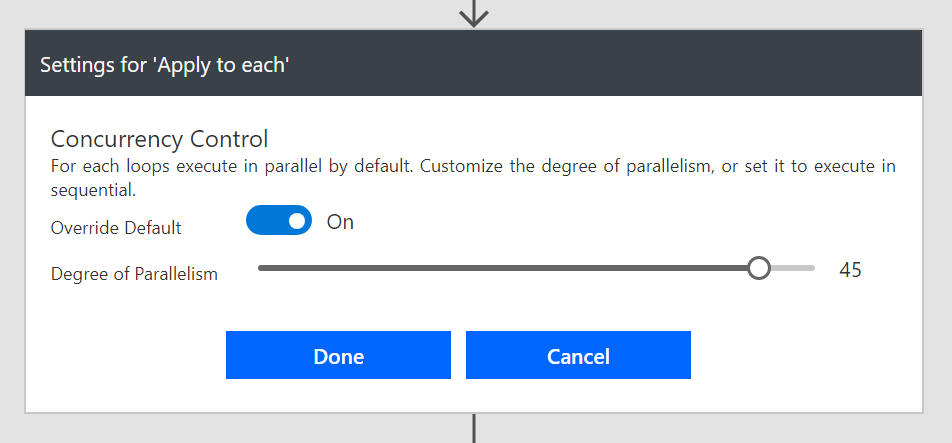
You will then get a slider that enables you to control the degrees of parallelism. Note: the help text is currently incorrect, the actions run in sequence by default.
