Extract sentiment from text with AI Builder
AI Builder is a Power Automate capability that provides AI models that are designed to optimize your business processes by gleaning insights from your data. This is the part three of a 3-part weekly series on some common ways to get started.
Background and challenge
Companies need an easy way to aggregate customer feedback that nowadays can come from multiple channels (like email, support incidents, forums, or Twitter for instance). And while it’s crucial to collect, categorize, and proactively respond to feedback, it can be very challenging to keep track of all those sources in order to compute accurate metrics (like NPS). It’s very easy to get overwhelmed by the amount of data to manually process and crunch.
Intelligent automation can be leveraged here, as it can automatically extract sentiment from multiple sources, aggregate the outcome, and export somewhere for post-processing and/or building KPIs or Voice of the customer monitoring.
What AI Builder can do
AI Builder can be leveraged in order to use its sentiment analysis engine. As it’s completely integrated in Microsoft Power Platform, AI Builder can be plugged with all sorts of connectors and sources like SharePoint, OneDrive, SQL, Twitter, etc.
AI Builder is able to provide both the general sentiment (positive, neutral, or negative) and a value between 0 and 1 (0 is totally negative and 1 is totally positive).
Implement the solution
You can start by leveraging an existing Microsoft Power Automate template. This allows you to easily get started and start from something that can easily be tweaked. Here’s a search (from Power Automate template page) for “sentiment analysis”:
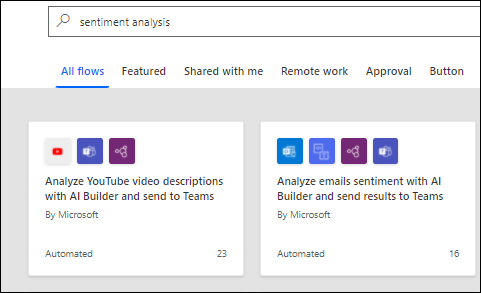
You can start with the “Analyze emails sentiment with AI Builder and send results to Teams” and build from that. It analyzes all incoming emails from a specific email address, measures sentiment of the text, and gets a flow bot to publish the outcome on a dedicated Microsoft Teams channel. Click on the template and make sure that the proper connections are set-up:
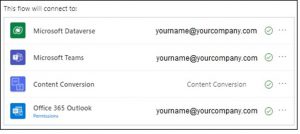
The flow will be automatically created for you:
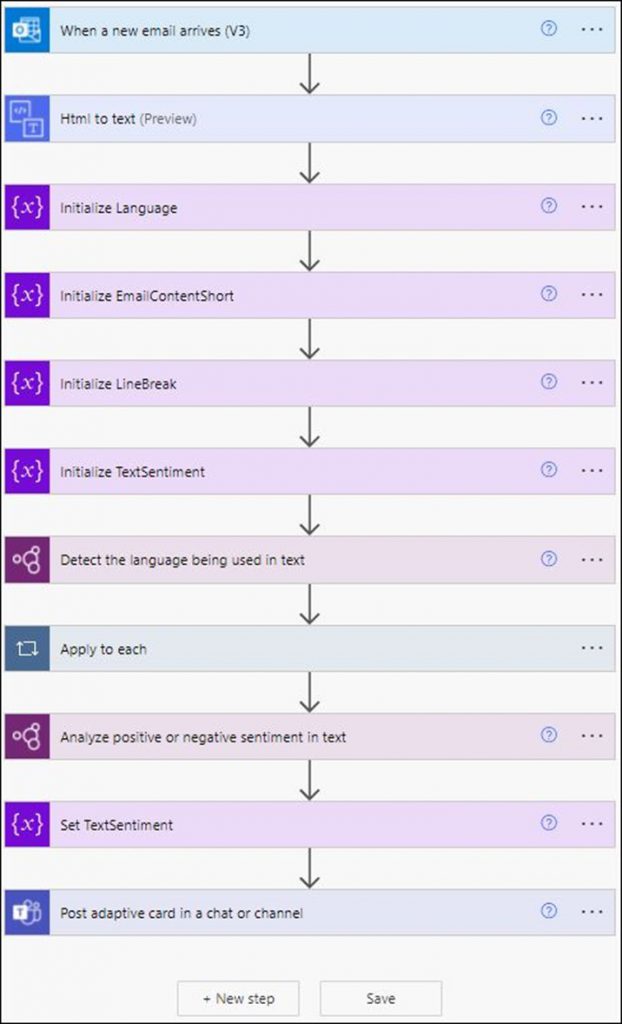
When a new email arrives on the [email protected] mailbox, sentiment analysis of the body of text will be computed and posted as a Teams conversation. For instance, here are two emails that got processed by the flow:
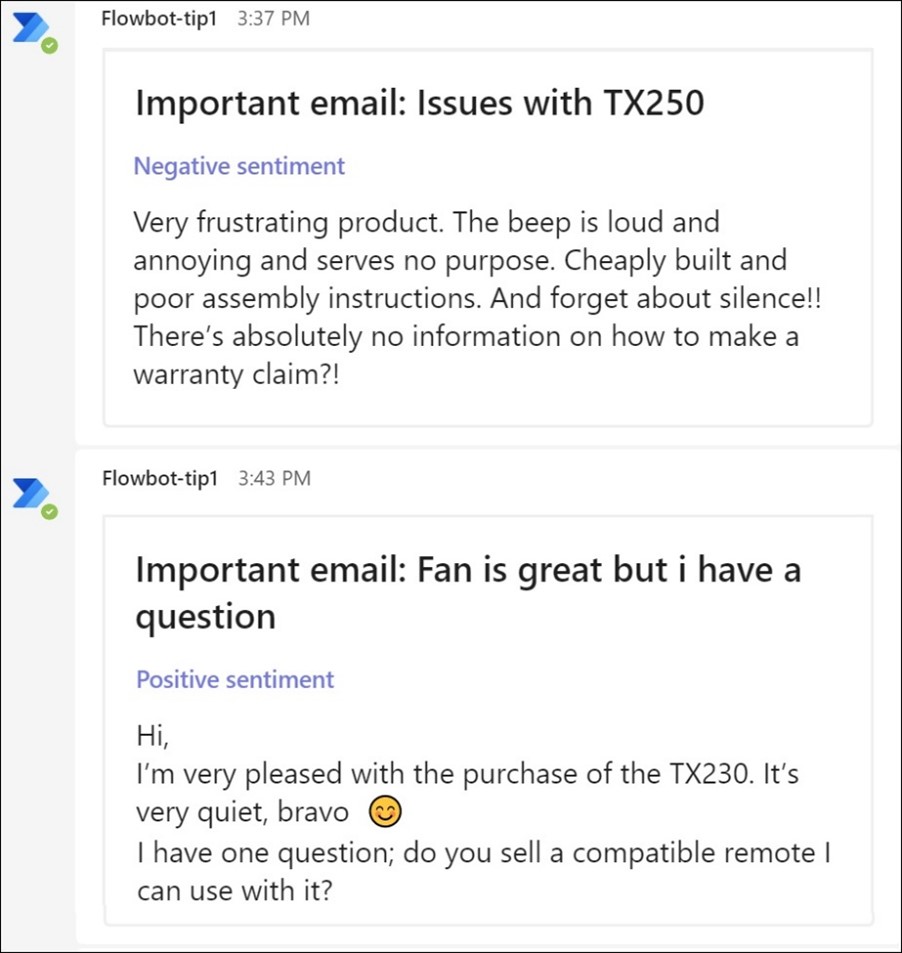
You can easily configure what is considered “negative”, “neutral”, and “positive”. It’s configured as 0 < negative < 0.6 < neutral < 0.8 < positive < 1 but if required it can easily be changed by editing the flow:
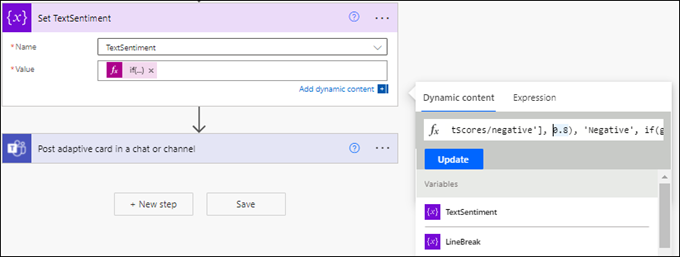
That’s not the only customizable thing you can do with it. You can start by adding new sources like Twitter. This other flow template will for instance crawl Twitter for specific tweets (#yourcompany) and save them to a SharePoint list:
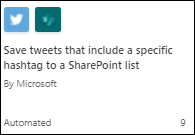
AI Builder can also work (upstream or downstream) with other Microsoft products like Microsoft Forms or Dynamics 365 Customer Voice:
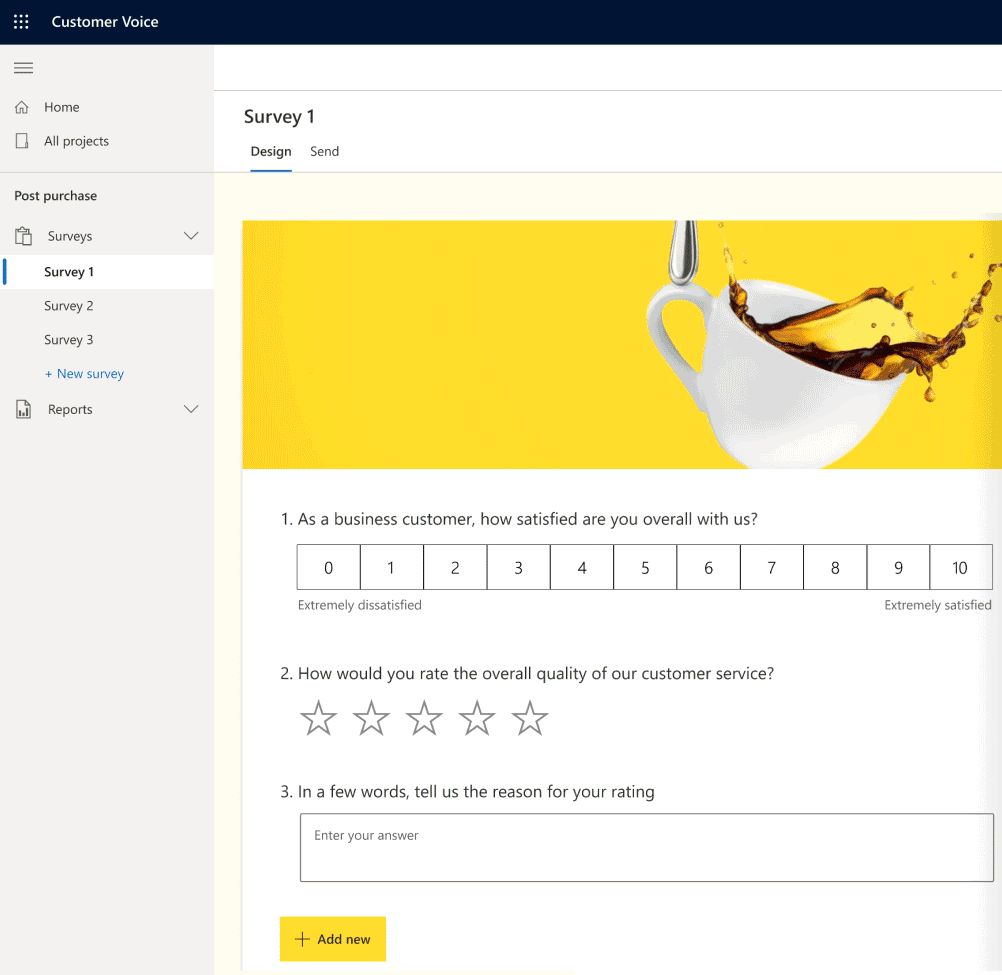
Finally, the destination can be changed. Instead of being published to Teams, it can be stored into an Excel file, an email summary, or anything you can think of among the hundreds of available connectors in Microsoft Power Automate.
Expected ROI
Easier processing of customer feedbacks. You can know and monitor in real time what your customers (and/or the general public) think and feel about your products or brand. This type of automated workflow can make product development more efficient. It’s faster to properly set up customer focus groups or user studies when the list of important questions/inquiries is well defined.
Build an objective prioritization of customer issues. If you know that most of the negative feedback comes from a specific product of your product suite, you might want to improve it before the others.
Want to know more?
AI Builder public documentation is the place to start to learn more about sentiment analysis in AI Builder.
Then build your first sentiment analysis model by following steps in this learning guide.
