
Copilot in Power Automate: New time-saving experiences announced at Microsoft Ignite 2023
Today at Microsoft Ignite 2023, we’re sharing new ways you can automate and orchestrate business processes across your organization with Copilot in Power Automate.
Earlier this year, we announced how users can use Copilot to create and refine cloud flows and assist in data ingestion for process mining. Now, we’re excited to share the next evolution of Copilot in Power Automate for both desktop flows and analyzing automation activity, alongside more improvements for cloud flows.
Click below to watch the video and continue reading to learn more about our latest announcements and how you can get started today.
Microsoft Power Automate for desktop is the gateway to desktop flows, which uses robotic process automation (RPA) to automate the UI of your desktop or virtual machine (VM). With its user-friendly interface that offers hundreds of prebuilt drag-and-drop actions and an actions recorder, more customers have been able to benefit from the power of automation—and now we’re making it even better and easier to get started.
Now, users can engage Copilot in Power Automate to quickly access documentation and generate scripts. Whether you’re an experienced developer or trying out desktop flows for the first time, this new experience helps you get the information you need, faster.
Get step-by-step guidance and information with Copilot
In Power Automate for desktop, users can now engage Copilot to get answers related to using the product and creating desktop flows with predefined or custom prompts.
Some examples of prompts you can use include:
- “How can I add a condition?”
- “How can I configure the proxy settings?”
- “How does the ‘get first free’ row and column in an Excel file action work?”
- “How can I extract images from a PDF file?”
- “How can I edit a web selector or create my own?”
- “How can I run a PowerShell script?”
- “How do I execute an SQL query?”
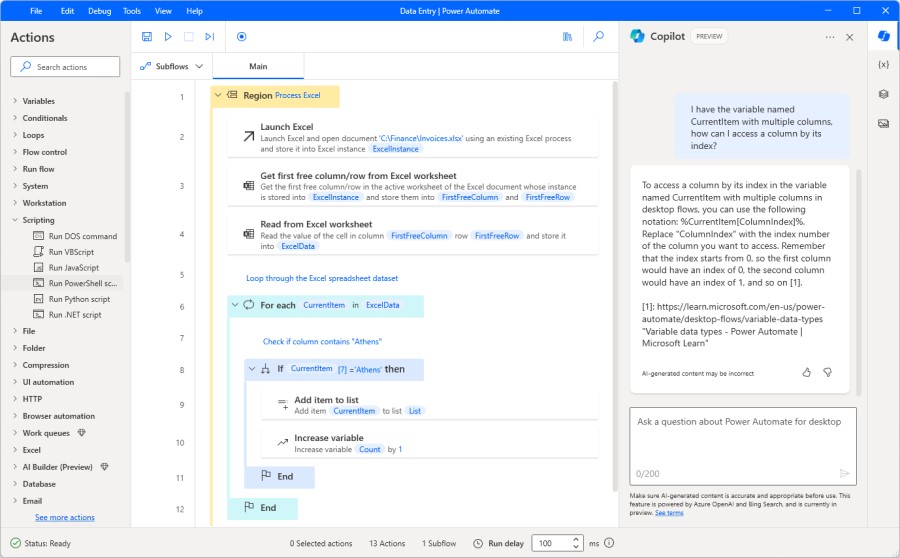
Learn more about desktop flows.
 How to get started:
How to get started:
- Download and launch the latest version of Power Automate for desktop.
- Launch the console or designer and click the Copilot button on the top right.
- Once the Copilot pane opens, choose one of the predefined prompts or write your own.
Generate scripts using Copilot in Power Automate
Regardless of your coding experience, you can now use Copilot to generate scripts—saving you time and increasing proficiency when creating desktop flows. You can generate scripts using Copilot when using ‘Run PowerShell’, ‘Run VBScript’, ‘Run JavaScript’, ‘Run DOS command’, and ‘Run Python’ actions.
Some examples of prompts you can use include:
- PowerShell: “Write a script that will perform a POST request to www.contoso.com/api_endpoint and pass the %invoices% variable.”
- VBScript: “Write a script that will list the name of the local computer.”
- Run DOS command: “Write a command that will list all the folders in C drive.”
- Run Python command: “Write a script that will join two strings: String A = Foo and String B = Bar.”
- Run JavaScript: “Write a script that will return the product of number A number B.”
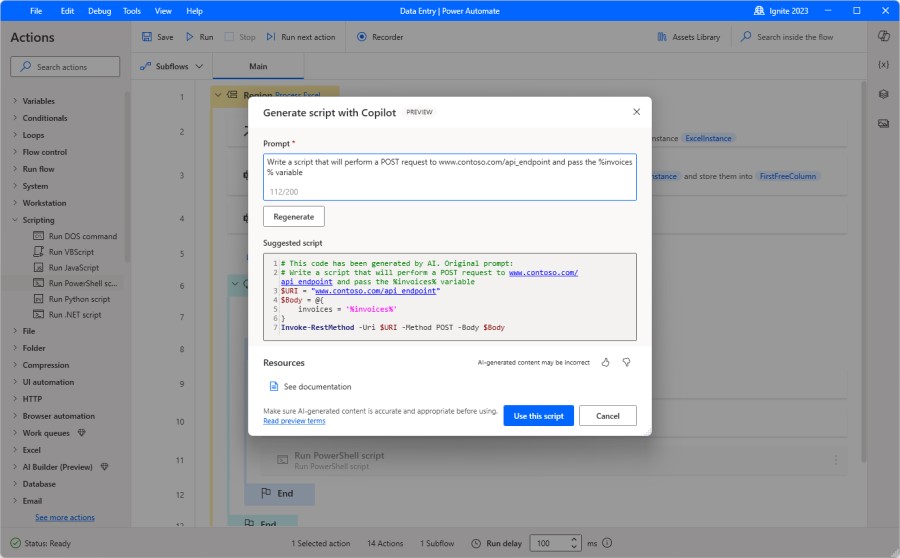 Learn more about scripting actions.
Learn more about scripting actions.
How to get started:
- Download and launch the latest version of Power Automate for desktop.
- Launch the designer and navigate to the scripting actions group in the actions pane.
- Drag and drop any of the following actions: “Run PowerShell,” “Run VBScript,” “Run DOS command,” “Run JavaScript,” or “Run Python.”
- Click on the “Generate script with Copilot” button.
- Write your prompt and click on the “generate” button.
Use Copilot to analyze automation activity (preview)
Orchestration is pivotal in building and running automation at scale. Whether you’re a maker, small team, or part of a Center of Excellence (CoE), knowing how your automation is performing will guide you to greater success.
This new Copilot experience will enable CoE teams to unlock new use cases for their monitoring and governance strategies and at the same time democratize access to insights. This allows automation stakeholders to easily analyze the health and performance of their automations by simply using natural language. If you haven’t yet established a CoE, be sure to check out our automation kit to get started.
Some examples of prompts you can use include:
- “Show me the most frequent run errors during last month.”
- “Show me the top failed flows by number of runs together with their owner info.”
- “Show me the number of successful versus failed runs during last week.”
- “Which machines had the most run failures today?”
- “What was the average run duration of the ‘<name of flow>’ flow during last semester?”



How to get started:
- Visit the Power Automate dashboard and sign in.
- Select “desktop flow activity” from the left navigation pane.
- Select the “Copilot (preview)” button in the upper right corner.
- Once the Copilot pane opens, choose one of the predefined prompts or write your own.
- Learn more about this Copilot.
Use Copilot to do even more with cloud flows
At this year’s Microsoft Power Platform Conference, we announced the general availability of Copilot in Power Automate for cloud flows together with a brand-new designer. With more than 126,000 organizations having used AI-powered capabilities in Microsoft Power Platform, we’re excited to announce even more Copilot enhancements for cloud flows:
- Expanded support to more than 1,000 API connectors: Now you can use Copilot with even more API connectors including AI Builder, child flow, desktop flow, SAP, and more. Plus, if you have custom connectors in your enterprise, Copilot is able to recognize and recommend them when appropriate.
- Flow run error troubleshooting: In the past, flow run errors usually required self-debugging. Today, Copilot can provide information on flow run errors and share a summary of how you can easily fix your flow.
- More resilience and accuracy: Copilot can now better understand prompts with grammar mistakes, and accuracy has improved for parameter filling saving time versus configuring parameters manually.
How to get started:
- Visit the Power Automate dashboard and sign in.
- Describe what you want to automate with cloud flows in the hero type field.
- Follow the steps and engage with Copilot.
Start using Copilot in Power Automate today
Using Copilot in Power Automate can help you discover, create, optimize, and orchestrate automation faster with the power of low-code and AI. Visit the Power Automate dashboard and launch the latest version of Power Automate for desktop to get started.
To learn more about these new experiences and other exciting announcements at Microsoft Ignite 2023, check out the resources below:
- Read about all the major announcements for Microsoft Power Platform.
- Learn more and access documentation for Power Automate.
