Flow of the Week: If you Approve a new file in SharePoint, move it to a different folder
Flow works well for simple scenarios like syncing data between two systems or getting notifications, but it also can be just as easy to set up a flow that handles a more advanced scenario like an approval.
One of our templates is for document approval. This example uses SharePoint Online, but can work with any cloud service, like Dropbox or OneDrive. The flow will first watch a particular folder for new files. When there is a new file it’ll send an email to the approvers, and if any of them approve, the file will be moved to another folder (whereever you want the approved files to be stored).
First, go to this link to use the template. The template will ask you for your account for SharePoint Online and Office 365:
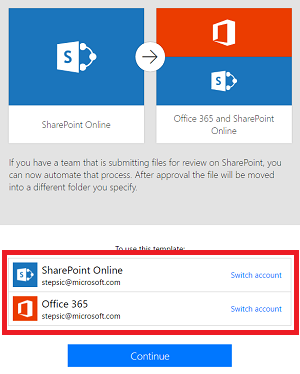
Once you select your accounts, you’ll click Continue and need to fill out the When a file is created step. You’ll copy-and-paste the Site URL (or select from your recent sites), and select what folder you want to watch for new files. You can navigate into a folder by clicking the arrow on the right side of the folder list.
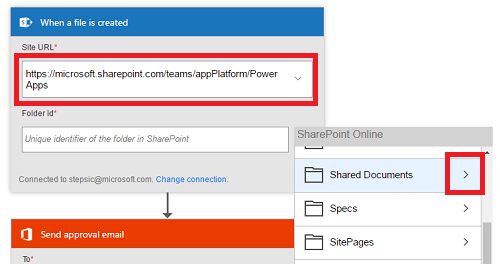
Next, enter the email (or emails) of who you want to approve the new document. The approval model is that any single approver will cause the document to be approved (there isn’t a way right now to require all approvers).
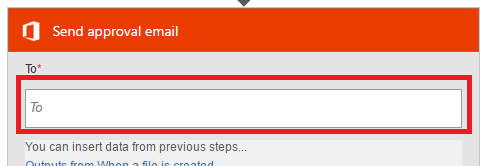
In the If yes branch of the condition you will now fill out the Create file step. This is where the approved file will go. This doesn’t need to be the same SharePoint site as where the file came from.
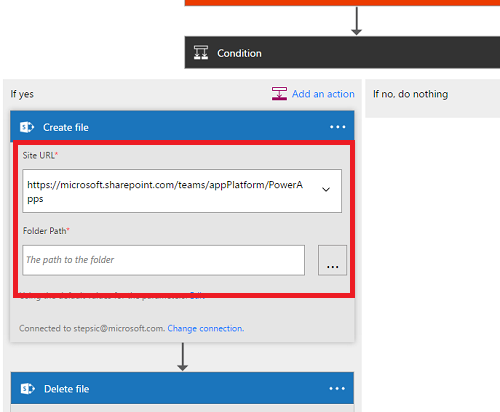
Finally, fill out the Delete file step. You must put in the same Site URL as the trigger or else the flow will not work.
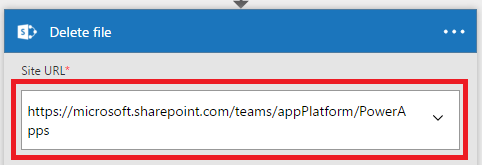
Once you Create the flow, you can test it out by adding a file to the Site and Folder that you chose in the trigger (and the Delete step). If you do this while the page is still open, the designer will automatically show you the status of the approval. You should see the email almost immedately.
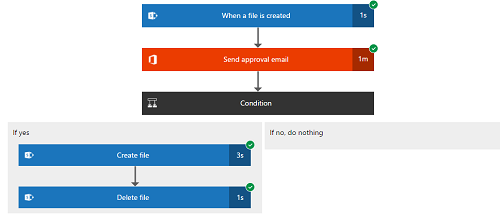
Let us know how you are using Flow in the comments section below. Follow us on Twitter to keep up with our latest updates and to learn more about how you use Flow to work smarter.
