Approval workflows for adding a site to a SharePoint hub
SharePoint hub sites help you meet the needs of your organization by connecting and organizing sites based on a project, department, and more. This makes it easier for users in your tenant to discover related content, apply a common navigation platform and search across all associated sites. Until now SharePoint administrators had to manually control adding a site to a hub from the SharePoint admin site, well not any more!
We’re happy to announce that you can now associate approvals to SharePoint hub join requests! With this change users can:
- Easily setup an approval workflow directly from the SharePoint hub site settings
- Or Create their own hub join process using the new, Approve a hub site join request and Cancel a hub site join request actions for the SharePoint connector
Adding and approval flow to a SharePoint hub
Hub site admins can directly associate an approval flow with a hub from the SharePoint hub site settings page. Choosing the “Require approval for associated sites to join” prompts the user to create a flow for an approval and preselects a default approval workflow, inline with a prompt to specify who your approvers are.
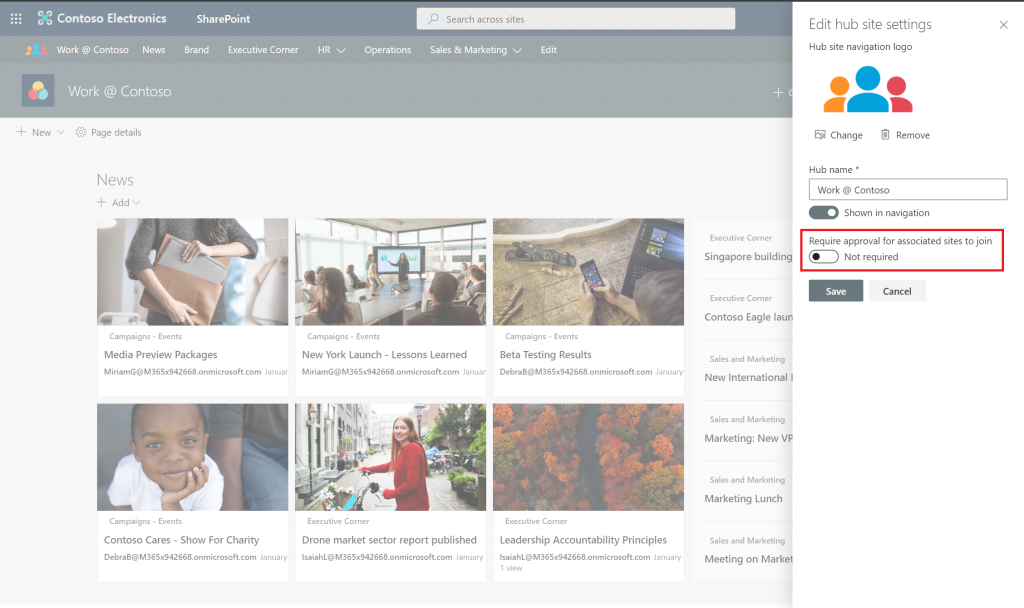
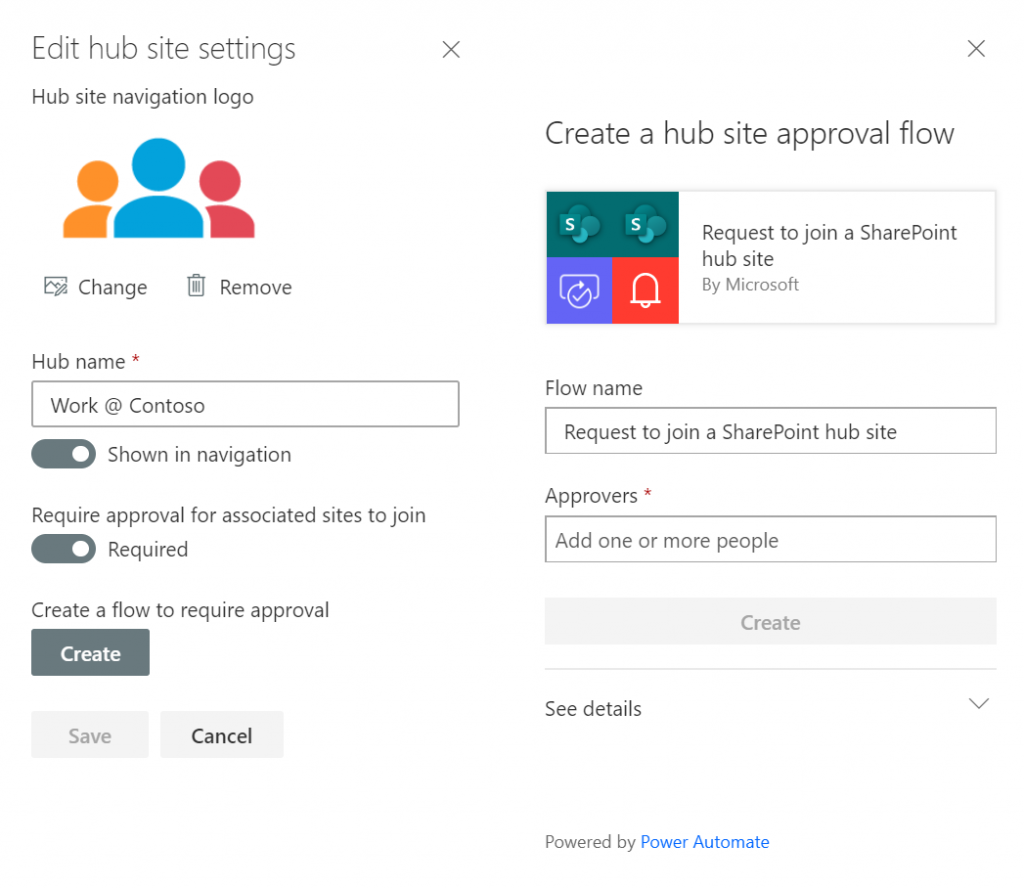
Submitting a new approval request
From then on when a user is adding a site to a hub, they will be prompted that an approval is required along with a message to associate with the approval.
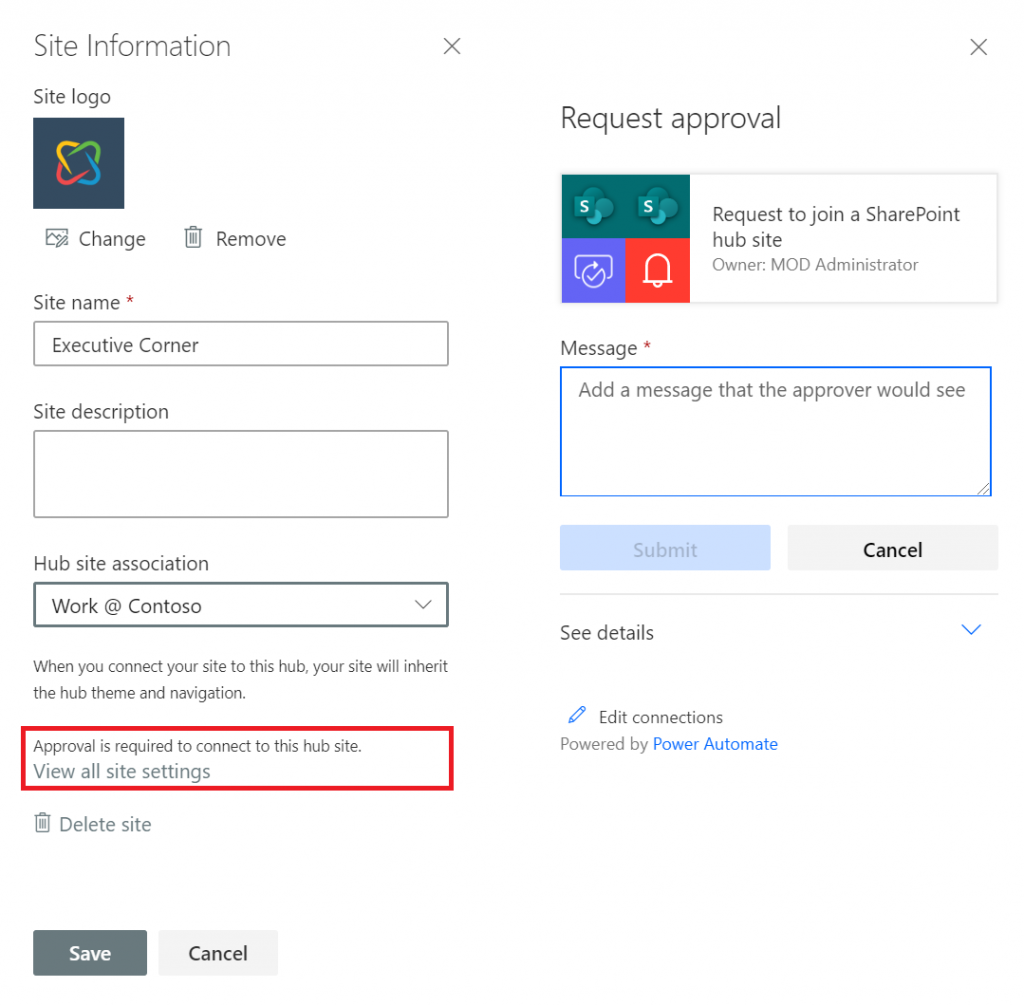
The approvers get notified with an email along with an action to approve the flow, or alternatively they can check for pending approvals directly from the hub site setting page as well.
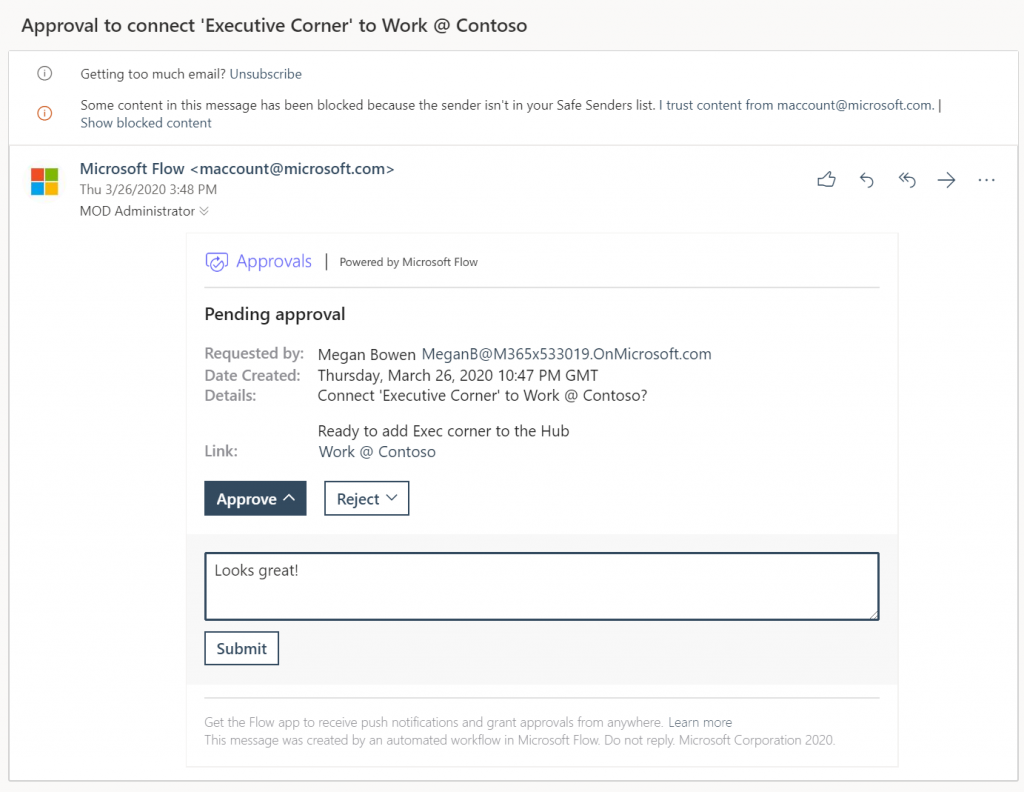
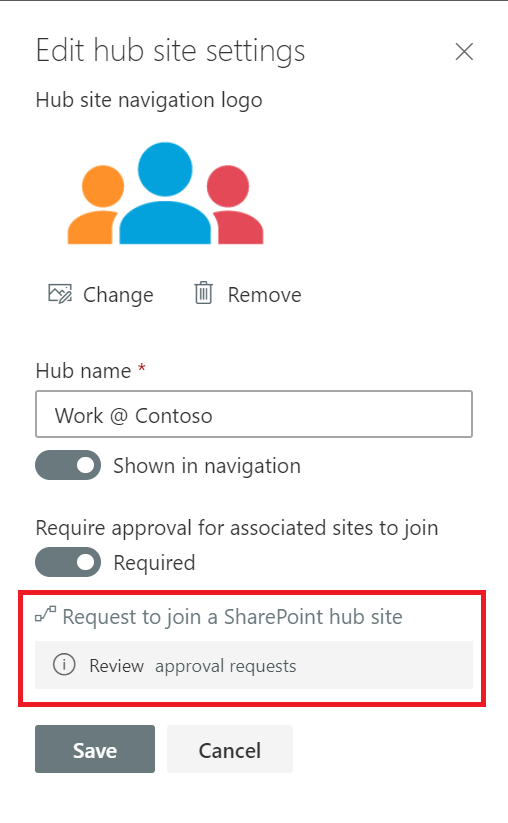
Below are the details on the actual flow that’s generated and you can always modify the steps in the flow to better suite your organizations needs.
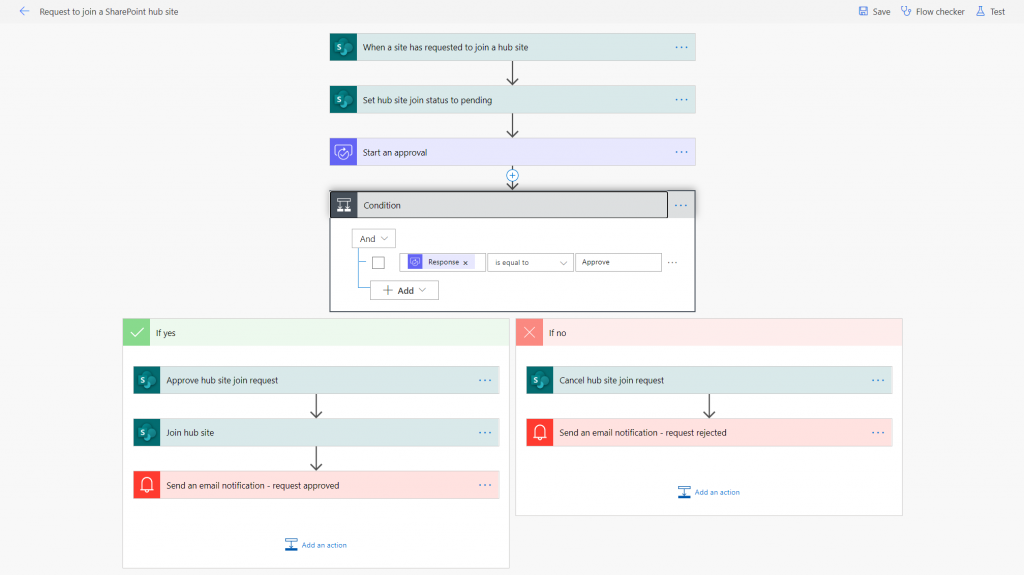
To support and enable hub join approvals work, the SharePoint connector introduces a new trigger and three new actions:
- Trigger
- Actions
Note: While it is possible to build a custom hub join approval flow from a blank flow, it is recommended to create the hub join approval flow from SharePoint. Creating the approval flow from SharePoint will ensure the flow is set up with the right parameters and permissions.
You can find more details on the new action on the Sharepoint connector documentation page and as always do share your feedback on the Power Automate Community Forum.
Happy Automating!
