Intermediate | Flow of the Week: Addressing User Feedback with Flow
Ever wonder how the Flow team uses Flow to make our daily lives easier? We use it for multiple scenarios from tracking support tickets to resolution, to automatically sending weekly reports from our data streams. Today, I wanted to share how we use Flow to track feedback from YOU, our user!
We receive feedback from multiple sources – the Ideas forum, comments on help docs and blogs, 1-1s, conferences and webinars, and surveys. For instance, you may have seen this survey prompt come up while using the Flow (or another) product.

But, let’s face it – some of this valuable feedback gets lost in email or due to lack of follow-up from a hallway conversation. What we realized on the Flow product team was that the feedback needs to be tracked in Visual Studio and thus, available every time we triage our bugs. However, opening bugs in Visual Studio is tedious – copy/pasting user comments, ensuring the bug is assigned to the correct team. Of course, we wrote some flows to get around this boring task!
Let’s go back to the survey prompt above. The rating and comment that you provide enables us to understand if you’re enjoying using the product, and if you find something particularly good or bad. For example, a recent comment from a user was on a flow that is helping them sync their clients’ expenses to the cloud without any manual action. Another comment was about a bug with one of the templates that was caused by a recent change, and the fix is being rolled out shortly. Yes, we read through every single comment! And yes, we get a lot of comments 🙂
All the comments are stored in a SQL database. We tag every comment from a list of pre-defined tags so that we can start to understand the positive and negative sentiments emerging from the feedback. Examples of tags include ‘Useful’ (the comment about automatically syncing client expenses to the cloud was tagged as ‘Useful’) and ‘Missing Features’ (some users have asked for the ability to copy and paste sub sections of a flow into a new flow). The comment about the bug in a template was tagged with ‘Open Bug’.
A flow automatically files a bug in Visual Studio and assigns it to the Flow engineering team every time a comment is tagged with ‘Open Bug’. Now, an engineer can investigate the specific issue that the user who provided the comment ran into. Let’s take a look!
On a daily basis, the flow executes a sql query that returns a result set with all comments that were tagged with ‘Open Bug’ in the last 24 hours. For each comment, a bug is opened in Visual Studio and an email is sent to the team with the link to the bug.
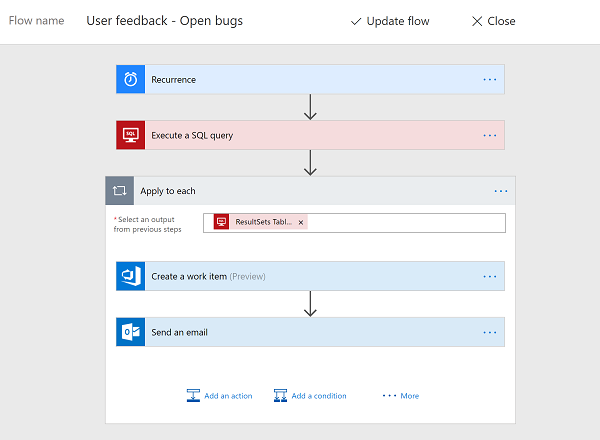
The SQL view that returns the rows of comments tagged with ‘Open Bug’ was created by an engineer.
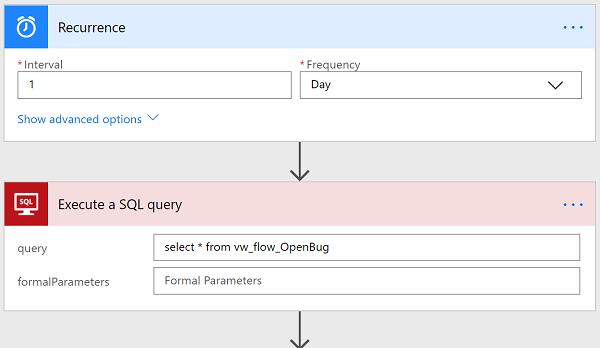
A bug is created in Visual Studio in the team’s path with details about the user’s comments and flows so that the engineer has the necessary data to begin the investigation.

An email is also sent to the team notifying them of a new bug that needs attention.

You can create similar flows to automate follow-ups on user comments no matter where they’re stored – in SQL, SharePoint, or Excel. You can also create multiple flows that perform different actions based on which class of user the feedback is coming from – for example, feedback from your MVP users may be logged as a higher priority bug with a broadcast to the Teams/Slack channel or comments from sales and account managers are tracked in a SharePoint list for the product managers to take a look at. Let us know in the comments section or on Twitter if you plan to create a flow to automate some of these boring but very important tasks!
