Refine your data easily with updated column filtering and quick find on grids
We’re thrilled to announce a major usability update with Power Apps 2020 release wave 1 – intuitive column filtering on grids in unified interface.
Working with large datasets through grids is now easier with the new column filtering experience.
The grid filter understands the underlying column data type, so the filtering experience is tailored for that specific column. Understanding your data by getting to views like accounts with no primary contact or opportunities closing this quarter or all cases assigned to a team member closed in the last week – are all at your fingertips.
Here are the filters for common data types.
Filtering on text and numeric fields
Text and numeric fields have a combination of preset filters that help you narrow down rows with or without data, and filters that help you search the column for specific values.
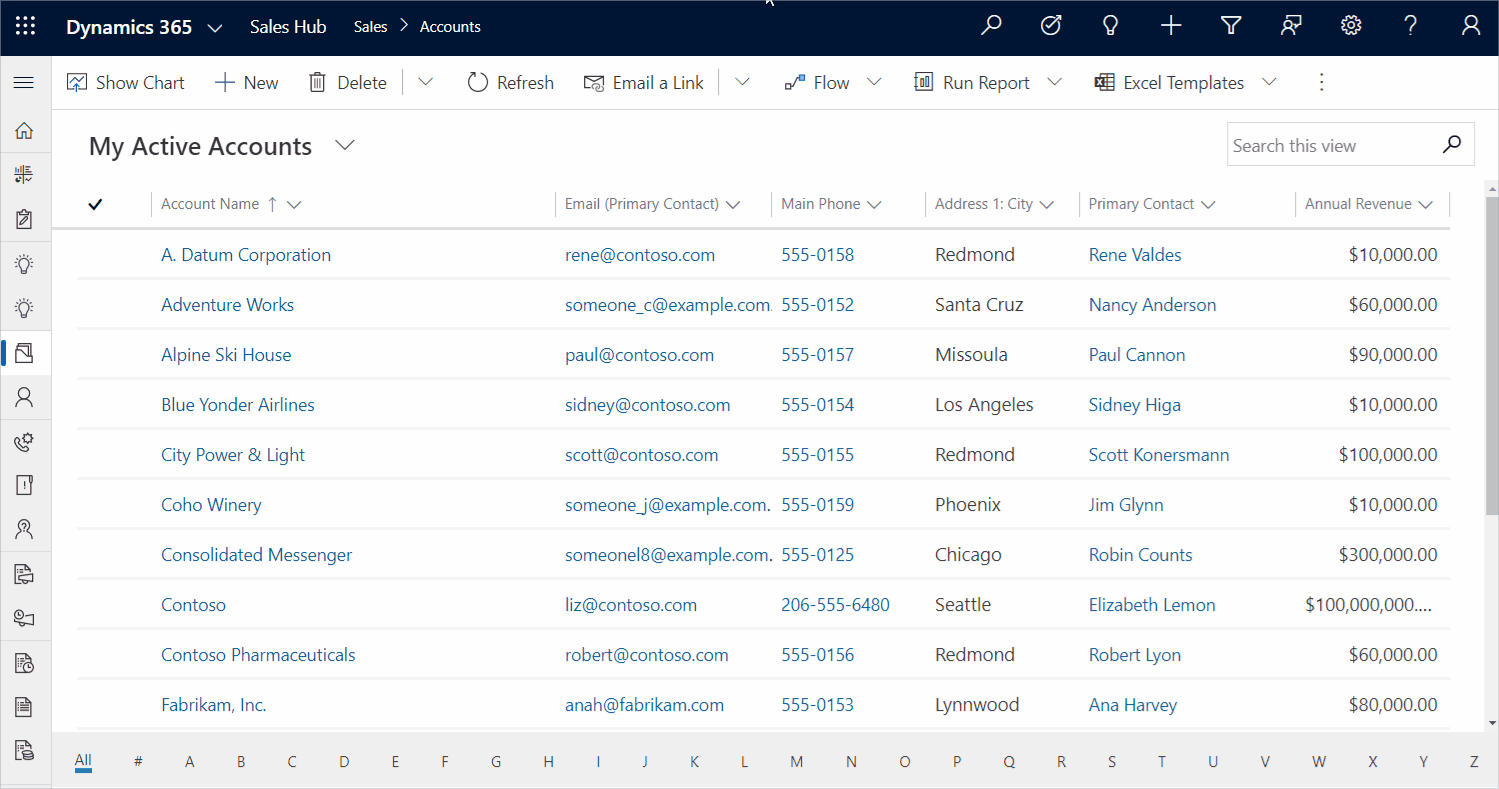
Filtering on date fields
Date fields have a long list of filters to help you narrow down the right range of dates. Absolute filters like On and On or before filter the data based on a specific point in time. Relative filters are more powerful in considering the current date, especially when saved as a view.
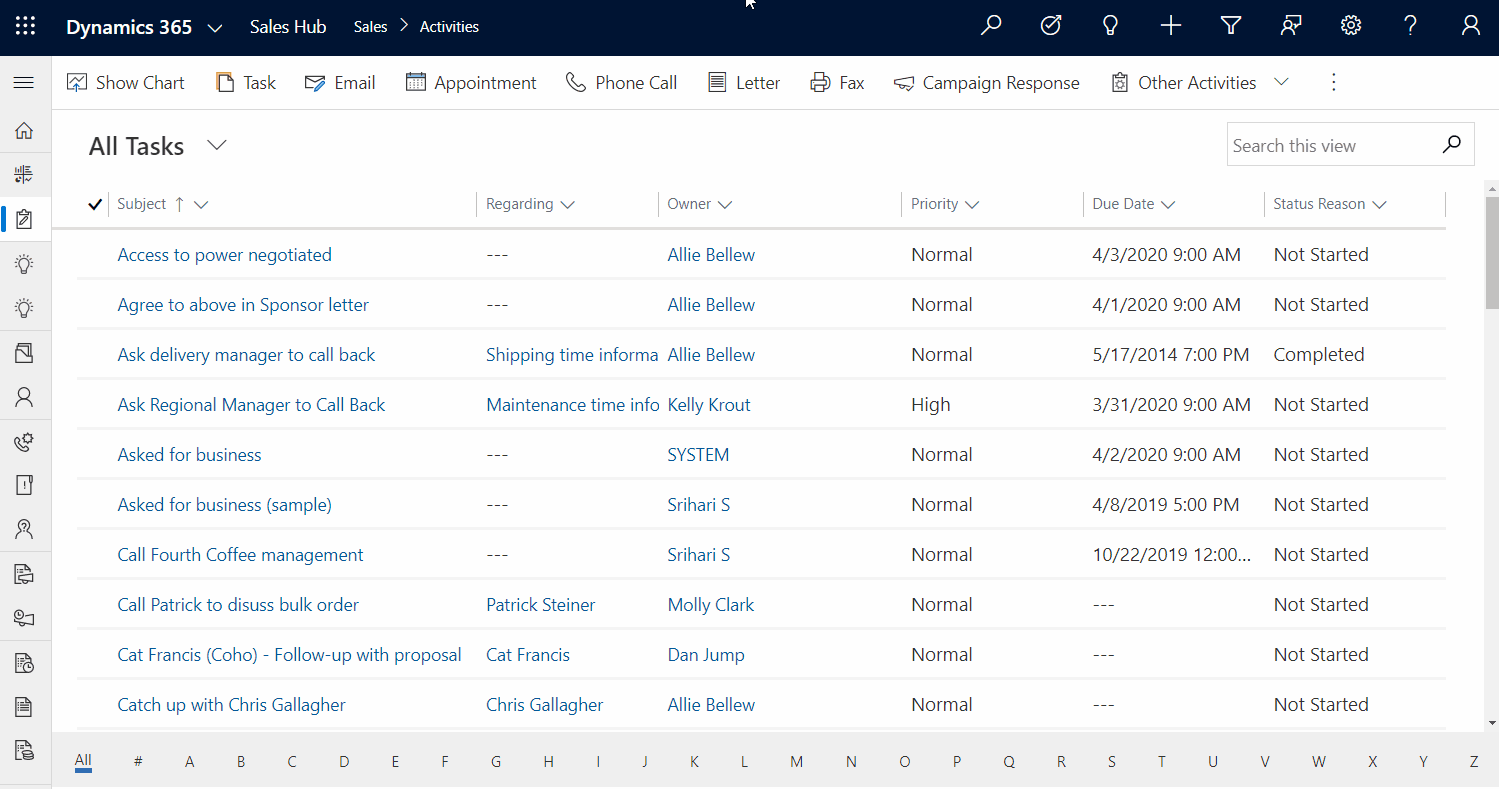
Filtering on lookup fields
Lookup fields intelligently auto suggest records as you type to help with completing the query. Multiple records can be looked up, which are populated into a set of values, each of which are individually matched, as an OR condition.
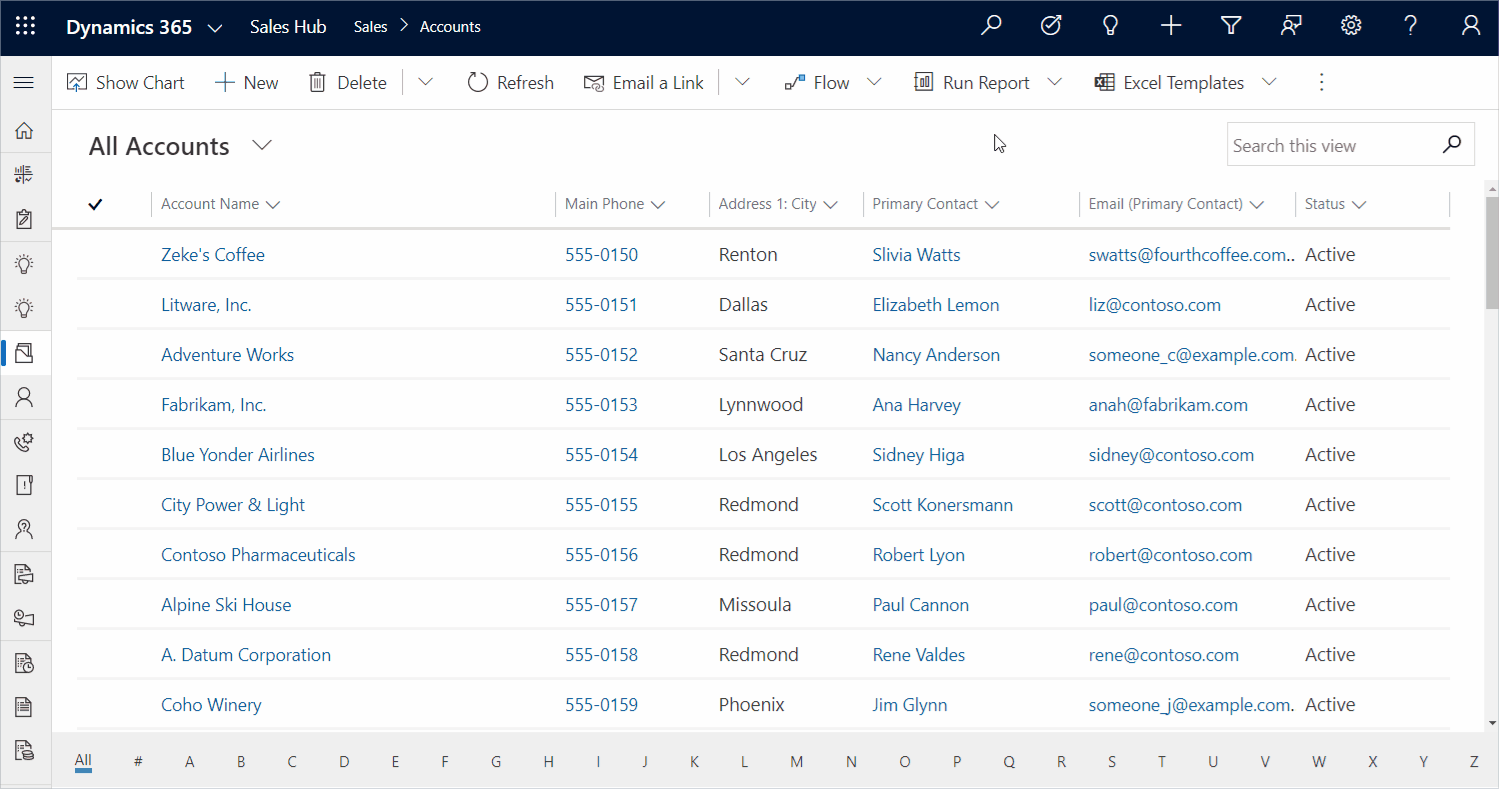
Filtering on option set fields
Filtering on an option set field is as easy as checking things off a list.
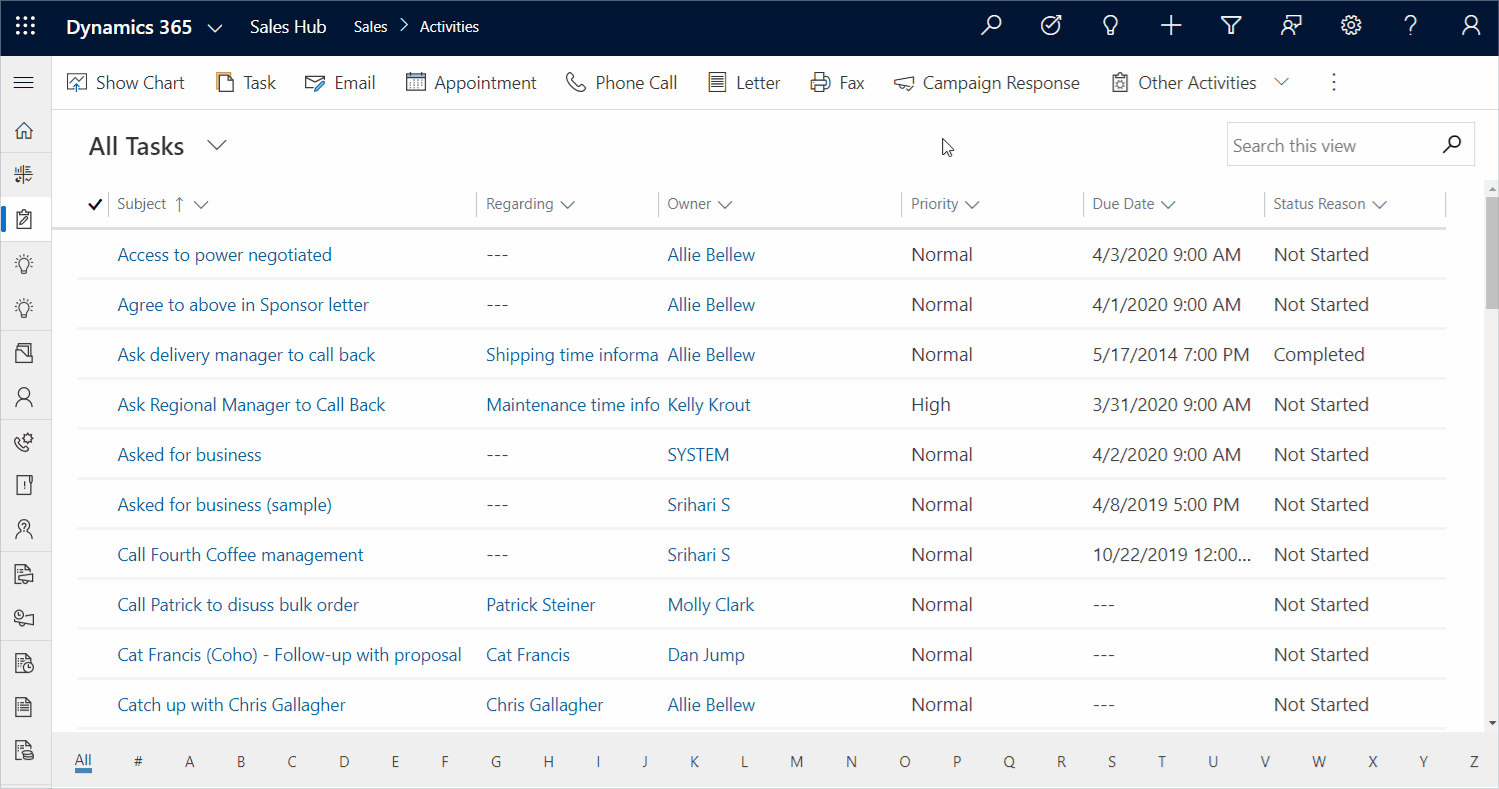
Filters on more than one column help you further refine your dataset. You can also easily clear the filter on a column by selecting the Clear filter option on the column flyout.
Updates to search on a grid (Quick find)
Also included in this release is a small but powerful update to grid search (Quick find) in unified interface to serve results in context. The grid search now adds the current view conditions to the search, so the results on a grid are always targeting the current view. For example, if you are browsing through Active Contacts grid, searching for a record will target the set of active contacts. The placeholder text in the search box on the top right corner of the grid now says Search this view to indicate the new behavior.
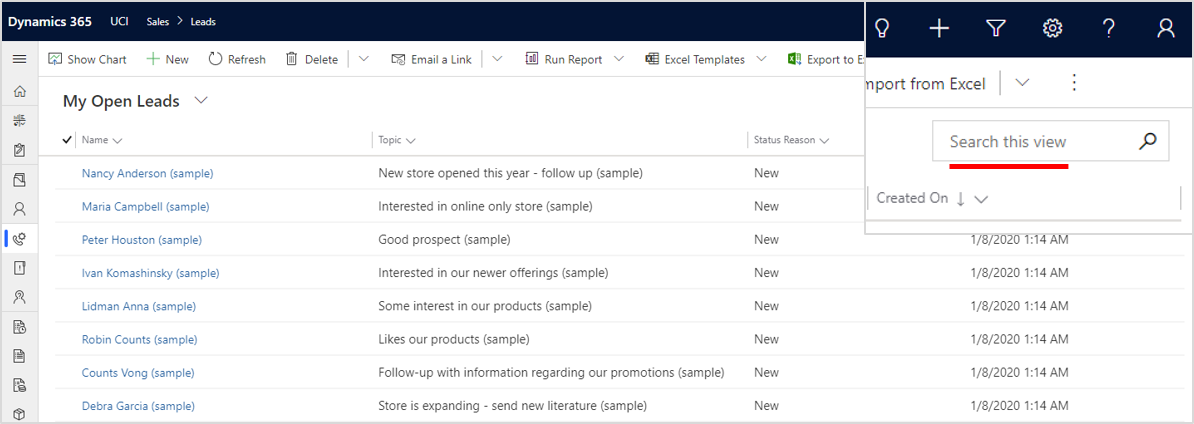
In addition, the columns used to display the search results are also taken from the current view to maintain context between browse mode and search mode within the current view.
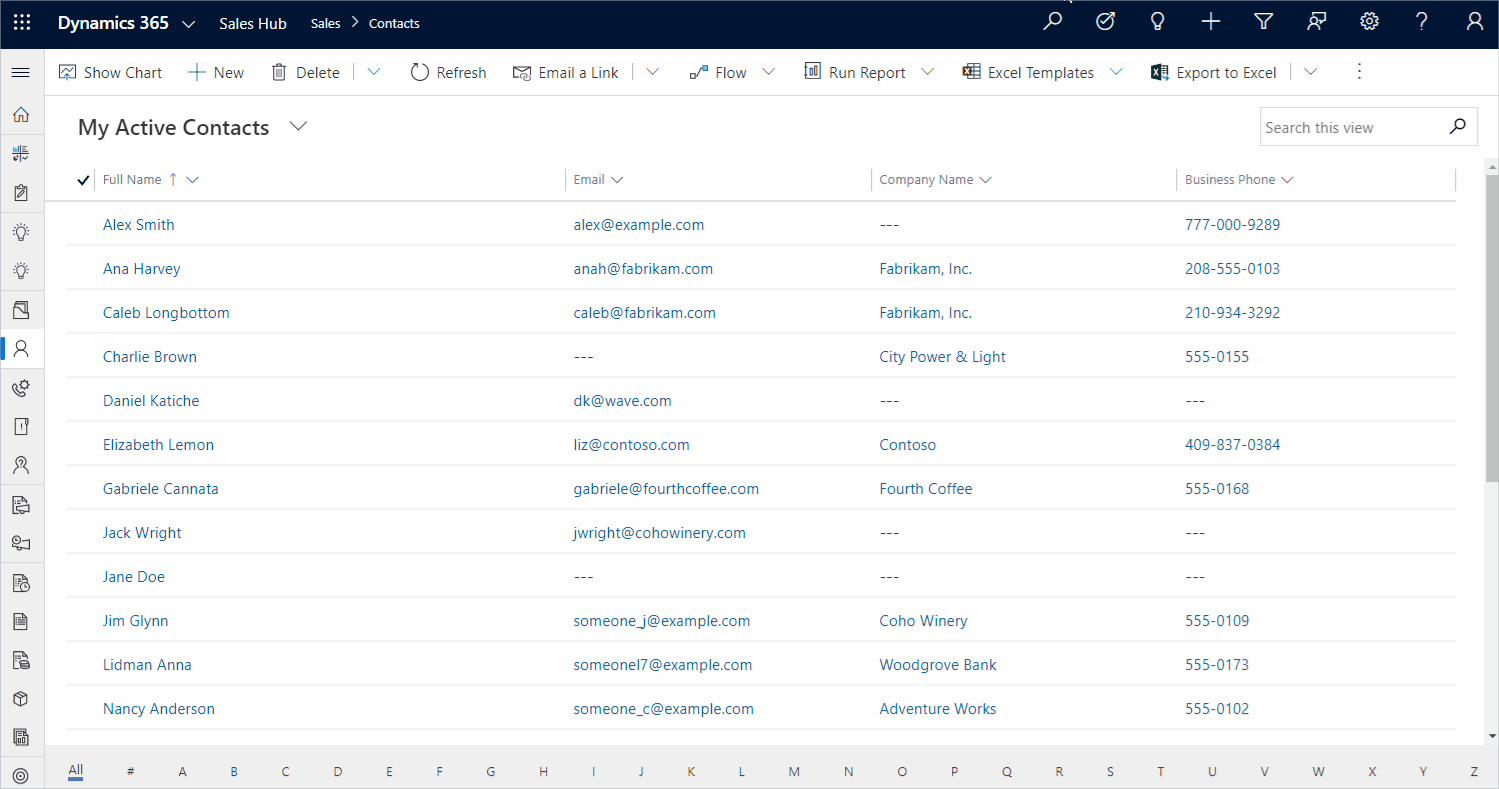
Administrators can switch back to the old experience of quick find easily through this toggle in the Power Platform Admin Center.
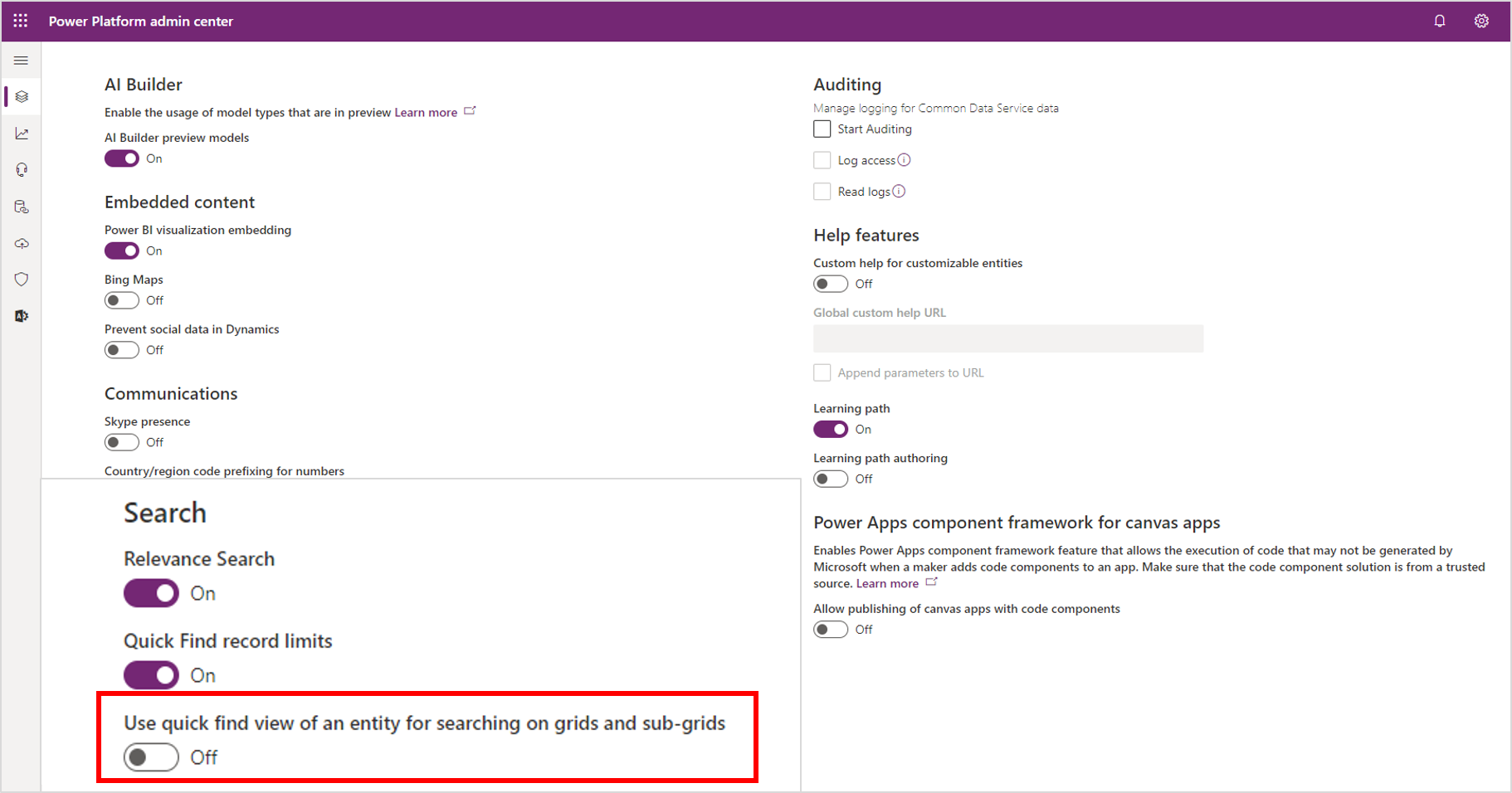
Review the documentation for more details. Please share your feedback on PowerApps community forum.
