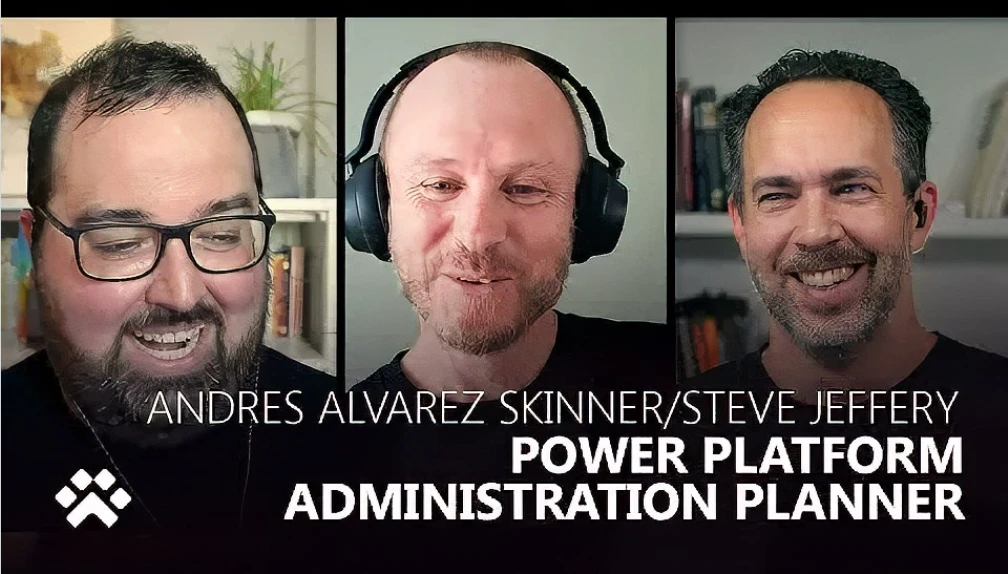Power Platform Administration Planning
Behind the scenes, your IT and Center of Excellence team spends time configuring, managing and nurturing the adoption of Microsoft Power Platform. Understanding how that time is spent can help you plan who you need on your team and find the highest-impact opportunities to streamline the administrative effort.
We’ve put together a simple solution (Power Platform Administration Planning) that is designed to help you better:
- Plan your team structure
- Review where you spend time and look for automation or innovation opportunities
The solution is built on Microsoft Dataverse and is a new stand-alone component in the CoE Starter Kit. Admin tasks are defined in a model-driven app and insights are provided in a Power BI dashboard.
You can start either by adding your own tasks or by importing a set of example tasks from an Excel spreadsheet, populated with some of the most common administration tasks covering:
- AI Builder
- Environments and connectors
- Power Apps
- Power Automate
- Power Pages
- Power Virtual Agents
You’ll need to review the tasks and populate task metadata to get the best out of the Power BI dashboard.
Plan your team structure
If you’re getting started, you might find importing the sample tasks spreadsheet a great starting point for inspiration. Where possible, we added in the most common administrative tasks that administrators perform and supplied links to supporting/ instructional documentation.
Task metadata is used by the dashboard to provide useful information about your team structure and the level of expertise required to complete your administrative work.
Review where you spend time
You may already be administrating the platform and looking for ways to increase your maturity, looking for automation or innovation opportunities.
When you add your own estimation of which tasks you need, how much time you’ll spend doing them, and who will do them, the dashboard will indicate if the size of your team is sufficient, roles and experience levels and an estimate of how much time to expect to spend administering the platform. After your team has been doing the work for a while, you can update with the exact data.
Admin tasks in the model driven app
Tasks can be imported from the sample spreadsheet or manually created.

Tasks have the following schema:
| Column | Description |
| Name | A brief description of the task. E.g., ‘Create an environment.’ |
| Task description | Longer description of the task. |
| Task documentation link | URL (Uniform Resource Locator) to documentation |
| Active task | Yes/ no – is this a task that you currently perform? |
| Outsourced task | Yes/ no – is this task outsourced? |
| Automation | Yes/ no – is this task automated? |
| Frequency | Choice – how often is this task performed? |
| Anticipated task iterations | Number – how many times do you expect to perform this in one year? |
| Duration | Number – how long, in minutes does this task take? |
| Experience required | Choice – what level of ability is needed? |
| Core admin persona | Choice – which core admin persona usually performs this task? |
| Peripheral admin persona | Choice – which peripheral admin persona is involved in this task? |
| Primary task category | Choice of task categories |
| Secondary task category | Choice of task categories |
| Product or service | Choice of Power Platform applications |
Power BI dashboard
The structure of the dashboard is designed to help you focus on what you do, how reactive your team is, and the impact that automation and outsourcing (if your organization does) has on your overall efficiency.
Team, outsourcing and automation
Team, outsourcing and automation aggregates administrative task data, indicating:
Team workload – enter the number of staff in your team. Based on aggregated effort, the required hours (per team member) to complete the tasks are estimated.
Outsourcing – what, if any, impact outsourcing is having on your workload. How many resources, and what level of expertise is required.
Automation – This section provides insights into how much time you’re saving by automating tasks and the expertise that would be required.

Task breakdown – proactive & reactive balance
Task breakdown – proactive & reactive balance helps focus on the balance between tasks that are ad-hoc, or reactive. By displaying the percentage of tasks that have been categorised as ad-hoc, and providing a filtered list, it encourages you to look for automation, outsourcing or innovation opportunities.

Team breakdown – experience & personas
Task breakdown – experience & personas aggregates the duration for all tasks by frequency and provides insight on:
Experience levels required – illustrates the experience required across all tasks. This can be useful in estimating training requirements for your existing team
Insight for each ‘core admin persona’ & ‘peripheral persona’ – is useful to understand how many of your tasks rely on additional teams to complete. For example: creating an environment may also require Azure AD Security groups to be created for managing access.

Task overview: experience, persona & categorization
Administrative tasks are categorized, which is useful in understanding where your team spends the most time. Tasks have two categories to provide deeper insight. For example: selecting ‘Reporting’ will not only filter the list of administrative tasks to display tasks categorized with reporting, it will also display tasks by their secondary category. Especially useful to understand what type of reporting your team is focusing on, and how much time they are spending completing this.

Where you can get it
Microsoft Power Platform Administration Planning is a standalone module in the CoE (Center of Excellence) Starter kit, which means it’s open sourced and available for download from the same GitHub repository as the toolkit is. Setup guidance and further information is available.
Watch the Power CAT Live! video where we go into more detail about this solution: