
New Power Apps home page now in public preview
Our latest update features a modern design that offers an intuitive and user-friendly experience. The new layout showcases the latest AI Copilot app creation flow, plus simplified “Start from” options, making it easier than ever for you to start creating apps to solve your business needs.
Key improvements to the new home page include:
- A new Copilot header that helps you quickly create an app with sample data using AI-assistance (subject to region and environment availability)
- “Start from” entry points based on your intent- whether starting from a data, a page design, or sample apps
- Improved Play and Edit options for the “Your apps” menu
- Easier Dataverse access with just-in-time developer environment provisioning
- Modernized workflows for data connections, App- from- Image or Figma, and more!

How can I use Copilot to create my app?
New to Power Apps and want to create your own sample app in a few minutes? Use the AI Copilot function in the header to describe what your app will do, and we’ll create a sample dataset on which you’ll create your app.

Next, we’ll show you a sample dataset that you can customize with new columns. When you are ready, you’ll land in the app designer ready to build on top of a pre-generated template.
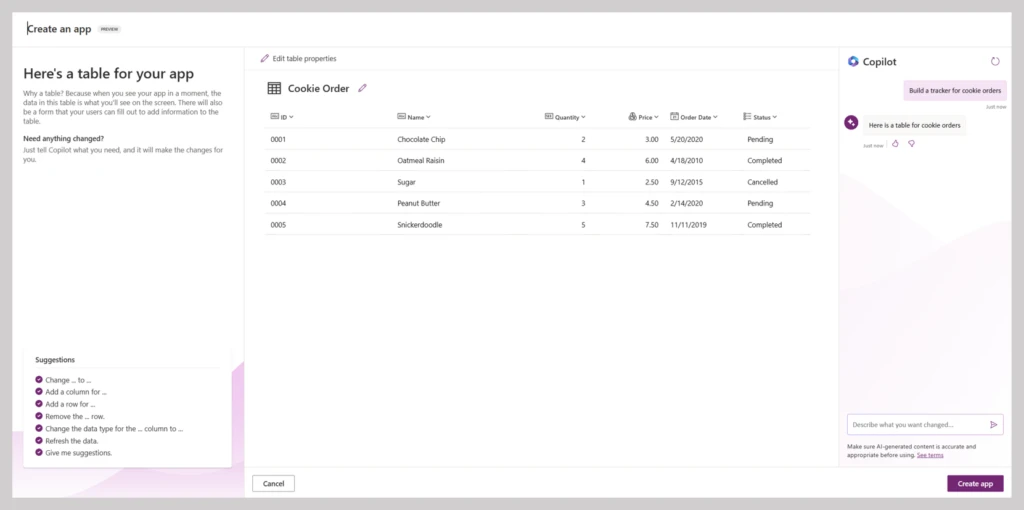
Copilot is a preview feature and subject to regional and environmental availability. For more details on capabilities and terms please visit Build apps through conversation – Power Apps | Microsoft Learn.
What are the different “Start from” options?
Users often tell us that when starting with Power Apps, they begin with dataset, a page layout idea, or sometimes need to see sample applications that they can reverse engineer.
We have you covered in these cases.
- Coming with a dataset or want to create your own data first? Selecting Start with data will help you upload an Excel file, connect to datasets in Excel, SharePoint, and SQL, or allow you to start a new data table directly.
- Have a layout in mind or looking for inspiration? Selecting Start with a page design will help you jump start with the first page of your app. Add more pages and data as you build out your app.
- Want to learn from samples? Selecting Start with an app template will get you going with fully functional samples that you can decompose and customize to your needs.
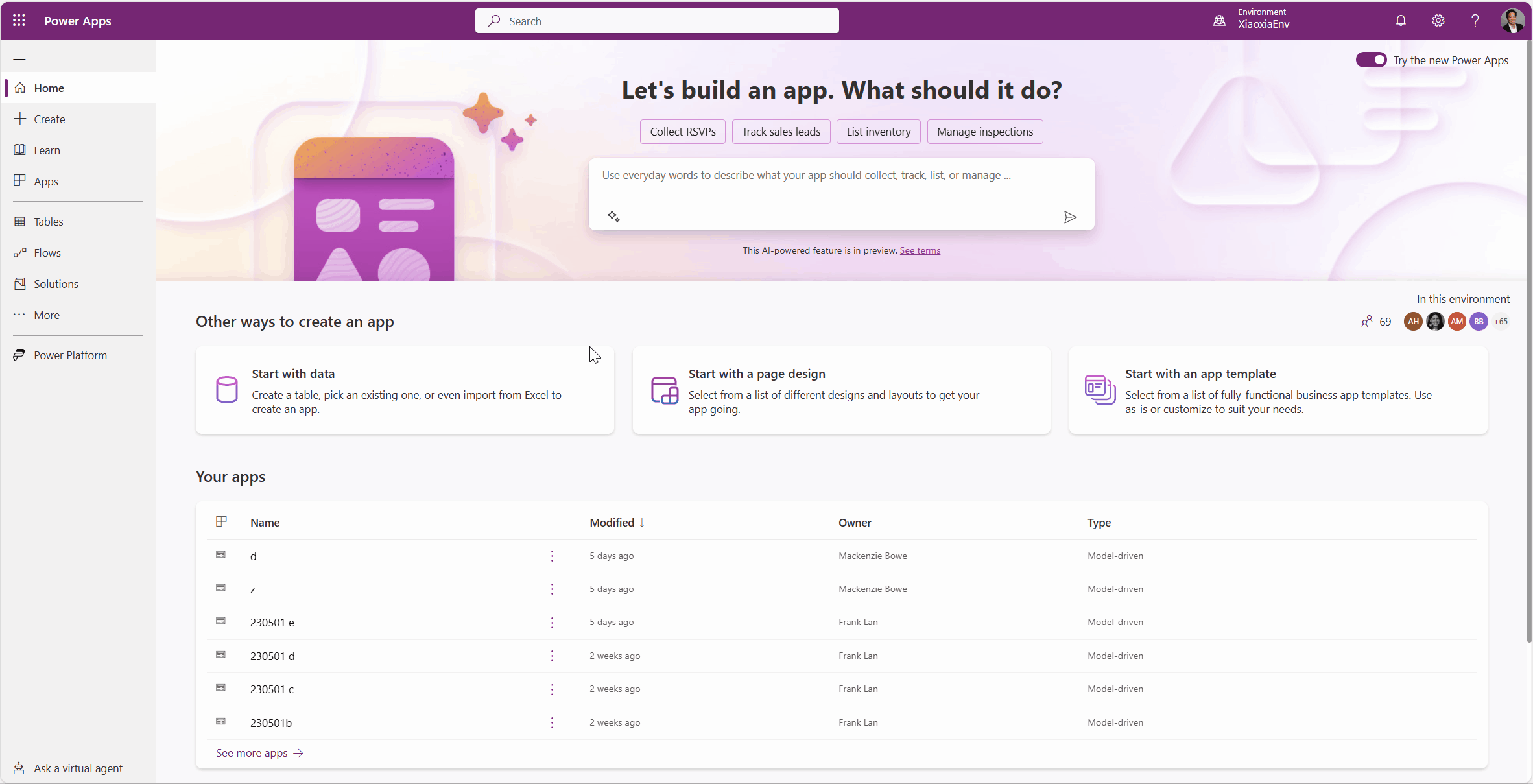
Want to learn more?
Get started with Power Apps – Power Apps | Microsoft Learn
Build apps through conversation – Power Apps | Microsoft Learn
