Introducing the new Power Automate pane in Power Apps!
We’re excited to announce that we’re making it even easier to add and work with Power Automate flows in your canvas apps without ever leaving the studio! The new Power Automate pane brings the ability to add flows to the left-pane, in the same way you add other resources like data and media to your canvas app. When you click the Power Automate button, a new pane appears allowing you to see flows already included in in your app or add existing flows.
You can also create new flows; selecting “Create new flow” now opens a new experience where you can choose from Power Apps based flow templates or start from blank.
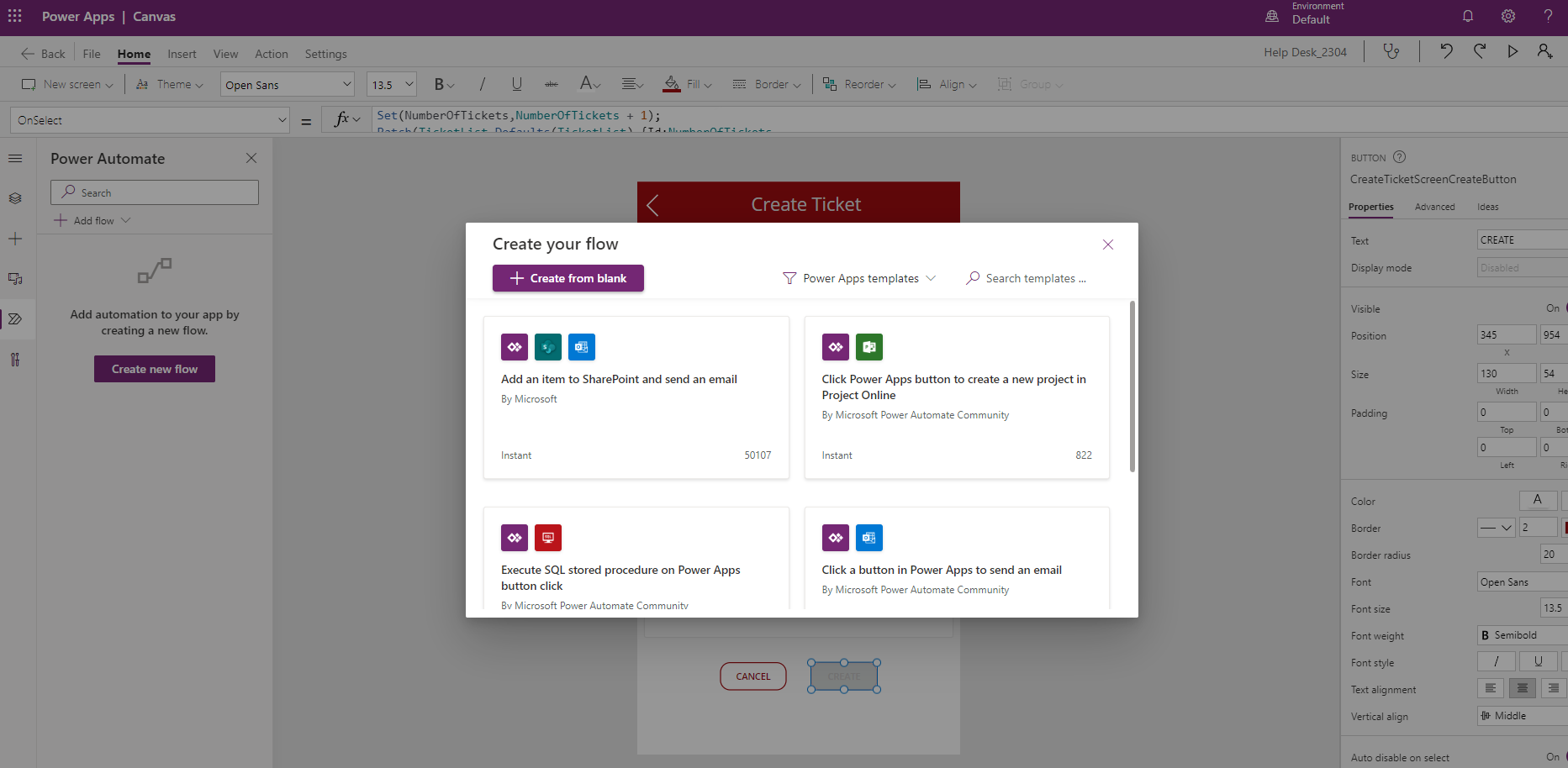
After choosing the type of flow you’d like to create, you can build it directly within the canvas studio.
Once you finish, your newly created flow is added to your app. You can even edit your flow and upon saving your flows will refresh and pull those changes into your app, all without leaving the context of the canvas app you were working on!
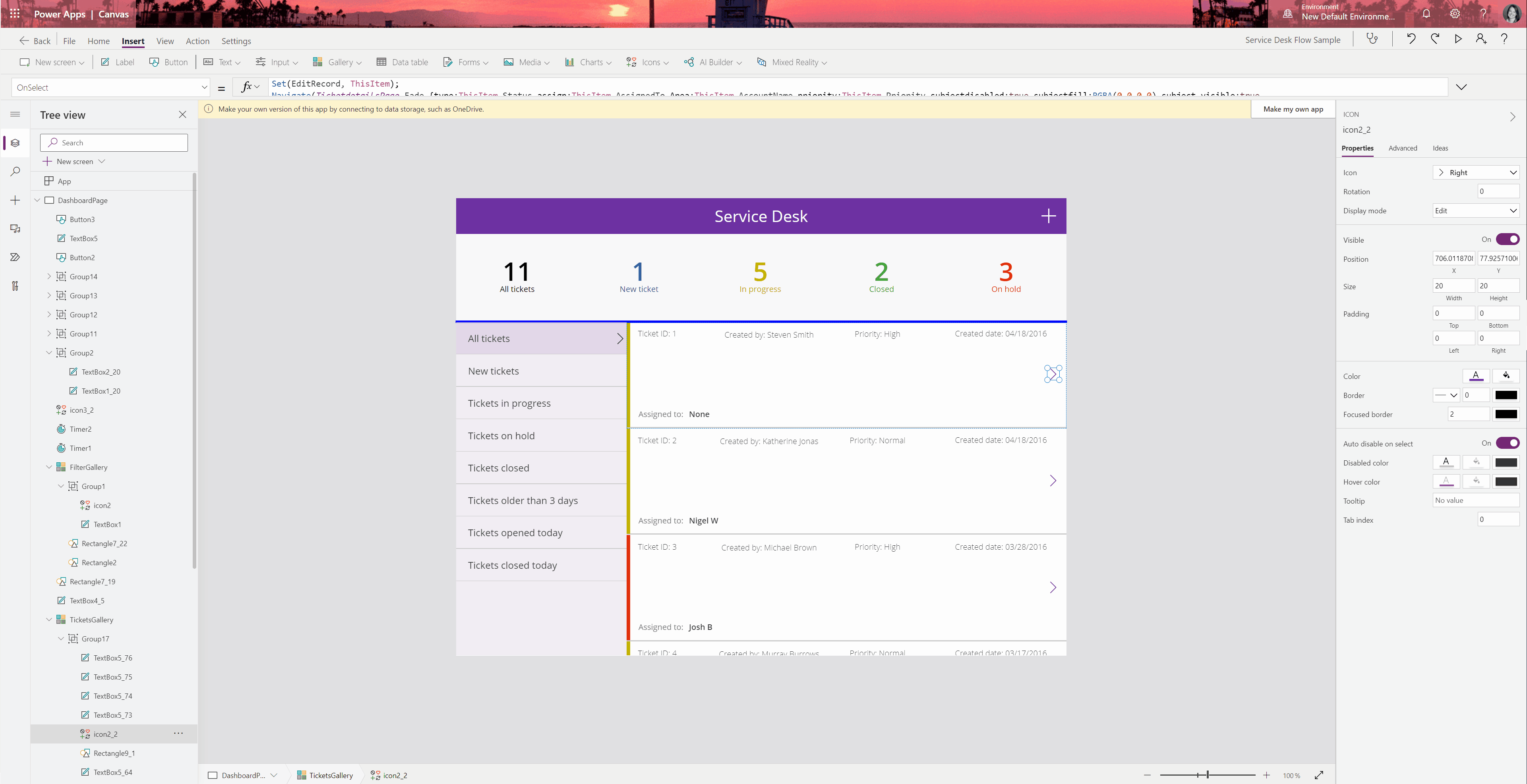
Want to learn more? Check out our step by step guide here.
