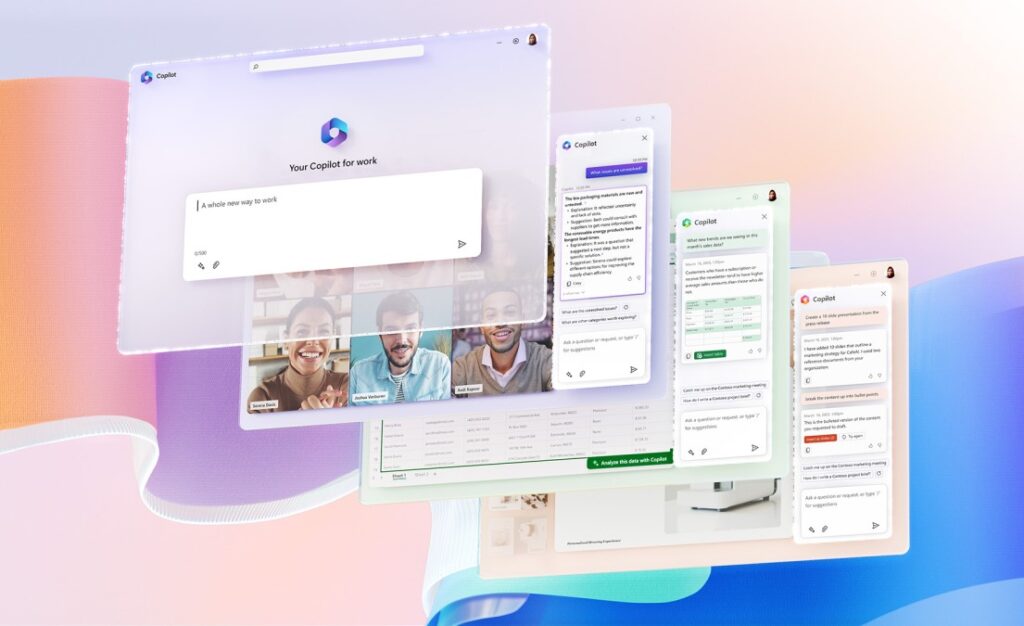
Introducing Copilot for Microsoft 365—A whole new way to work
Microsoft Copilot for Microsoft 365 is now Microsoft 365 Copilot. Learn more.
Today, we announced Copilot for Microsoft 365—your copilot for work. Copilot combines the power of large language models (LLMs) with your data in the Microsoft Graph—your calendar, emails, chats, documents, meetings, and more—and the Microsoft 365 apps to turn your words into the most powerful productivity tool on the planet. And it does so within our existing commitments to data security and privacy in the enterprise.
Right now, we spend too much time on the drudgery of work and too little time and energy on the work that ignites our creativity and sparks joy.
Copilot for Microsoft 365
Learn moreCopilot is integrated into Microsoft 365 in two ways. It works alongside you, embedded in the Microsoft 365 apps you use every day—Word, Excel, PowerPoint, Outlook, Teams, and more—to unleash creativity, unlock productivity, and uplevel skills. Today, we’re also announcing an entirely new experience: Business Chat. Business Chat works across the LLM, the Microsoft 365 apps, and your data—your calendar, emails, chats, documents, meetings, and contacts—to do things you’ve never been able to do before. You can give it natural language prompts like “tell my team how we updated the product strategy” and it will generate a status update based on the morning’s meetings, emails, and chat threads.
Recent GitHub data shows that among developers who have used GitHub Copilot, 88 percent say they are more productive, 77 percent say the tool helps them spend less time searching for information, and 74 percent say they can focus their efforts on more satisfying work.1
Reinventing productivity for everyone
Copilot for Microsoft 365 is integrated into the apps you already use every day, freeing you to focus on the most important work and less on the busy work. Working alongside you, Copilot for Microsoft 365 helps you to unleash creativity, unlock productivity, and uplevel skills.
Copilot in Word writes, edits, summarizes, and creates right alongside you. With only a brief prompt, Copilot in Word will create a first draft for you, bringing in information from across your organization as needed. Copilot can add content to existing documents, summarize text, and rewrite sections or the entire document to make it more concise. You can even get suggested tones—from professional to passionate and casual to thankful—to help you strike the right note. Copilot can also help you improve your writing with suggestions that strengthen your arguments or smooth inconsistencies. Here are some example commands and prompts you can try:
- Draft a two-page project proposal based on the data from [a document] and [a spreadsheet].
- Make the third paragraph more concise. Change the tone of the document to be more casual.
- Create a one-page draft based on this rough outline.
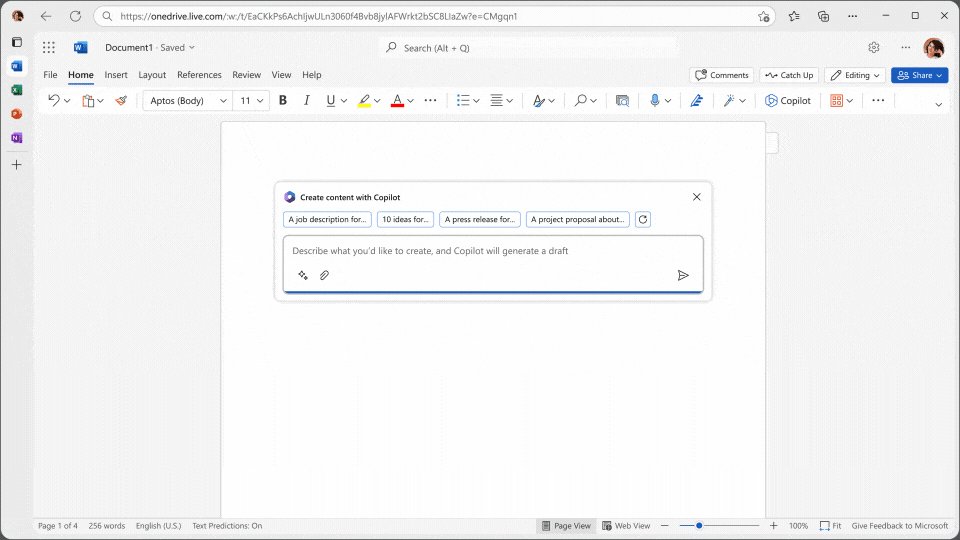
Copilot in Excel works alongside you to help analyze and explore your data. Ask Copilot questions about your data set in natural language, not just formulas. It will reveal correlations, propose what-if scenarios, and suggest new formulas based on your questions—generating models based on your questions that help you explore your data without modifying it. Identify trends, create powerful visualizations, or ask for recommendations to drive different outcomes. Here are some example commands and prompts you can try:
- Give a breakdown of the sales by type and channel. Insert a table.
- Project the impact of [a variable change] and generate a chart to help visualize.
- Model how a change to the growth rate for [variable] would impact my gross margin.
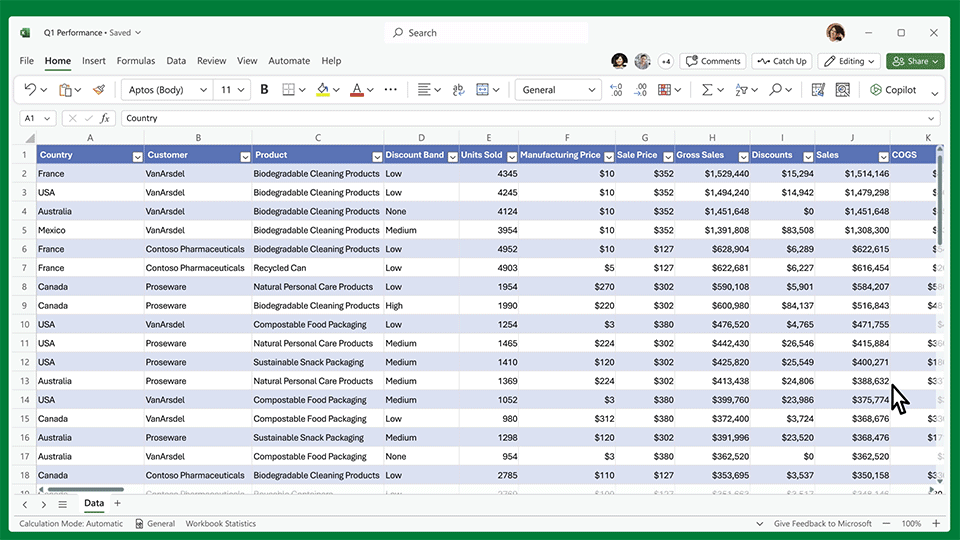
Copilot in PowerPoint helps you turn your ideas into stunning presentations. As your storytelling partner, Copilot can transform existing written documents into decks complete with speaker notes and sources or start a new presentation from a simple prompt or outline. Condense lengthy presentations at the click of a button and use natural language commands to adjust layouts, reformat text, and perfectly time animations. Here are some example commands and prompts you can try:
- Create a five-slide presentation based on a Word document and include relevant stock photos.
- Consolidate this presentation into a three-slide summary.
- Reformat these three bullets into three columns, each with a picture.
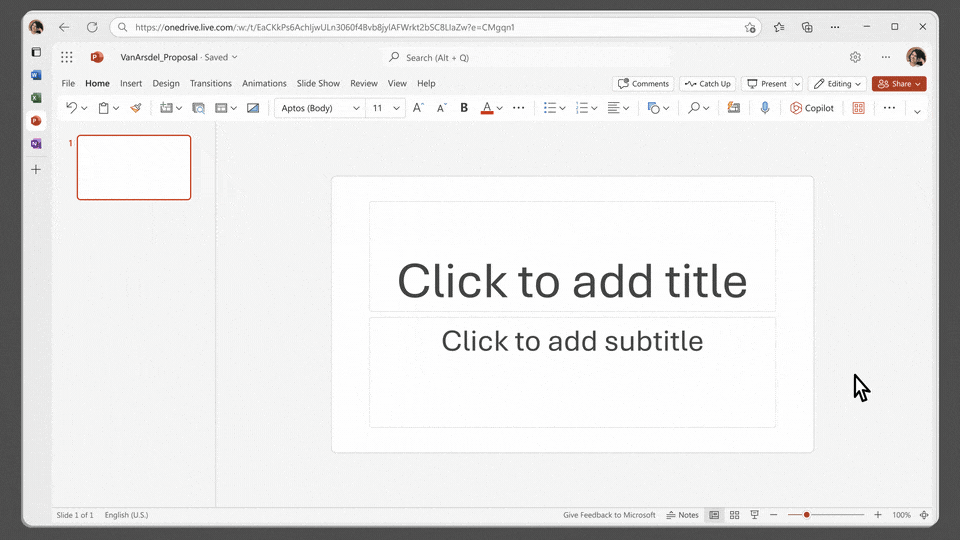
Copilot in Outlook works with you in your inbox and messages so that you can spend less time on email triage and more time on communicating—better, faster, and more easily. Summarize lengthy, convoluted email threads with multiple people to understand not only what has been said, but the different viewpoints of each person and the open questions that have yet to be answered. Respond to an existing email with a simple prompt or turn quick notes into crisp, professional messages—pulling from other emails or content that you already have access to from across Microsoft 365. Use toggles to adjust the tone or length of your note. Here are some example commands and prompts you can try:
- Summarize the emails I missed while I was out last week. Flag any important items.
- Draft a response thanking them, and asking for more details about their second and third points; shorten this draft and make the tone professional.
- Invite everyone to a “lunch and learn” about new product launches next Thursday at noon. Mention that lunch is provided.
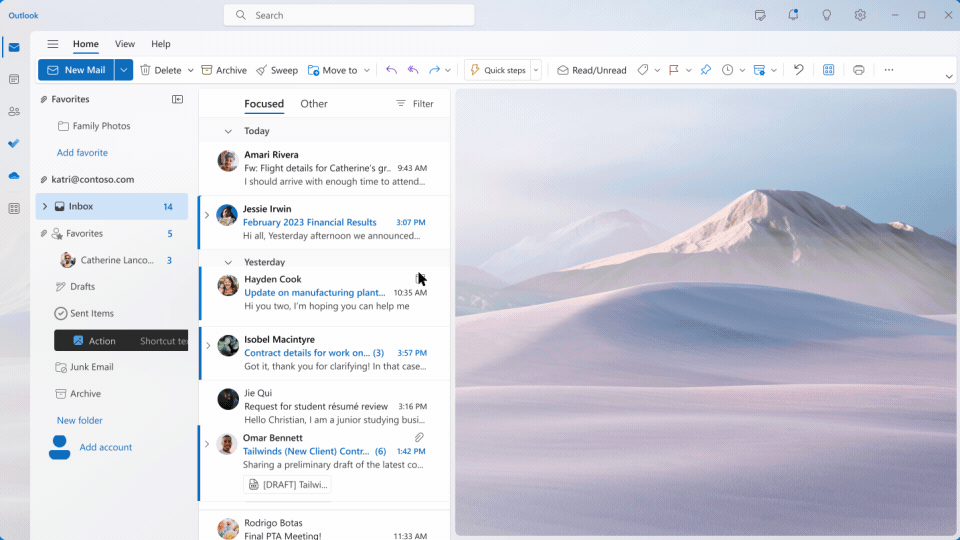
Microsoft Teams
Get startedCopilot in Teams takes the work out of working together. Copilot helps you run more effective meetings, get up to speed on the conversation, organize key discussion points, and summarize key actions so that the entire group knows what to do next. In your chat, Copilot gets you answers to specific questions or catches you up on anything you’ve missed, all without interrupting the flow of discussion. By adding Copilot to your meetings and conversations, you now also have a powerful tool to help with common tasks such as creating meeting agendas based on chat history, identifying the right people for follow-ups, and scheduling the next check-in. Here are example commands and prompts you can try:
- Summarize what I missed in the meeting. What points have been made so far? Where do we disagree on this topic?
- Create a table of pros and cons for [topic being discussed]. What else should we consider before making a decision?
- What decisions were made, and what are some suggested next steps?
Introducing Business Chat
Business Chat is an entirely new experience that works across all your data and apps, empowering you to do things you’ve never been able to do before. Business Chat works alongside you, using the power of the Microsoft Graph to bring together data from across your documents, presentations, email, calendar, notes, and contacts. Bring together information from multiple sources to keep everyone on the team on the same page and moving forward together. Spend less time focused on the tools and more time focused on the most important work. Today, our preview customers will be able to access Business Chat in Microsoft Teams.
Here are example commands and prompts you can try:
- Summarize the chats, emails, and documents about the [customer] escalation that happened last night.
- What is the next milestone on [project]. Were there any risks identified? Help me brainstorm a list of some potential mitigations.
- Write a new planning overview in the style of [filename A] that contains the planning timeline from [filename B] and incorporates the project list in the email from [person].
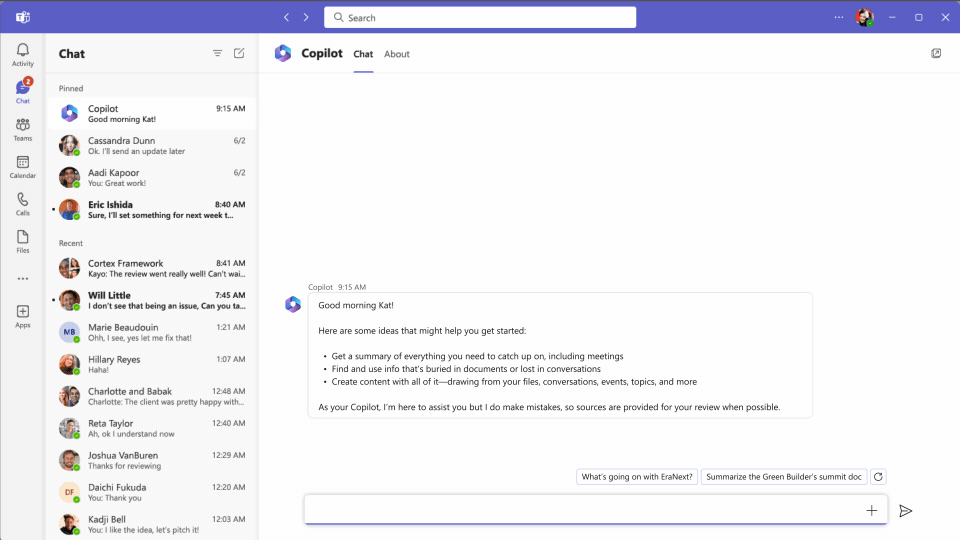
Extending to Microsoft Viva
Copilot in Viva Engage, one of many places where Copilot will integrate with Microsoft Viva, equips leaders with insightful conversation starters based on sentiments and trending topics across workplace communities and conversations. Copilot will offer leaders suggestions as they draft more personalized posts, with options to add images and help adjust the tone to enrich conversations.
Microsoft Viva Engage
Connect todayWith Copilot, we’re also making the Answers experience in Microsoft Viva Engage fast and efficient. Copilot will offer suggested prompts to enhance the quality of the question being asked. As team members engage, Copilot can suggest responses that keep the conversation going, including bringing in related knowledge and experts.
Building responsibly
Copilot for Microsoft 365 is designed for the needs of the enterprise. Our efforts are guided by our AI principles and Responsible AI Standard and build on decades of research on grounding and privacy-preserving machine learning. Microsoft’s work on AI is reviewed for potential harms and mitigations by a multidisciplinary team of researchers, engineers, and policy experts. We use the Azure Content Moderation Stack across our services to monitor and filter harmful content. Technologies like InterpretML and Fairlearn help to detect and correct data bias.
The Copilot System builds on our existing commitments to data security and privacy in the enterprise. Copilot automatically inherits your organization’s security, compliance, and privacy policies for Microsoft 365. Data is managed in line with our current commitments. Copilot large language models are not trained on your tenant data.
Finally, we have worked to design an experience that prioritizes human agency and puts the user in control. This includes noting limitations, providing links to sources, and prompting users to review, fact-check, and fine-tune content based on their own knowledge and judgment.
Get AI-ready with Microsoft 365
We are currently testing Copilot for Microsoft 365 with 20 customers, including 8 in Fortune 500 enterprises. We will be expanding these previews to customers more broadly in the coming months and will share more on new controls for IT admins so that they can plan with confidence to enable Copilot across their organizations.
Today, the best way to get ready for Copilot is to get on Microsoft 365, the essential foundation for modern work. Microsoft 365 brings together in a single solution the foundational capabilities required, including identity, applications, management, and security, plus your enterprise data so that you can be AI-ready.
We will share more about pricing and details in the coming months.
More to come
Read about Copilot for Microsoft 365 on our Official Microsoft Blog, and for all the blogs, videos, and assets related to today’s announcement, please visit our microsite.
Learn more about Copilot in Power Apps, Power Automate, and Power Virtual Agents. Visit our WorkLab to get expert insights on how AI will create a brighter future of work for everyone.
Join us at Enterprise Connect on March 27, 2023, where we’ll share more on how Microsoft is using AI to transform productivity. And also join us on April 20, 2023, for the first-ever Microsoft Viva Summit, a free digital customer event, to get a look at the future of AI and Microsoft Viva.
1Research: quantifying GitHub Copilot’s impact on developer productivity and happiness, Eirini Kalliamvakou, GitHub. September 7, 2022.




