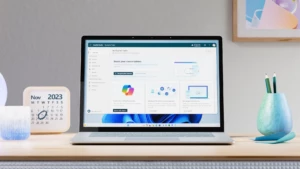From tasks in Microsoft Teams to whiteboarding during remote meetings—here’s what’s new to Microsoft 365
As we gear up for our annual Ignite conference, I’m struck by how much we’ve learned these past few months—from our customers, from researchers and experts in every field, and from our own experiences at Microsoft navigating remote and hybrid work models. For all of us, these lessons extend to our home lives as well. Maybe you’re coordinating factory floor operations from a kitchen table hundreds of miles away or greeting your Grandpa on a video screen as he virtually attends a family picnic, it’s probably dawned on you that our world is changing in durable ways. As we work to empower every person and every organization on the planet to achieve more, we’re learning to embrace a heterogeneous future. Our mission is to enable people, teams, and organizations to thrive in this new world of remote and hybrid work and learning. Last month at Inspire, I shared how we’re working together with our partners to build new experiences for our customers designed to connect people, inspire creativity, and foster innovation. (To learn more how we’re meeting the evolving demands of the “next normal” with Microsoft 365, you can also check out my Inspire session).
We’re committed as ever to develop technology that helps you keep moving forward, no matter if you’re fully remote or in a hybrid work environment. This month, we’re releasing new features in Microsoft Teams to help users automate more of their workflow, ideate on digital whiteboards more easily, help improve readability while browsing the web, and more.
Let’s take a deeper look at these updates and what else is new in August.
Manage tasks and more in Teams
New features to manage tasks, automate workflows, and streamline collaboration in Teams.
Stay on top of tasks without leaving Teams—Managing your tasks gets easier if you don’t have to flip between places to see them all. The new Tasks app in Teams provides a new unified view of tasks and assignments from across Microsoft To Do, Planner, and Outlook, helping you consolidate and prioritize your tasks. Along with a consolidated view of your tasks, we’ve also added a new List view with the ability to edit multiple tasks at once, Graph API and Power Automate integrations, and task publishing capabilities to come. The new experience is rolling out to desktop users now. To get started, add the “Planner” app (the name will later change to “Tasks”) to your Teams client or add it as a tab at the top of a Teams channel.
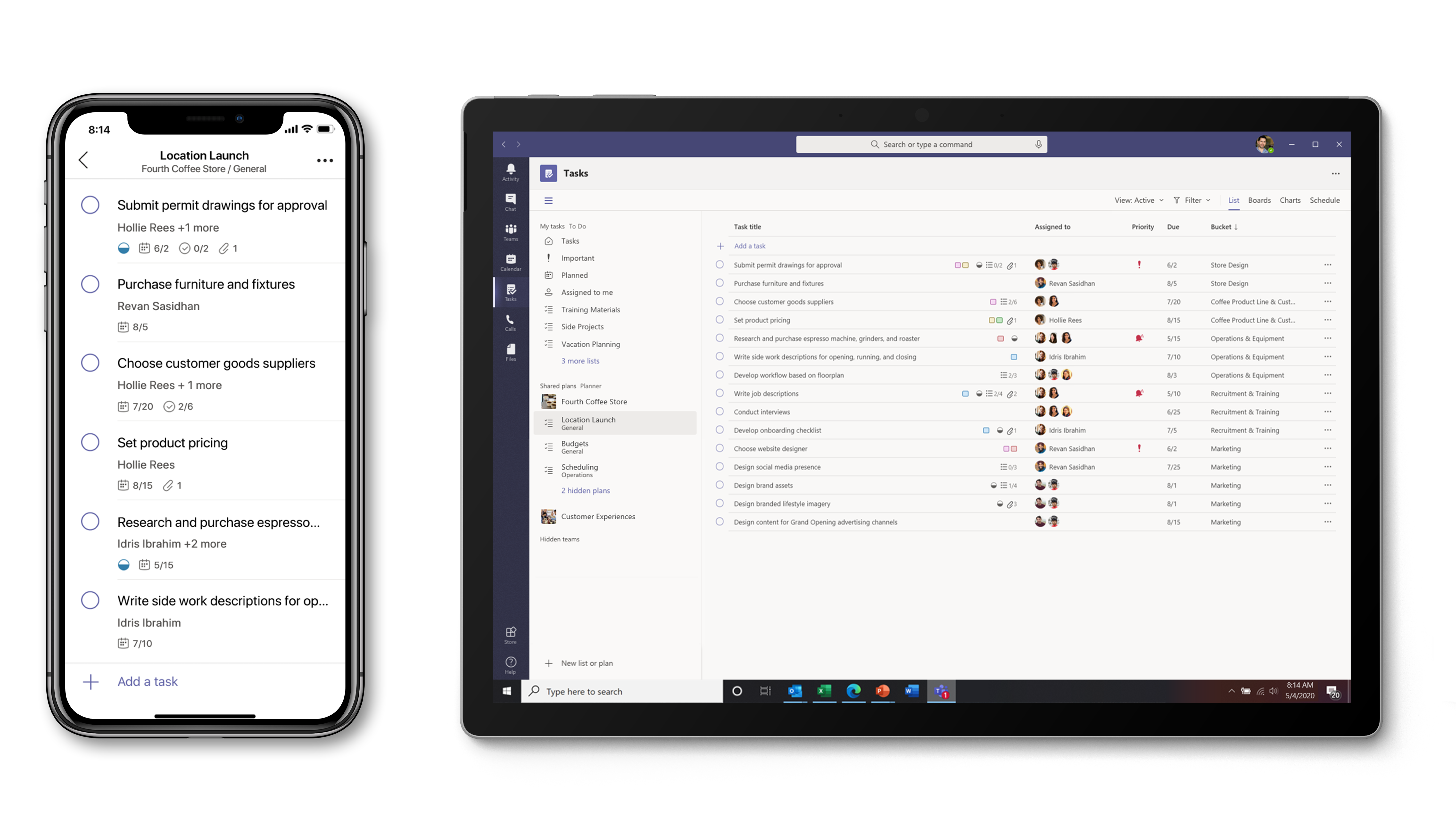
Simplify actions and alert teammates more easily with new Power Automate capabilities—We’re adding new actions and triggers to Power Automate in Teams to allow users to streamline their workflow. Using the new “create a team” action, you’ll be able to seamlessly spin up a new team as part of your business process—such as automatically creating a team site with members for a project you’re working on. Also, you can now use @mentions in your flows to make sure important messages reach the intended recipient.
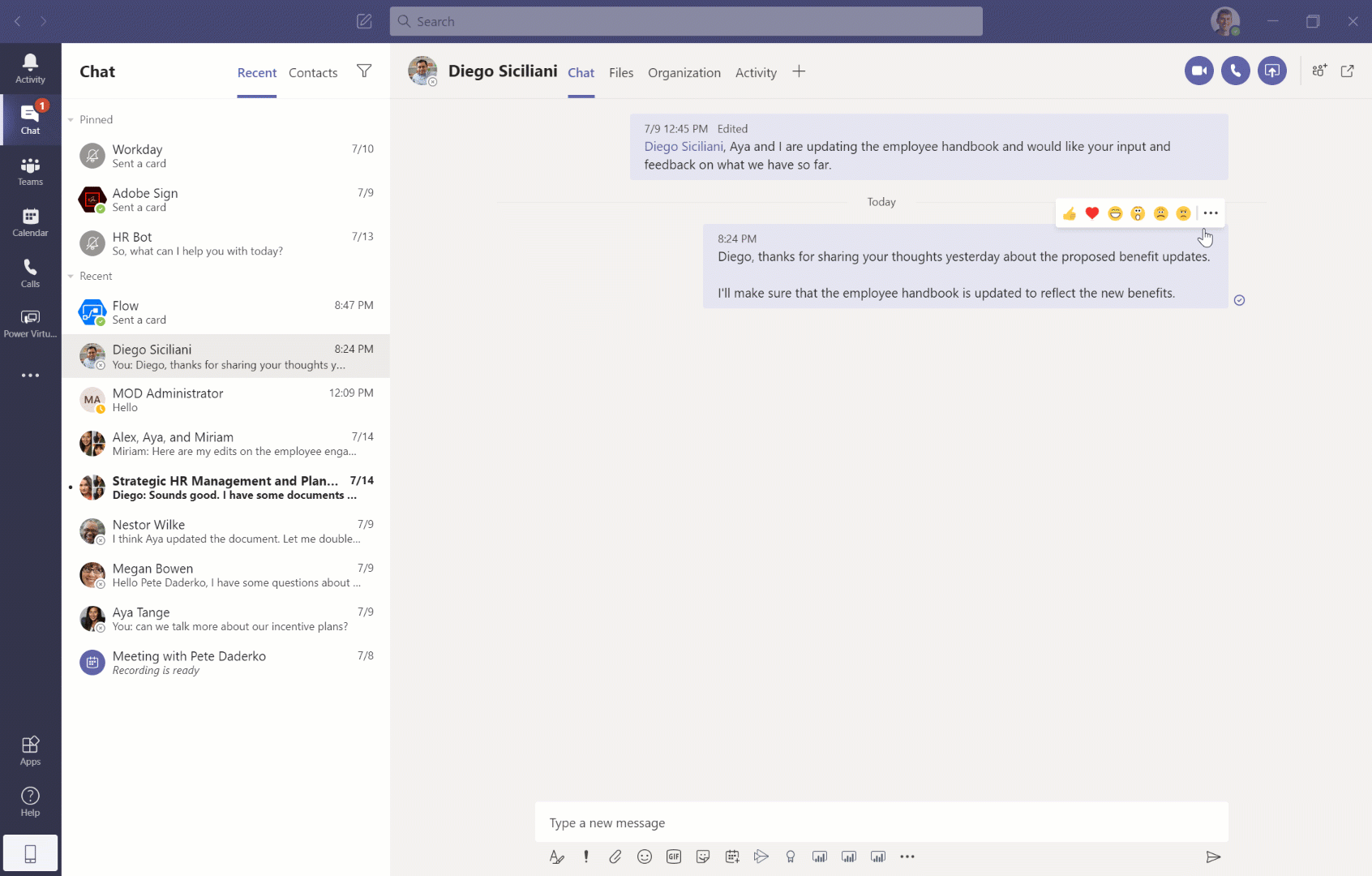
We’ve also added two new triggers to Power Automate. Using the “for a selected message action” trigger, you can now create customized message actions to initiate critical business processes directly from a message—including converting a message in a chat into a Sales opportunity in Dynamics. Also, when a team member is removed from a team, specific actions can be set in motion—like notifying the team owner. To get started, open the “Flow” app in Microsoft Teams and start building a flow with these two new triggers.
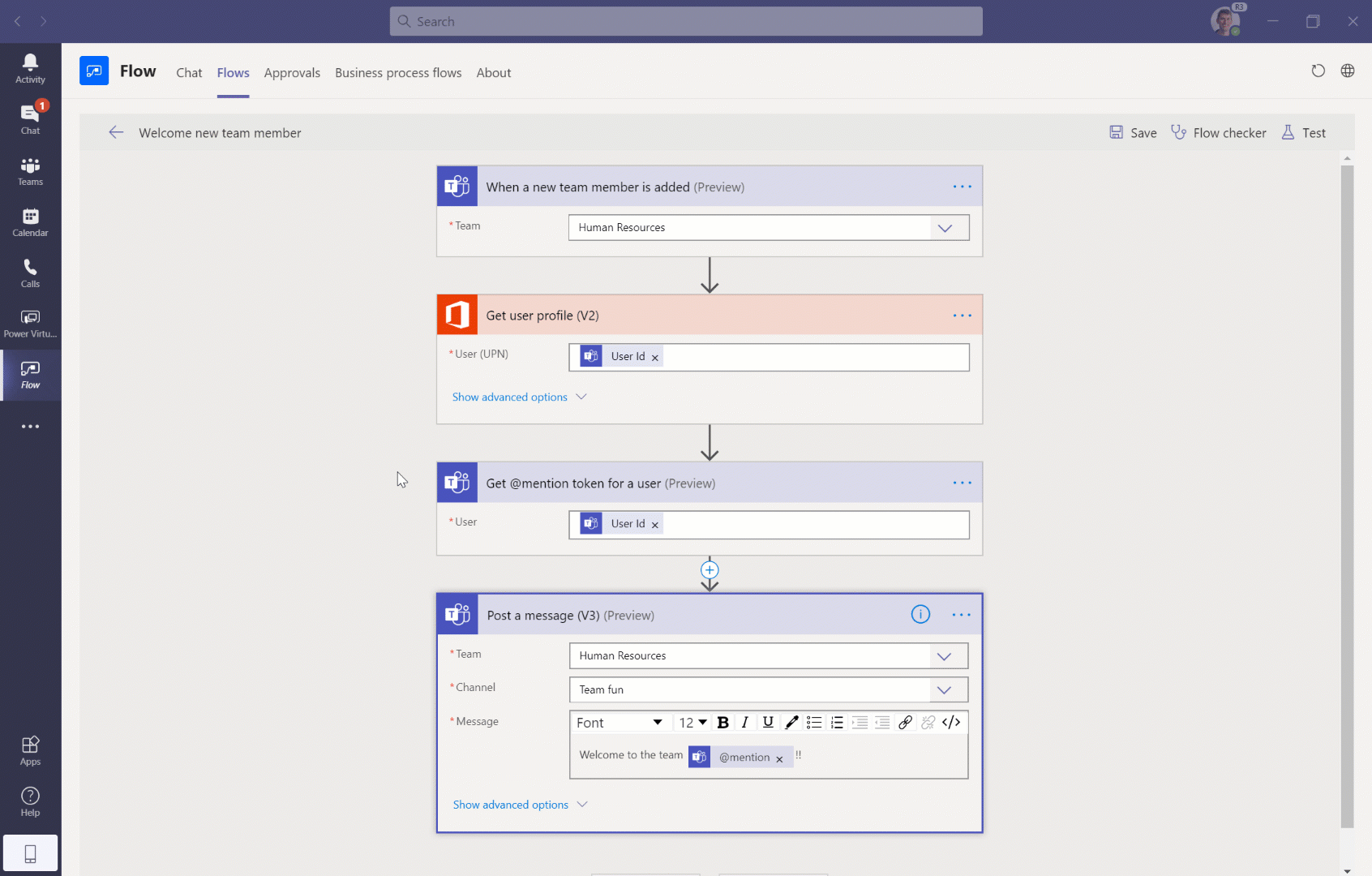
Boost productivity with Microsoft Teams apps designed for remote work—In a remote and hybrid work environment, ensuring everyone is informed, aligned, and engaged can be difficult. We’ve created a new web page with a curated a list of apps for Microsoft Teams that can help improve collaboration and productivity. From managing marketing campaigns and building sales proposals to solving issues with automating responses and prioritizing tasks, these apps will help keep you connected and moving forward in a remote and hybrid world.
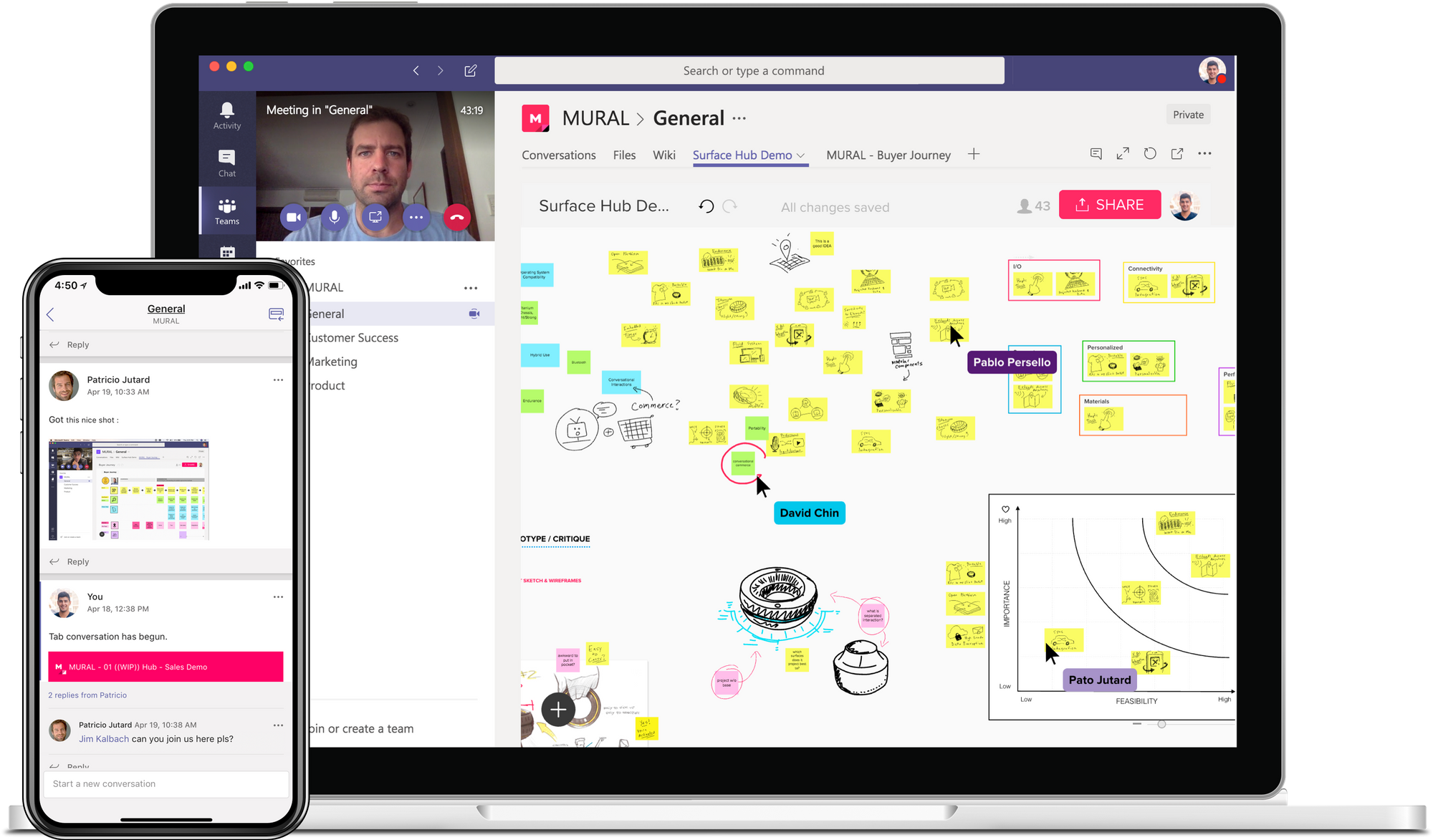
Access Visio directly from a tab within Teams channels—As part of our commitment to make collaborating on Visio diagrams within Teams seamless, we have added “Visio as a tab.” Visio tabs in Teams allow team members to quickly access content in a dedicated space within a channel or in a chat. Adding a tab in Teams is available to all Teams users (editing is only available for those with a Visio Plan 1 or Plan 2 subscription). This feature is now available.
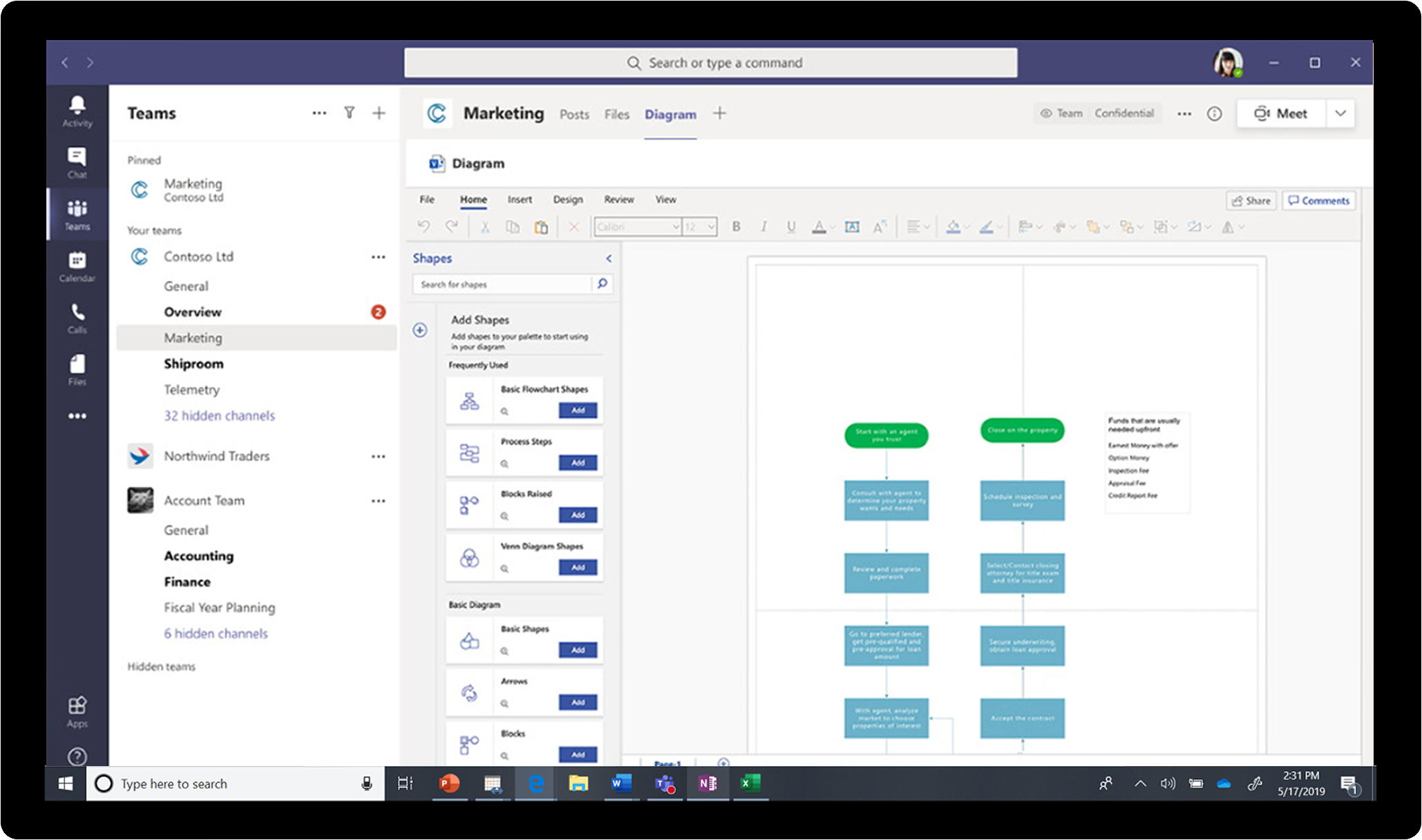
Collaborate and organize your work more effectively
New features to help you collaborate more effectively in meetings, access and create Visio diagrams, and browse the web more productively.
Run effective meetings, brainstorm, and think creatively with updates to Whiteboard in Teams—Though many of us aren’t physically together these days, we all still need our brainstorming and creative thinking sessions. But this can be hard in a remote and hybrid work environment. We’ve added new features to Whiteboard in Teams to make it easier to keep the creative process moving forward virtually. Now, you can quickly add sticky notes to a canvas, making it easier to contribute if you’re using a device without a digital pen. We’ve also added the ability to move and re-order objects on the canvas through a simple drag and drop gesture. Finally, we’ve improved the performance, so Whiteboard is now faster than ever. Learn more about these new capabilities and other features in our Whiteboard Help section.
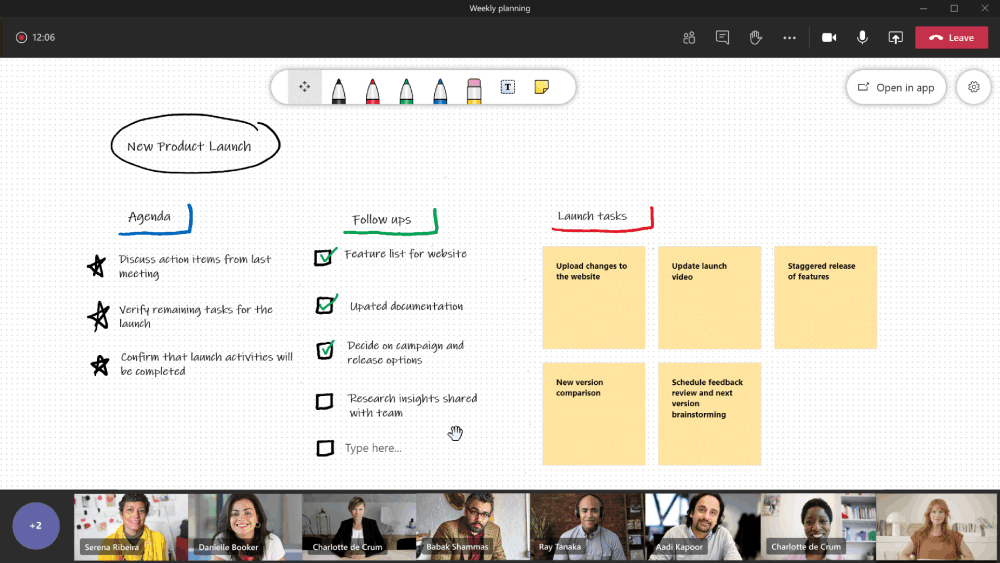
Improve readability and manage notes more effectively in Microsoft Edge—60% of the time people spend on the PC is within the web browser, and it has become the primary way we work, learn and play. That’s why it’s critical that your web browser enables your productivity and helps keep you safe. This month we’re releasing several new capabilities for Edge. First, Collections now allows you to export to OneNote. When you send to OneNote, all your collected content retains its formatting, so you get visual links and all your notes organized neatly.
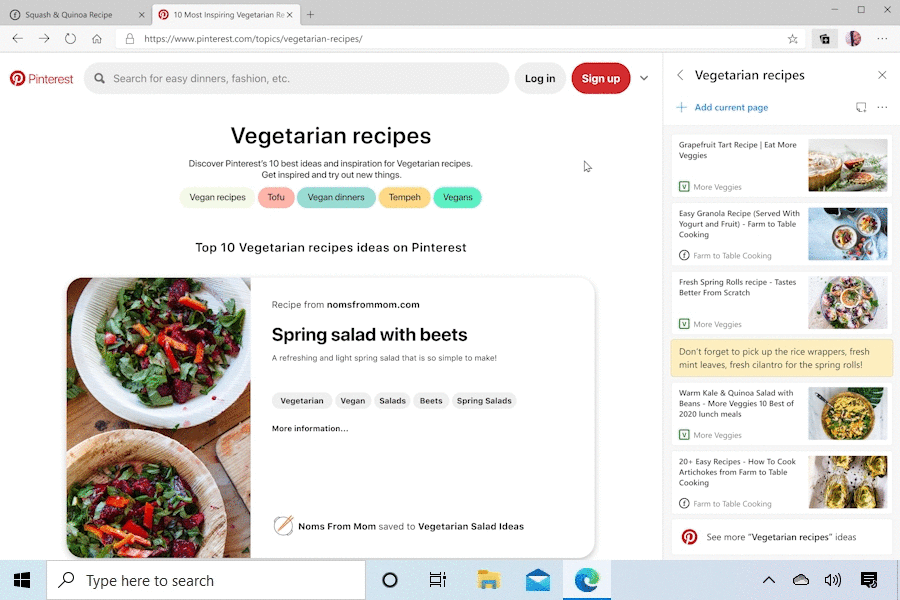
We’re also bringing Picture Dictionary to Immersive Reader in Microsoft Edge. Picture Dictionary will provide a picture representation of a selected word on a web page to help increase comprehension. Get started by turning on the Picture Dictionary toggle in Reading Preferences.
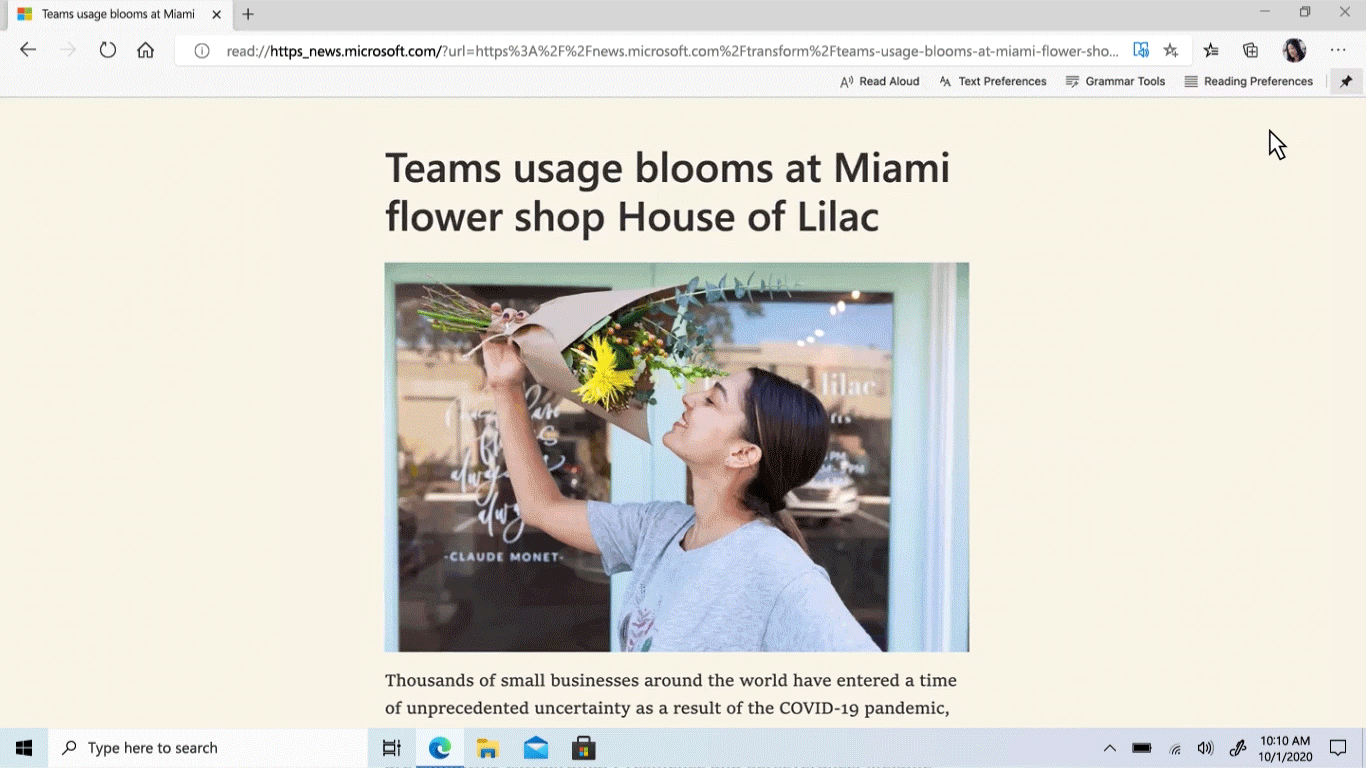
Lastly, we’ve added 5 different highlighter colors, support for screen readers, and the ability to view and validate digital signatures to the built-in PDF reader.
Streamline user and app deployments
New capabilities and resources to help your IT departments streamline new roll outs.
Provision users to Azure AD from SAP SuccessFactors —With the integration between Azure AD and SAP SuccessFactors, you can now automate user access to applications and resources so that a new hire can be up and running with full access to the necessary applications on day one. The integration also helps you reduce dependencies on IT helpdesk for onboarding and offboarding tasks. Get started now by following our documentation.
Request help while deploying Microsoft 365 in your organization —Getting new tools deployed quickly and efficiently is critical to maintaining productivity. To help ensure we’re here for our customers, we’ve streamlined the process for requesting assistance from FastTrack for Microsoft 365. FastTrack is a benefit that comes with your Microsoft 365 subscription, at no additional cost, for customers with eligible plans of 150+ licenses. To get started, sign in and select “Request assistance from FastTrack for Microsoft 365.”
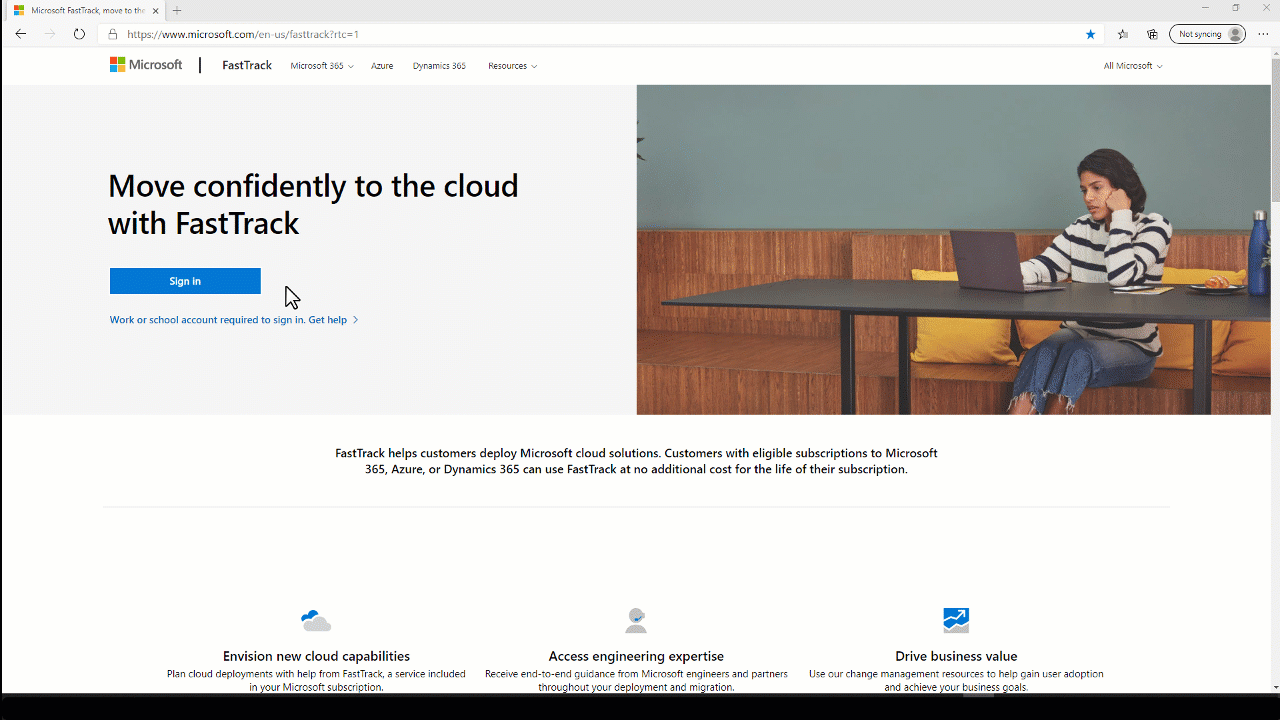
Quickly secure your Windows 10 PCs through a simplified security policy setup experience—With so many employees working remotely, it’s important to ensure their PCs are protected. We are rolling out a new setup experience within Microsoft 365 admin center that makes it easier for small and medium-sized businesses to deploy a lightweight security baseline policy for protecting their Windows 10 computers. This new experience will ensure their devices have the appropriate protections configured—such as encrypting hard drives with BitLocker or locking the screen when users walk away—and are better protected from unauthorized access and malicious threats like viruses and malware. This new policy applies to all Windows 10 devices that are enrolled in Microsoft Intune with a Microsoft 365 Business Premium subscription plan.
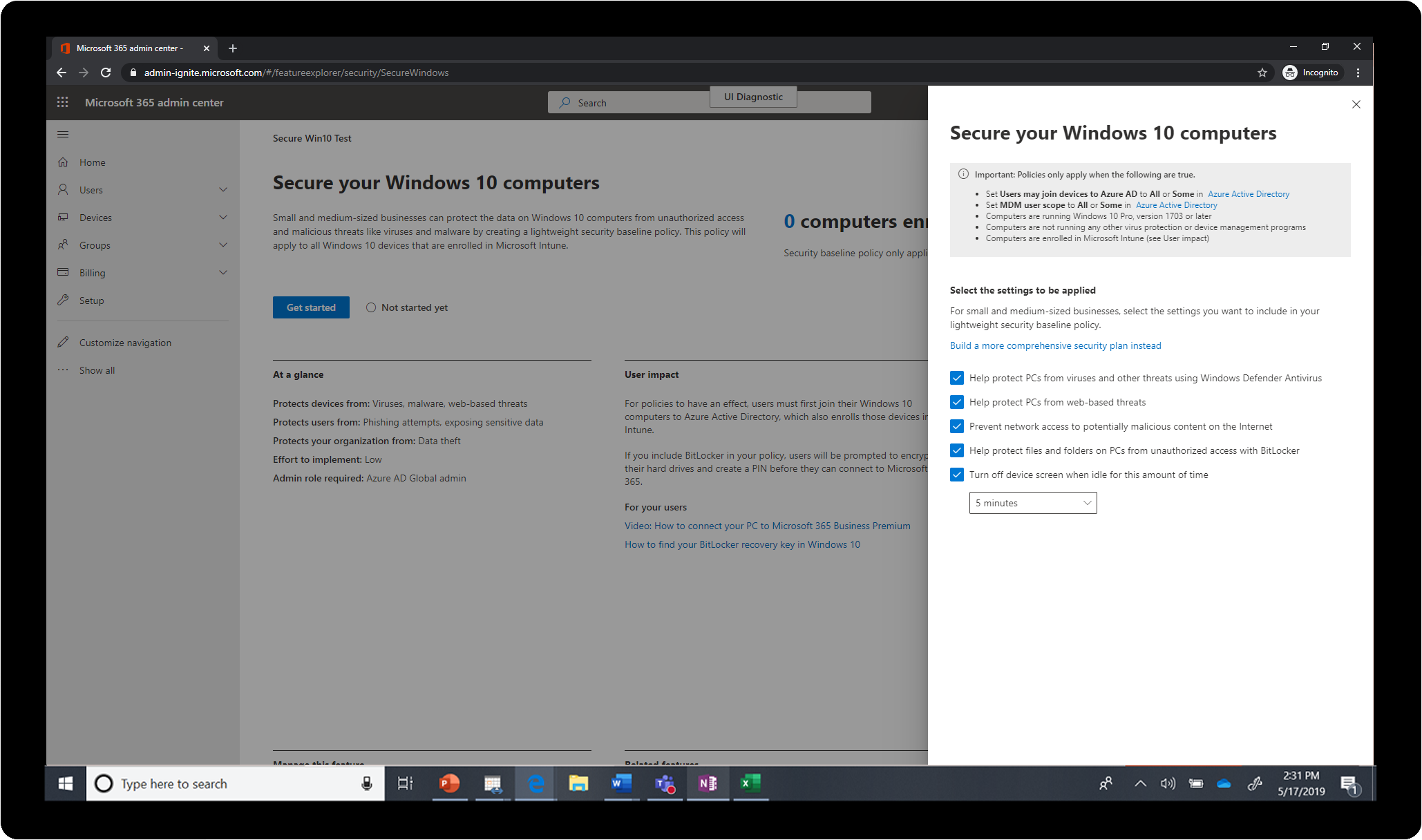
Also new this month
- The Visio Data Visualizer add-in for Excel is now generally available, providing a new way to create data-driven Visio diagrams directly in Excel.
- Application Guard, which helps desktop users stay safer and more productive by opening Word, Excel, or PowerPoint files in a virtualized container, is now generally available.
As organizations are navigating their transition to a more sustainable, hybrid workplace, we are committed to developing technologies that help people, teams, and organizations thrive. All of these updates are aimed at enabling people to collaborate securely and productively from anywhere. We invite you to stay tuned as we share many exciting new announcements next month at Ignite!