EPIC Planning in OneNote
Today’s post was written by Lynette Barker, librarian teacher at St Therese’s Primary School in New Lambton, Australia.
Creating a comprehensive and authentic learning program gives many teachers a sense of purpose and direction in the classroom. They feel more prepared, more ready to teach. Through observations and informal discussions with my teaching colleagues, it became obvious that a considerable amount of their creative planning time was spent looking through SharePoint folders, personal document libraries and USB sticks trying to locate the latest programming documents, checklists and guides. As a result, valuable time that could have been spent chatting and brainstorming with colleagues to design rich lessons was lost.
The solution—bring all documents for teaching and learning together into one dynamic workspace that is accessible by all and supports collaborative planning.
The natural tool of choice—OneNote!
The OneNote Notebook not only offers the organizational and collaboration framework we were looking for—it includes some cool value-added benefits.
The OneNote Notebook—unlimited potential, but where to start?
The first step in our grand plan to get the programming for the entire school into OneNote was to design the layout of the notebook. It was agreed that the notebook, which we called the “Grade Book” needed to include the following sections:
- A grade introduction—A cover page, with school branding, which named the teachers responsible for the document and a page for feedback.
- Key Learning Area (KLA) documents—All legal documents outlining expected learning for each KLA, including overviews and syllabus notes. (KLAs may also be known as Subjects.)
- Programming support documents—Includes outcomes map, standard KLA resources, assessment schedule, timetables, 21st-Century Learning Design (21CLD) rubrics, inquiry model guide and templates.
- Collaboration—A place for minutes and agendas associated with grade meetings, pages for recording ideas and collaborative mind maps.
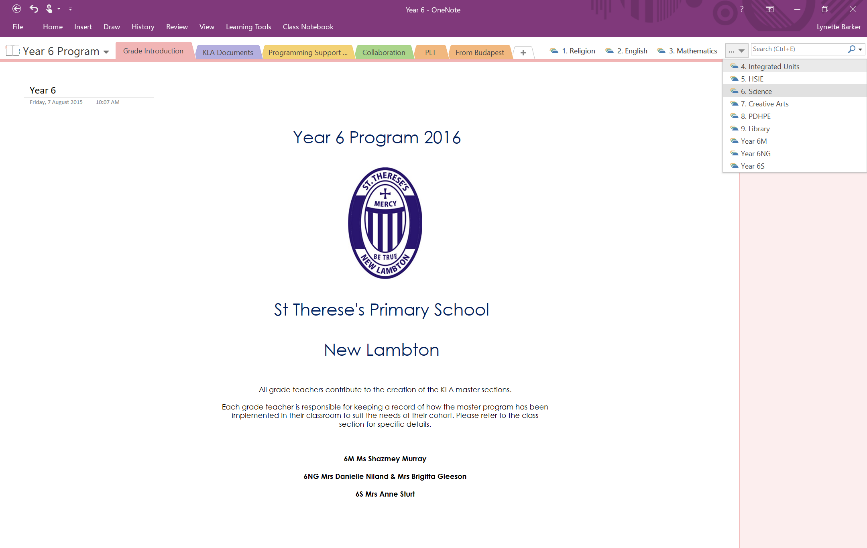
In essence, these sections house all the documents we might look for when determining what we are required to teach. We also included documents that support lesson design, such as the 21st-Century Learning Dimension (21CLD) rubrics and inquiry learning model checklists. It is hoped that having these documents easily accessible will promote their use during the planning cycle.

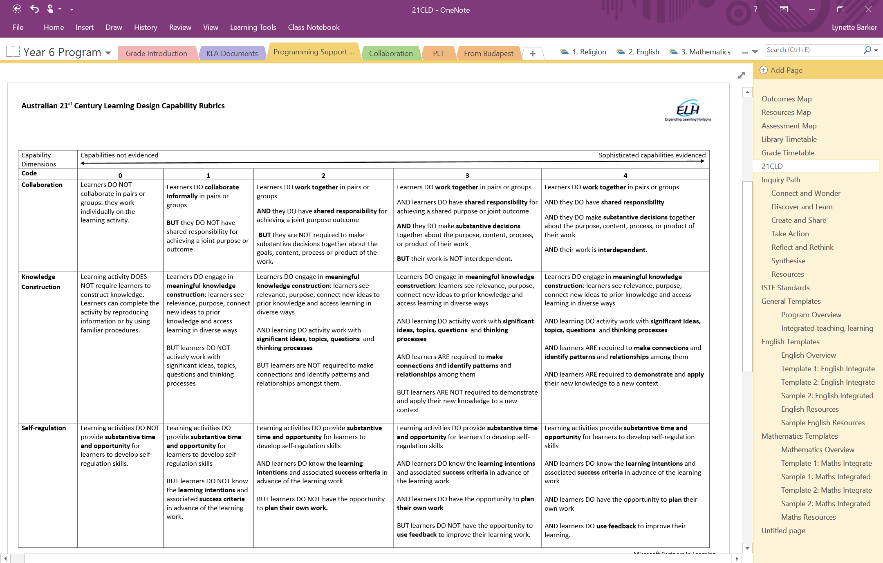
A variety of templates were included to help teachers write their learning program. All templates include the government’s mandated criteria, eliminating the need for teachers to continually check if they are doing it right!
The next major consideration was how to store the actual KLA programs that the teachers developed. It was decided that each KLA should have its own section group, with sections for each term or semester. This has proven very successful, logical and easy to navigate.
While it is an encouraged and accepted practice for teachers to collaborate and design common learning opportunities for their students, they are still required to consider their personal cohort of students and adjust any grade-planned activities to suit the needs of their class, before implementing a grade program.
A discussion on where these changes should be recorded within our Grade Book lead to the inclusion of Class Sections—one for each class.
Each Class Section is actually a section group that includes:
- Class introduction—A cover page naming the teacher(s) that are responsible for the class and school branding.
- Class-specific legalities—Includes timetables, philosophy and class profile—required KLA organizational documents specific to the class.
- KLA sections copied from the main program—With alterations and evaluations added reflecting the needs of the cohort.
Teachers are encouraged to experiment within this area of the Grade Book and adapt it to suit their needs. I am excited to see that staff have already started to add pages reflecting their personal use and interaction with OneNote.
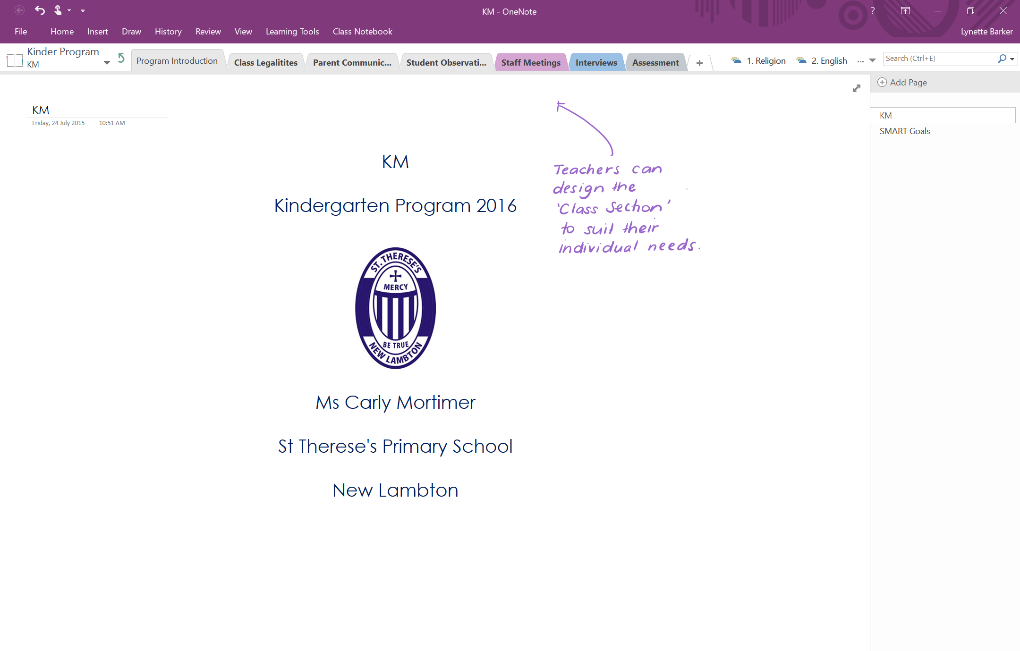
Value-added benefits
In the months ahead, as teachers become more familiar with the Grade Book, I will introduce them to the many value-added benefits of programming in OneNote, including:
Executive staff as mentors—The current policy requires class programs to be submitted to executive staff for review on a given date each term. Programs are reviewed and a written feedback form is presented to the class teacher. In essence, the executive staff are validating the programs. Now that all executive staff has access and editing rights to our new Grade Books, there is great potential for them to add comments and ideas to Grade Books during the planning process—creating a mentorship relationship between teachers and executive staff. Imagine opening up a collaborative grade mind-mapping page to find ideas and inspiration from your executive staff? How great would that be!
Tagging to track learning—Teachers can tag outcomes to identify links across the curriculum that align to specific concepts. For example, The Australian curriculum lists general capabilities such as Ethical Understanding, which flows across KLAs. Tagging outcomes and activities with that capability will allow teachers to review how they are addressing it within their teaching and quickly provide the examples if required.
Real-time evaluations—The flexible nature of OneNote allows for changes to the lesson and relevant student notes to be recorded instantly when using a mobile device such as the Surface tablet. All changes become available to grade partners instantly, eliminating the email trail.
Feedback options—It is often much easier to offer ideas verbally rather than in writing. OneNote offers the option to include verbal feedback (from executive staff or colleagues) using the Insert Audio tool.
Sharing resources with students—If resources for a unit of work are listed on a separate page within a KLA, resources can be quickly and efficiently shared with students by simply copying the resources page to the Content Library or collaborative section of a Class Notebook.
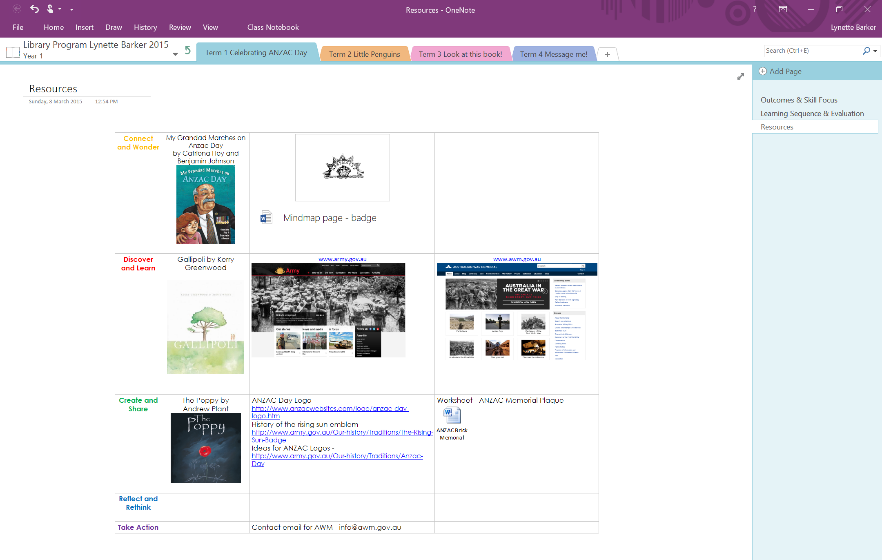
Collaborative creative planning—Time saved looking for files on what to teach will give teachers more time to engage in conversations with grade buddies about how to teach—that is, how to make learning more engaging, authentic and rich. The collaborative nature of OneNote allows notes and ideas from conversations to be recorded, by teachers and hopefully executive staff, at any point in time.
Moving forward
We now have a Grade Book for each grade stored online in Office 365. Class teachers and support teachers associated with a grade—such as librarians and learning support teachers, as well as all executive staff—have been given editing permissions for the relevant Grade Books and encouraged to be active users.
We are at the beginning of our journey, and staff attitude will be crucial to the success of this project. I have been honest with the staff, telling them that initially some will struggle with OneNote and this new way of programming. However, I assure them that once their skills and confidence develop, they will love this EPIC Planning process and will become true OneNote Avengers!
To support the initial rollout of our EPIC Planning initiative one teacher per grade was selected as the Learning Engineer. These Learning Engineers participated in an introductory half-day training workshop to learn the basic framework of EPIC Planning, and had an extra training day during the first few months of use. The Learning Engineers team will continue to meet once a term for general planning and support. This, along with afternoon and morning drop-in workshops on OneNote, and a series of instructional videos I have created for staff, will help teachers become more efficient users of the program.
The term EPIC Planning was chosen carefully for this initiative. I really wanted teachers to move away from the idea that programming was an end product—a document to hand to an executive. I wanted them to see programming as an action. I wanted to encourage staff to engage with colleagues in creative planning—that is Everyone Participating In Creative Planning!
Consider how EPIC Planning might enrich the learning for students in your school; after all, that is our common and ultimate goal.
Read more and access my videos, including a walkthrough of a Grade Book, in this Sway.
“Do the best you can until you know better. Then when you know better, do better.” —Maya Angelou
—Lynette Barker
