Want a way to send email to a group?
 “Why is it always my turn to organize a BBQ or highway litter patrol (or whatever) with my group of friends?” You fire up your email to start arranging things but wish you could avoid having to type each individual name (or email address) on the To: line.
“Why is it always my turn to organize a BBQ or highway litter patrol (or whatever) with my group of friends?” You fire up your email to start arranging things but wish you could avoid having to type each individual name (or email address) on the To: line.
There’s an easy way to avoid that mind-numbing task–create a Contact Group. It lets you compile email addresses into one list, give it a name, say “Escape Reality” for this group, and then type in the name whenever you want to send a message to a group.

Microsoft 365
Best-in-class productivity apps with intelligent cloud services that transform the way you work.
Create a Contact Group
In Outlook, click Contacts, and then click Contact Group. Type a name your group.
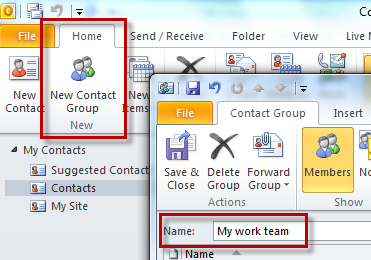
To add your friends, click Add Members and then choose where–from your Outlook Contacts or Address Book, or by by adding a new Email Contact.
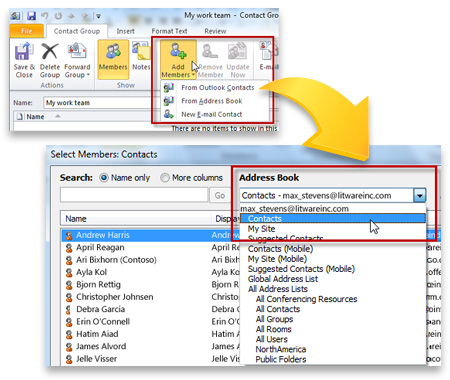
In your Outlook Contacts or Address Book, select each name you want, and click Members.
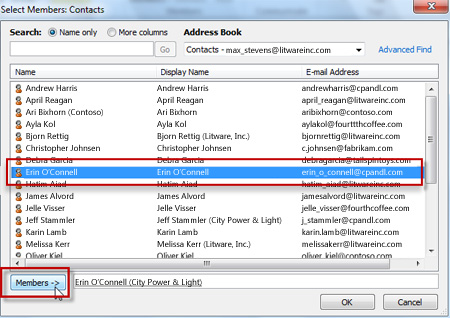
When you’ve added all the names, click OK, then Save and Close. You’re done creating a Contact Group, which now appears in your Contacts list.
So what happens when Joe’s wife wants to join in your Saturday-morning fun (really?) collecting aluminum cans along the highway? To add her to the Contact Group, you follow the same steps as above except you start by opening the Contact Group that you’ve already created, and then adding names to it.
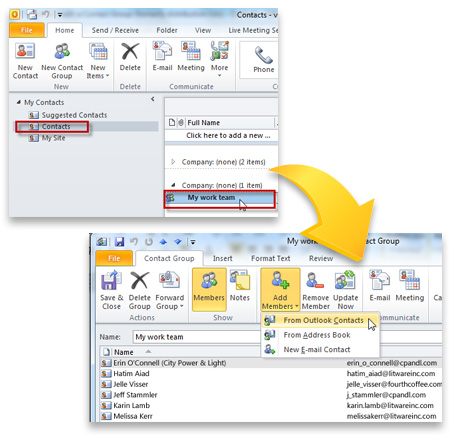
Send Email to a Contact Group
Now emailing your do-gooder friends is as quick as texting–to one person anyway. Just type the name of the Contact Group on the To: line, and Outlook replaces it with all the individual email addresses in the group. That’s a big difference, though, between how this works in your personal Outlook account and the one you use at work. When you type the group name in your work account, it’s the only thing that shows on the To: line. If you don’t want everyone to see everyone else’s addresses, type the Contact Group name on the BCC line.
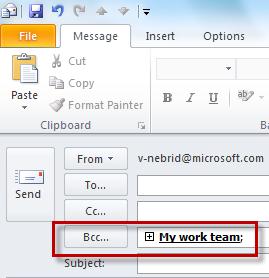
Share your Contact Group with others
Let’s say the Director of the State Highway Beautification Department wants to email all your friends at once. You can easily email him the Contact Group (if all your friends want to join the state bureaucracy) via email.
In Contacts, open your Contact Group and on the Contact Group tab, under Forward Group, choose As an Outlook Contact and send the email.
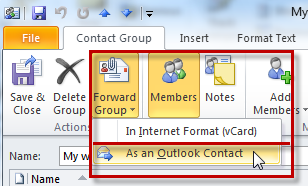
He can then drag and drop your Contact Group in his Contacts and email your friends when you’ve filled enough days filling trashbags to earn an Adopt-a-Highway road sign thanking the Escape Reality group.
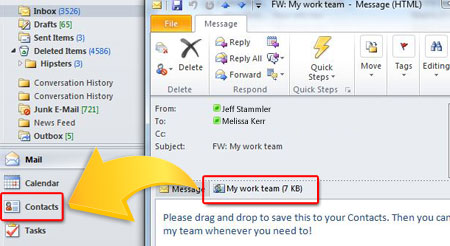
Check out more information on Contact Groups:
Create and edit a contact group
TechNet Magazine: Create and use contact groups in Outlook 2010
