
5 tips on using Bcc in Outlook email
Updated 12/16/22: Visit Microsoft Support for updated guidance.
It’s kind of funny that a software application would use abbreviations that refer to pre-software days. Remember carbon copies? Cc means carbon copy and Bcc means blind carbon copy. For email, you use Cc when you want to copy others publicly and Bcc when you want to do it privately. Any recipients on the Bcc line of an email are not visible to others on the email. These five tips get beginners started and provide info for those who already know how to use Bcc in Microsoft Outlook.
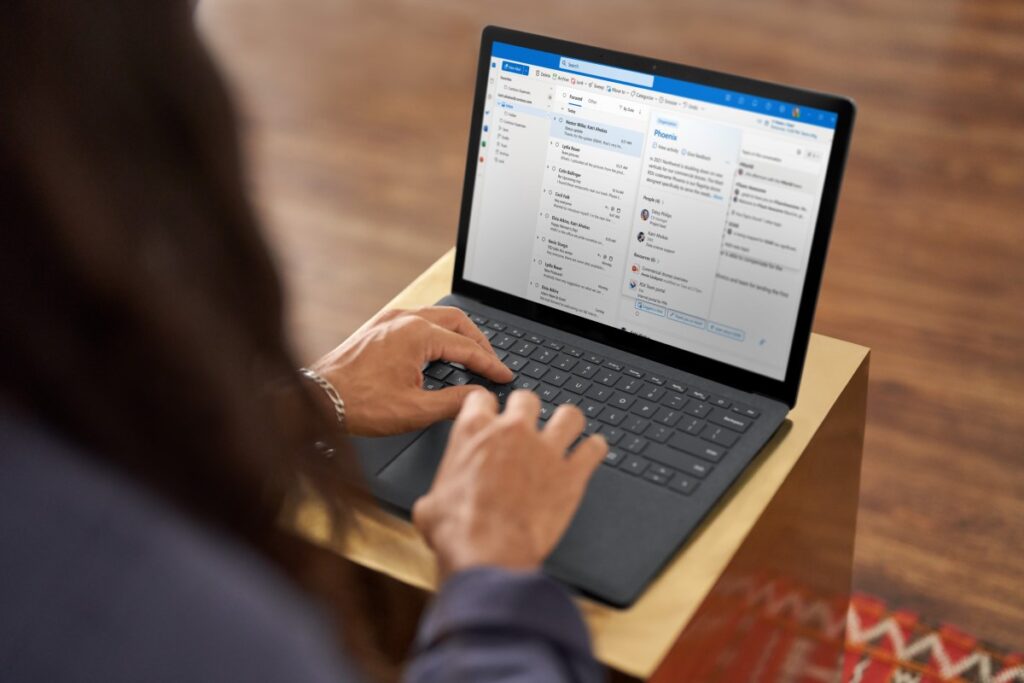
Microsoft Outlook
Connect, organize, and get things done with free personal email and calendar.
1. How to add and remove Bcc
Probably one of the biggest hurdles that customers face is figuring out how to add or remove Bcc to or from an email.
- To do that, open your email message, and on the Options tab in the Show Fields group, click Bcc.
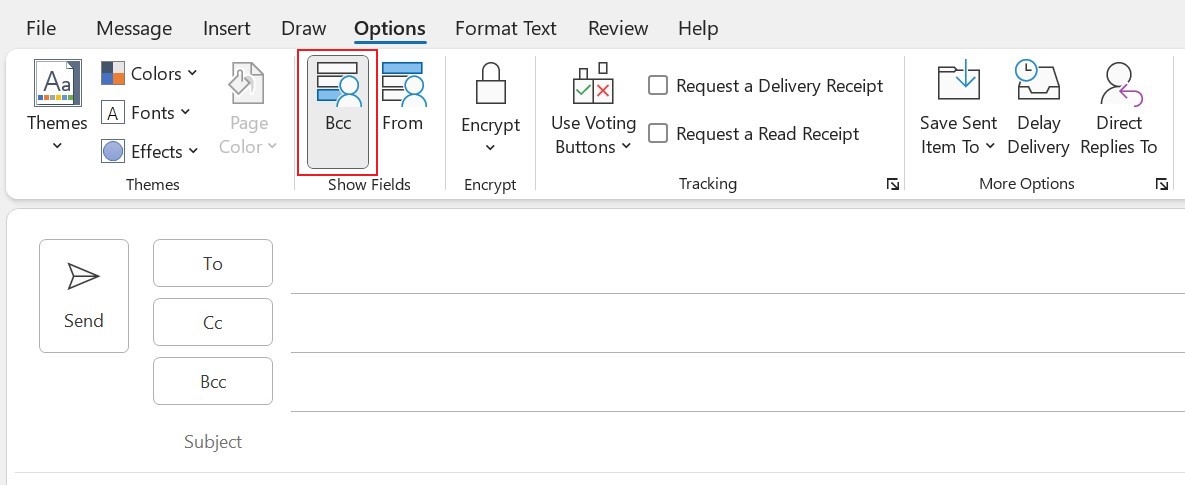
Bcc appears in the Send area of your email, below Cc. (Cc appears in the Send area by default.)
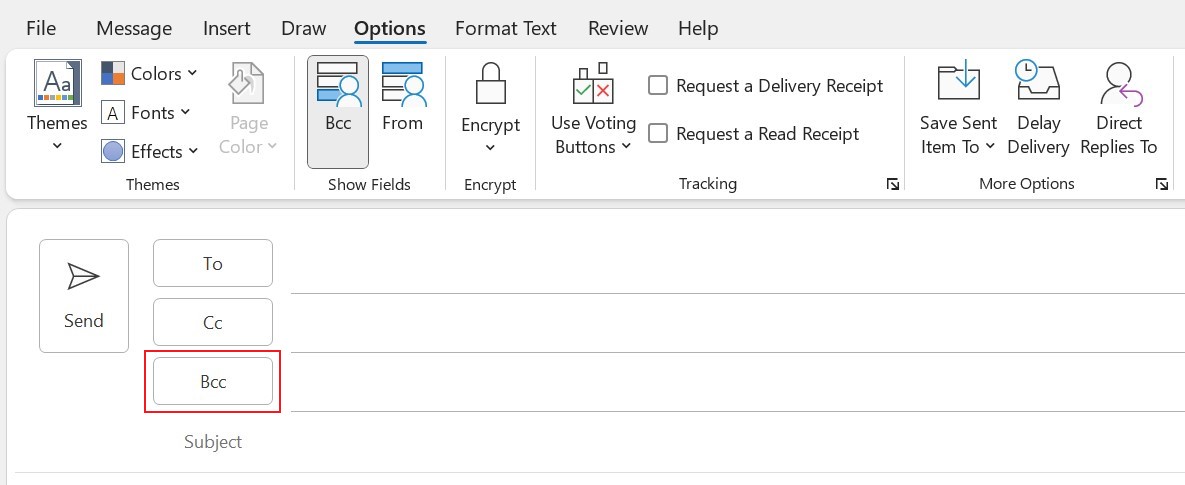
- To remove Bcc from your email, again go to the Options tab in the Show Fields group, and click Bcc. Once you add (or remove) Bcc, it stays that way for all email messages.
Free Outlook email and calendar
Get started today2. How to see recipients of a Bcc email that you sent
While others can’t see who’s on the Bcc line of the email you send, you might want to remind yourself who you included.
- To do that, go to your Sent Items folder and open the message with Bcc recipients. (By default, all sent messages are stored in the Outlook Sent Items folder.)
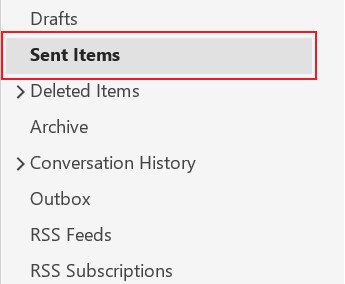
All recipients appear in the header section of your message.

3. When to use Bcc
Most people know when to use the Cc line—you put people there who you need to keep in the loop even though they’re not the primary people you’re sending to. When you want to keep recipients hidden from people on the To: line, then you add them to the Bcc line. Tips 4 and 5 give you two reasons you might want to do that.
Outlook for ios and android
Download now4. Bcc prevents overflowing inboxes
If your name is on the Bcc list, you won’t receive any emails if someone on the To or Cc line replies to the original email. This is especially handy when there are lots of people on the To or Cc line who Reply All during a long email conversation. Your inbox would be inundated with emails when all you needed to care about was the first one.
5. Don’t reveal your identity
Take note! If you’re on the Bcc line of an email and you reply to the email, your secret’s out—everyone on the To and Cc lines knows you were Bcc’d. Why does this matter? Let’s say you send an email to a colleague gently reminding him or her about a deliverable that’s long overdue. You want to let your manager in on this, so you include her on the Bcc line. But if she replies to the email-uh-oh! Your colleague knows you’ve “informed” your manager. Might make for some awkwardness in the workplace for a while!

Microsoft 365
Boost productivity with Microsoft Teams, Word, Excel, PowerPoint, and more—all in one place.
Learn more
Learn more about Microsoft Outlook.
Additional resources:
- Create a free Outlook email and calendar.
- Download Outlook for iOS and Android.
- Discover 7 cool things you didn’t know about Outlook.
- Explore Basic tasks in Outlook.
