As the new school year kicks off in many places across the northern hemisphere, hallways and classrooms buzz with the excitement of welcoming students back. Whether you’re beginning the new school year, starting a new term, or planning for the future, we know that it’s important for you to have the right tools to create an engaging and organized classroom environment. Learn how Microsoft Copilot can help you tackle many back-to-school tasks quickly and efficiently.
Whether you need a starting point for a welcome back letter or enhancements to existing lesson plans, Copilot is ready to assist. Simply tell Copilot what you want to create, and it will help you generate new content in seconds. With simple knowledge about how Copilot works, and some example prompts you can use, getting started is easy!
Working with Microsoft Copilot
Learn prompting tips for better results
Read the blogMicrosoft Copilot is a generative AI tool that produces new content from your instructions, known as prompts. You can use natural language—whether typed or spoken—to ask for what you need from Copilot.
If you’re new to Copilot, review Meet your AI assistant for education: Microsoft Copilot so that you understand its features, options, and ways you can optimize your prompts. To get started, simply open copilot.microsoft.com or select the Copilot icon in your Microsoft Edge browser.
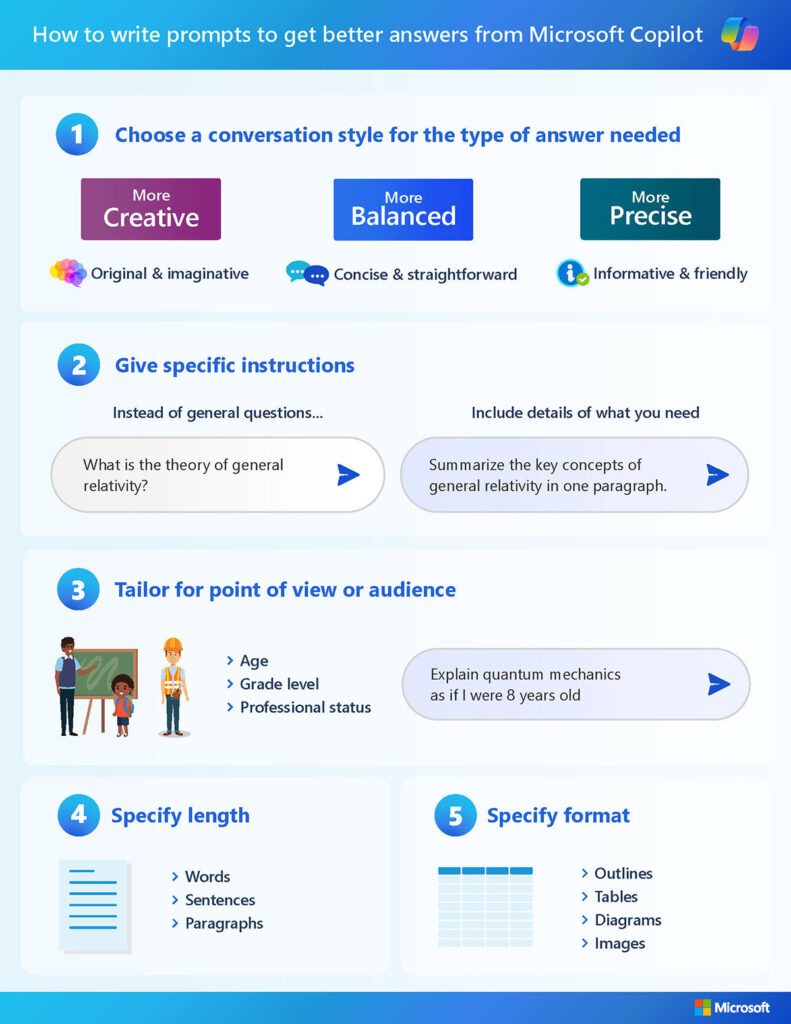
Throughout this post, you’ll find sample prompts that demonstrate how Copilot can help you with your back-to-school tasks. We recommend borrowing inspiration from them and adjusting the prompts based on your role, subject area, and the students you support. Or, if you’re just beginning, you can use the prompts without modifications.
Now let’s learn how Copilot can help you complete five common back-to-school tasks.
1. Create classroom setup checklists
Setting up a classroom involves everything from organizing furniture and materials to making sure that anything a student needs to learn is visible, accessible, and distraction-free. Copilot can offer ideas to consider when creating a welcoming and organized classroom with a prompt like this:
You are a first-year, middle school art teacher who is setting up a classroom for the first time. Create a checklist that includes 5 examples or ideas for each of the following: ways to set up a classroom for student collaboration, strategies for establishing quiet work areas, methods to ensure art supplies are accessible, and ideas to facilitate whole group instruction.
If you already know how you’ll lay out your classroom, you might consider asking Copilot to create a checklist of common hazards in classrooms and ways to make your classroom safer for students. Try using a prompt like, “Create a checklist of 10 common hazards found in classrooms and ways to fix the issue so that the classroom is safe for students.”
2. Generate bulletin board ideas
Creating a bulletin board display requires educators to come up with ideas that are developmentally appropriate, aligned to classroom activities, and engaging for people who visit the display. Luckily, Copilot can help you brainstorm ideas! Here’s a prompt that generates suggestions for bulletin boards that are standards-based and interactive:
You are a second-grade teacher in New York state who follows the English language arts standards in the New York Next-Generation State Standards initiative. Create a list of 10 bulletin board ideas that creatively incorporates Anchor Standard L1: “Demonstrate command of the conventions of academic English grammar and usage when writing or speaking” that students will learn in grade 2. The bulletin board ideas should include a way for students to interact with the bulletin board.
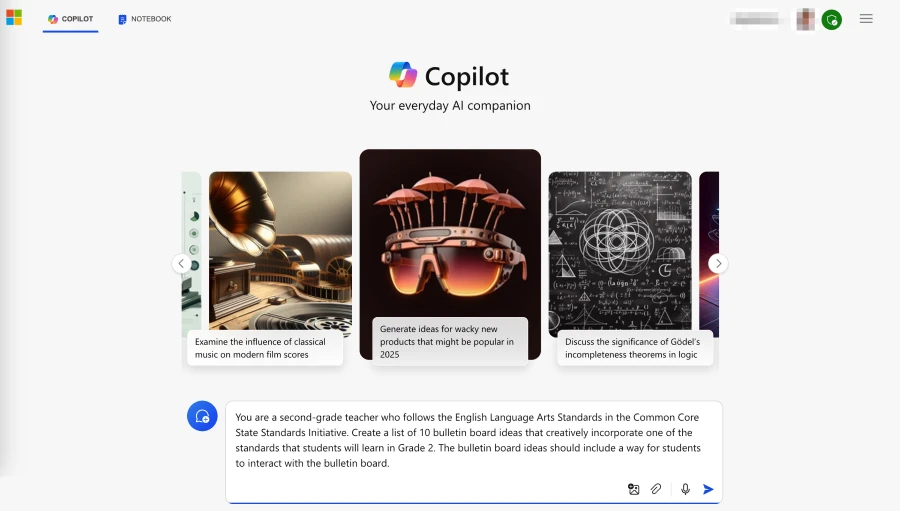
Customize the state, country, and learning standards in your content area to get relevant, personalized ideas for your students. You can also ask Copilot to generate ideas based on a classroom theme. Try adding a sentence like, “Each bulletin board idea should incorporate frogs, tadpoles, or lily pads.” Swap out amphibian-related terms for more relevant topics if they don’t align with your classroom’s theme. If decorating your classroom isn’t standard practice, try asking Copilot for ideas on creating an engaging classroom environment that’s relevant to your space and learning themes.
3. Write a welcome letter to families
Many educators send a welcome back to school letter to students and families before the first day of school. It’s a great way to introduce yourself and provide important reminders so that students are ready for school on day one. A prompt for generating a welcome letter with Copilot might resemble this:
You are an advisor who works with a small group of incoming first-year and new high school students. Write a welcome letter that introduces yourself to the students, shares times when students can meet you before school begins, provides reminders about things to complete before the end of summer, and includes what to bring on the first day of school. Conclude the letter with a paragraph about how to contact you with any questions. Write the letter using short, succinct paragraphs that are readable by all ages.
For best results, personalize the prompt by specifying your role and the students you support—you’ll get a more relevant response from Copilot. If your roster includes multilingual students with families who may prefer communication in a language other than English, Copilot can draft content in multiple languages. Add something like, “Re-write this letter in Spanish” after Copilot finishes and it will generate a Spanish version of the letter for you. Just make sure to review the translation with someone who’s fluent in the chosen language so that you know it’s accurate and culturally appropriate.
4. Enhance inclusivity in lesson plans
Foster AN inclusive learning enVIRONMENT
Explore accessibility toolsEach school year brings new initiatives and priorities that educators must put into practice in their classrooms. School leaders often emphasize inclusive practices like differentiation or Universal Design for Learning (UDL) for educators to use to support diverse learning needs. Copilot can offer relevant suggestions and ways to enhance lessons based on research-based learning approaches like these. Whether you want to align a lesson to standards or refresh existing lessons with new resources or activities, Copilot can help!
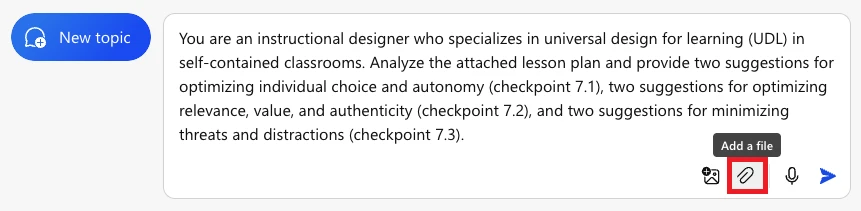
To analyze a lesson, you need to know how to add a file to a Copilot prompt.
- Go to copilot.microsoft.com
- Log into Copilot with a school-issued Microsoft account so that commercial data protection is enabled.
- Select the Add a file button.
- Browse your device for a lesson plan and select Open. The file size limit is 1 MB unless your school has a Copilot for Microsoft 365 license (then the limit is 10 MB, with unlimited uploads).
- Add a prompt like the one below in the Ask me anything field and select the Submit button.
You are an instructional designer who specializes in universal design for learning (UDL) in self-contained classrooms. Analyze the attached lesson plan and provide two suggestions for optimizing individual choice and autonomy (checkpoint 7.1), two suggestions for optimizing relevance, value, and authenticity (checkpoint 7.2), and two suggestions for minimizing threats and distractions (checkpoint 7.3).
Notice how the prompt referenced the attached lesson plan to guide Copilot towards a more relevant response. Make sure to include this type of direction when you write your own prompt. You can also ask Copilot to provide suggestions based on student interests. Try including, “Provide at least one suggestion that incorporates video, coding, and art.”
5. Develop assessments to understand students’ strengths
Pre-assessing students’ knowledge and skills helps identify what students already know before starting new instruction. This is especially important at the beginning of a new school year when students’ strengths and needs are largely unknown. Plus, a solid pre-assessment allows you to modify instruction so that it addresses what’s most relevant and applicable for your students. For example:
You are an experienced high school math teacher specializing in AP Precalculus. Create a pre-assessment designed to evaluate students’ understanding for the first unit on Polynomial and Rational Functions. The pre-assessment should include 10 open-ended problems that effectively identify areas where students excel and where they need improvement. Provide a detailed answer key with the correct solutions and step-by-step explanations for each problem.
Another approach is to ask Copilot to create questions based on common misconceptions for a particular topic or subject area. Copilot is flexible enough to generate sample questions with or without standards-based guidance, but you should always check the citations and evaluate the accuracy of the response.
Explore more ways Copilot can help
Copilot is a versatile AI tool that adapts to your specific needs and can help you prepare to welcome students into your classroom. Remember, the prompts in this post are just starting points. Iterate on each example, try adding new instructions, and personalize what you tell Copilot. Customized prompts will produce more relevant content for your classroom.
Ready to learn more? For a deeper understanding of Copilot’s capabilities, check out the following resources:
- Smart learning: AI resources every educator should know
- AI for educators learning path on Microsoft Learn
- Microsoft Copilot resources for education – Microsoft Adoption
These resources cover many ways that Copilot can help you become more efficient in your classroom. Give Microsoft Copilot a try and see how it can enhance your teaching capabilities!










