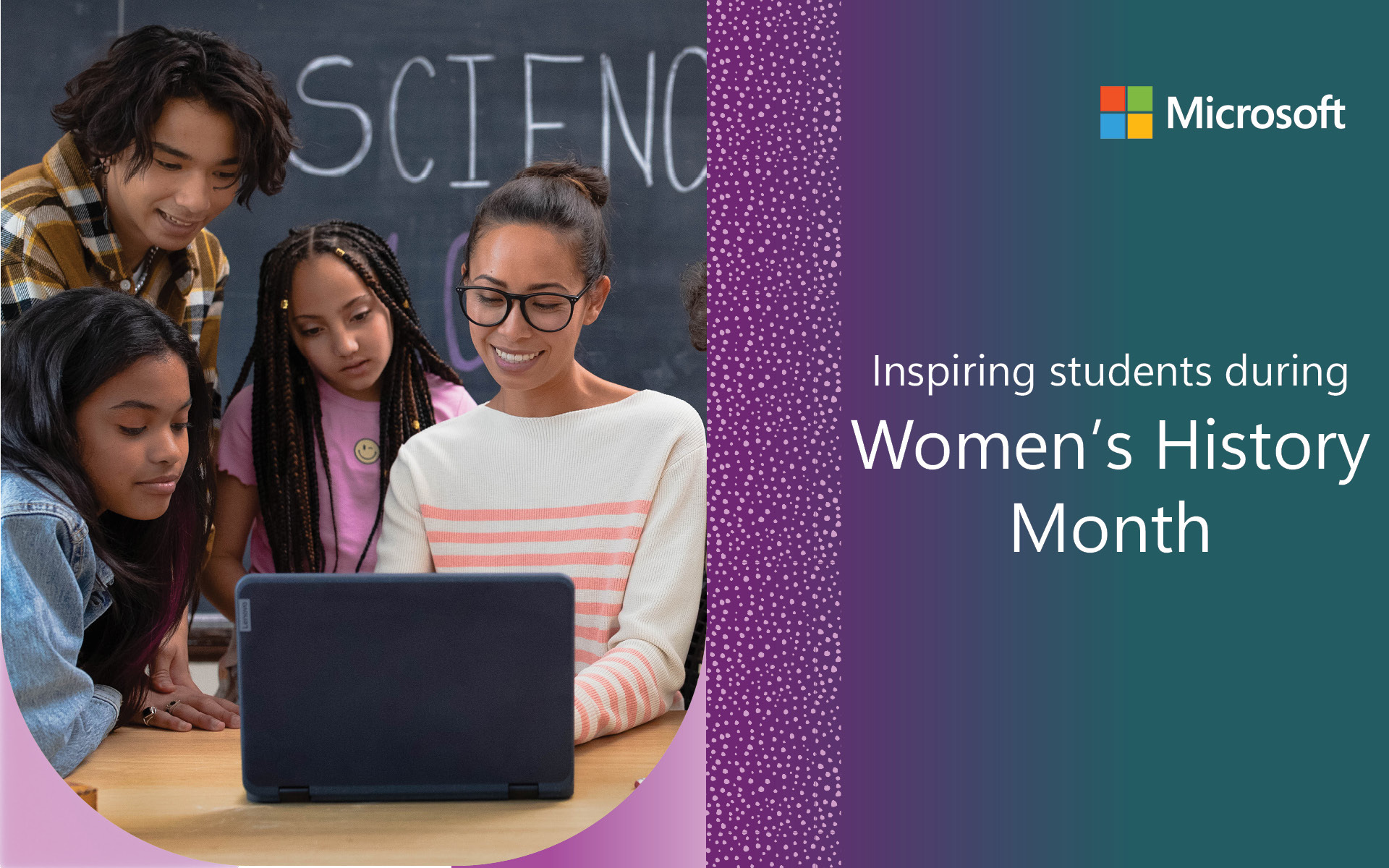I think when we’ve got kids that need different support mechanisms to learn, the Microsoft assisted learning tools become really, really vital.
Amber Raferty, sixth grade teacher, Kent School District, U.S.
The International Day of Persons with Disabilities (IDPWD) on December 3 is an annual event that reaffirms the ideals of inclusion and equity for people of all abilities. Started by the United Nations in 2018, member nations continue to celebrate and uplift people with disabilities with the intention to protect their rights and dignity across the globe.
Microsoft’s commitment to inclusion in K-12 education, especially those with disabilities, is an essential part of an equitable education. As a company, we believe that all learners deserve the same opportunities regardless of ability, income, language, location, or identity. Our best-in-class learning solutions and education technologies help all students accelerate their learning in and out of the classroom. When all students can access content, the benefits impact everyone.
Microsoft accessibility solutions will help you:
- Improve reading comprehension for students with dyslexia
- Support students with dysgraphia or physical impairments write assignments
- Provide alternative display options for students who have auditory processing disorders
- Create more accessible documents, slideshows, and spreadsheets for everyone
Addressing dyslexia with Immersive Reader
Dyslexia is the most common neuro-cognitive disorder, impacting nearly 20% of the population and accounting for 80-90% of all learning disabilities. If you’re an educator, chances are you’re interacting with dyslexic students daily, whether you notice it or not. Dyslexic thinkers often excel at pattern recognition, spatial reasoning, lateral thinking, and interpersonal communication. Yet, students with dyslexia often struggle with reading tasks because of phonological processing difficulties.
Microsoft’s Immersive Reader is a text-to-speech tool that helps dyslexic thinkers decode text. When students need assistance understanding digital text, they can launch Immersive Reader and it will read aloud the words displayed on the computer screen. It also includes features like word splitting, one-line focus, identifying parts of speech, and dictation so that dyslexic thinkers can attend to difficult areas like punctuation and grammar. Immersive Reader is available in over 100 languages and built into the Edge browser, Word, Outlook, Teams, OneNote, and many other Microsoft applications. See how to use Immersive Reader to enhance your reading instruction!
Overcoming dysgraphia and physical limitations with Dictation
Students with dysgraphia or fine motor impairments often find it difficult to write and type words on a keyboard. Whether the root cause involves working memory issues, in the case of dysgraphia, or limitations using body parts, these disabilities make traditional activities like drafting an essay or composing an email both daunting and time-consuming.
Dictation is a speech-to-text tool that’s available in Word, PowerPoint, OneNote, and Outlook. With Dictation, whatever a student says with their voice is written as words within an application. This allows students to freely convey their thoughts rather than trying to overcome cognitive or physical disabilities. Dictation also includes advanced spelling and grammar checks as well as word suggestions to help students while they are composing. All that’s needed is a computer microphone and a reliable internet connection to start dictating.
Addressing auditory processing difficulties with Live Captioning
Auditory processing disorders (APDs) are disabilities that impact between 2% and 7% of all children. APDs aren’t conditions that cause hearing loss. Instead, students with an APD may hear words differently because of how the central nervous system processes auditory information. For example, a student with an APD might process “raise your hand” as “chase your lamb” despite understanding what it means to raise hands in class. In schools, misinterpretation becomes more pronounced in noisy classrooms or when listening to complex information.
To help those who have an APD, Microsoft offers live captioning in PowerPoint and Teams for Education. Live captioning uses automatic speech recognition technology to display a written, on-screen transcription of whatever is spoken during a live presentation or meeting. The real-time display provides essential support for students who have trouble processing spoken words. Live captioning fully supports Spanish, Chinese, and many more languages so that non-native speakers can follow along as well. See how to use real-time, automatic captions or subtitles in PowerPoint and live captions in Microsoft Teams meetings to support your students’ learning journeys.
Supporting vision impairment with Accessibility Checker
Students who are blind or have sight limitations often use a screen reader to navigate and understand content. They rely on their screen reader to describe images, understand table structures, and identify sections or slides while listening to printed text. Without properly labeled elements for images, tables, and headers, a student with vision impairments often hears a disjointed, confusing readout of whatever is being shared. Poor color contrast also impacts students with color blindness or low vision.
Microsoft’s Accessibility Checker analyzes and offers recommendations for improving a file’s accessibility. As a tool inside of applications like Word, PowerPoint, Excel, and OneNote, the Accessibility Checker quickly scans files and offers immediate fixes for any identified issue. Making these changes increases the likelihood that a student with a vision impairment can understand content in the same way as their peers.
Empower all students with Microsoft’s accessibility tools
All students deserve the chance to create, engage, and fully participate in classroom activities. Microsoft’s accessibility solutions allow each student to unlock their own diversity, skills, and abilities with tools to promote a more equitable learning environment.
Get started with the learning tools built into Microsoft 365 Education to foster a learning environment where all students and teachers feel included and empowered. Learn more by exploring the Accessibility and Inclusivity courses offered in the Microsoft Learn Educator Center.