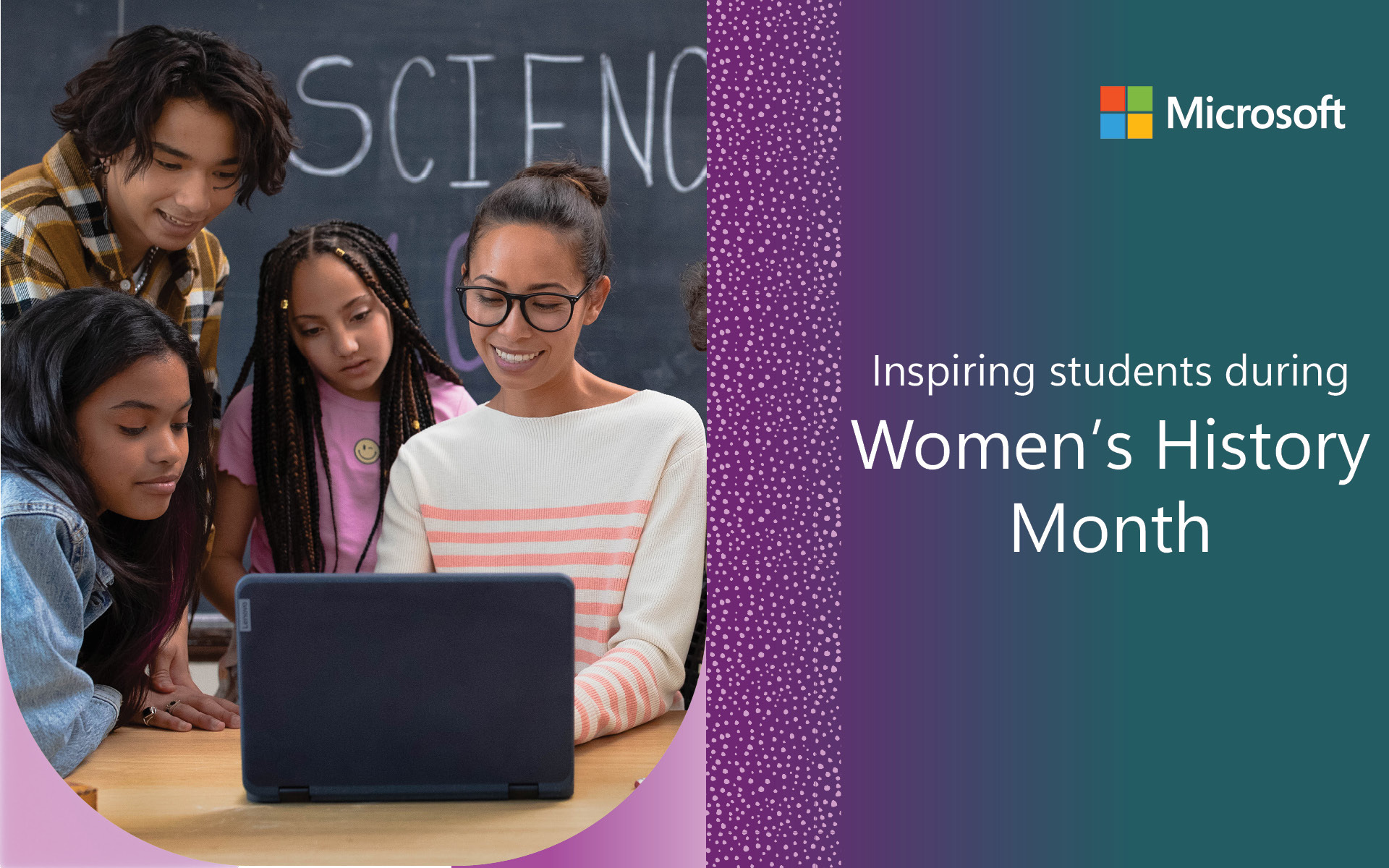Each school year may bring new adventures and challenges but learning how to use new technology in your classroom shouldn’t be one of them. Since we know you’re busy, we’ve put together a list of eight free how-to guides to help you quickly get started with Microsoft Education solutions in your classroom.
Check out these easy-to-scan how-to guides to help you become more confident with Microsoft’s learning tools and Learning Accelerators. With these powerful tools, students can start practicing right away, and you can spend more of your time on active instruction.
1. Enhance reading instruction with Immersive Reader
Immersive Reader is an easy-to-use learning tool that’s designed to improve reading comprehension and fluency for students of all abilities. Best of all, Immersive Reader is available for free in popular classroom applications like the Edge browser, Microsoft Teams for Education, Flip, Minecraft Education, and Microsoft 365 products like Word.
Learn How to enhance reading instruction: A guide to Immersive Reader for educators.
2. Build foundational literacy skills with Reading Progress and Reading Coach
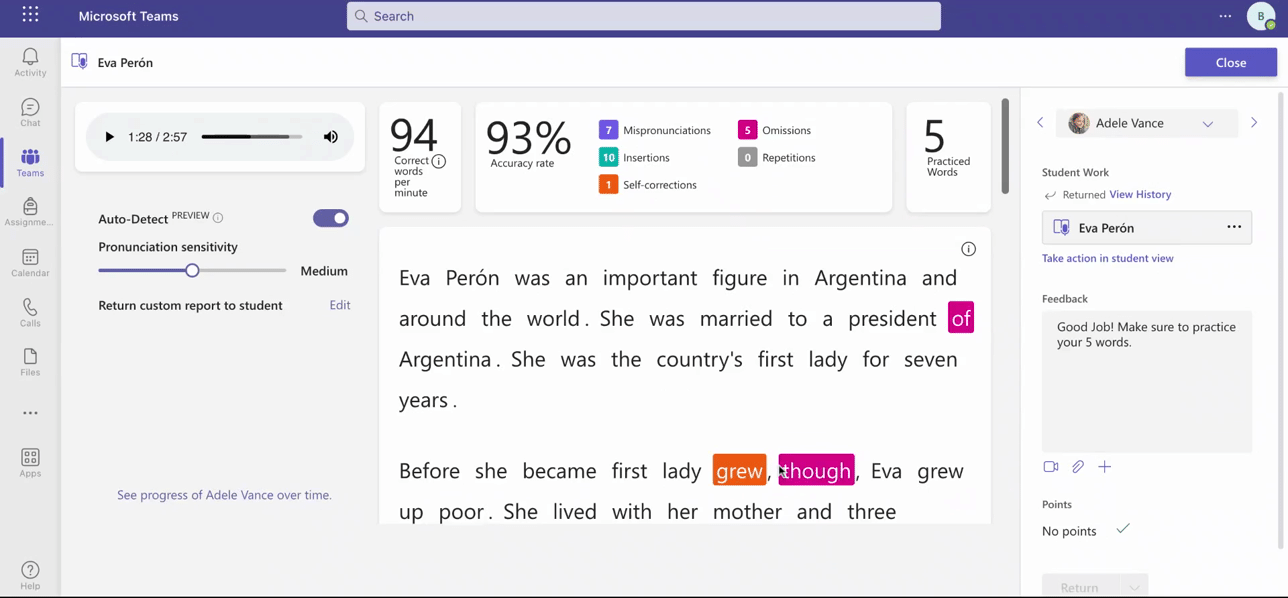
Review your students’ practice assignments in Reading Progress by jumping to words in the video or audio recording and listening to their pronunciations.
Reading Progress and Reading Coach, two Learning Accelerators available in Microsoft Teams for Education, are designed to enhance your students’ reading fluency. These reading assessment tools can simplify the process of creating, reviewing, and analyzing reading assignments, freeing up more time for active instruction.
3. Accelerate learning for multilingual learners of English
At least 350 languages are spoken in the U.S. and, according to the National Education Association, by 2025, 1 out of 4 children in U.S. classrooms will be a multilingual learner of English (MLE). Microsoft and Teachers of English to Speakers of Other Languages (TESOL) have joined together to provide valuable activities that strengthen language development using Microsoft’s free Learning Accelerators.
Read how to Accelerate learning for multilingual learners of English.
4. Develop students’ information literacy skills with Search Coach
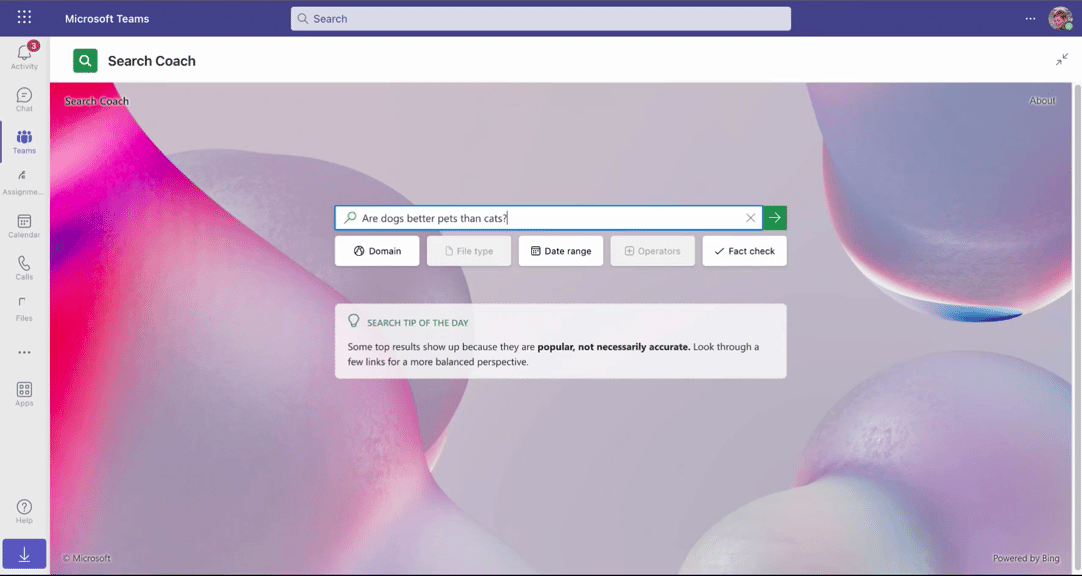
Search Coach provides tips to students, shows them reliability, and allows them to apply filters to get more accurate results.
Information literacy—using critical thinking when finding and engaging with information—is a vital skill for students in both their current education and their future careers. Search Coach, a Learning Accelerator, not only simplifies the process of searching for credible information but also provides real-time feedback and support for your students.
Visit Develop students’ information literacy skills: A guide to Search Coach for educators.
5. Expand students’ information literacy skills with Search Progress
Search Progress, a new Learning Accelerator, is intentionally built alongside Search Coach to help students gain lifelong information literacy skills within a structured environment. Search Progress empowers you to create, customize, and assign research projects. It offers students simple and authentic ways to find, curate, and reflect on information throughout the research process.
Check out Expand students’ information literacy skills: A guide to Search Progress for educators.
6. Develop confident public speakers with Speaker Coach
Speaker Coach, another Learning Accelerator, helps students develop good public speaking practices when presenting ideas to a group—an essential skill in the classroom and the workplace. Speaker Coach is a virtual assistant that helps students become better, more confident public speakers by providing insights that are both private and tailored to their abilities.
Explore How educators can use Speaker Coach to develop confident public speakers.
7. Build a culture of wellbeing with Reflect
An additional Learning Accelerator, Microsoft Reflect, helps students build important social, emotional, and academic skills. It’s research-backed and offers quick emotional check-ins, connecting age-appropriate vocabulary with the expressive Feelings Monsters. Accessible and engaging, Reflect check-ins can seamlessly be integrated into your class routine.
Read how to Build a culture of wellbeing: A guide to Reflect for educators.
8. Use data to support your students with Education Insights
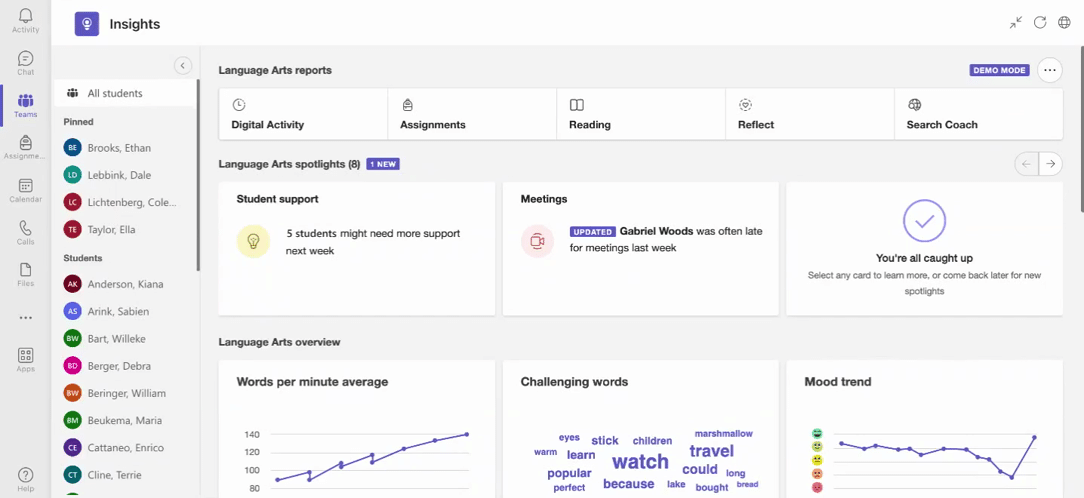
Select a student from the list in Education Insights to quickly see and filter individual student data, trends, and reports.
As an educator, you recognize the importance of data in helping your students thrive. However, the abundance of data often makes it challenging and time-consuming to identify relevant and significant trends. Education Insights in Microsoft Teams for Education is an analytics solution that automatically connects with key apps such as Learning Accelerators and the tools in Teams to provide a more holistic view of student wellbeing.
Learn how to Use data to support your students with Education Insights.
Dive into these easy-to-scan how-to guides and explore how Microsoft learning tools and education solutions can be integrated into your classroom to build students’ skills and wellbeing.