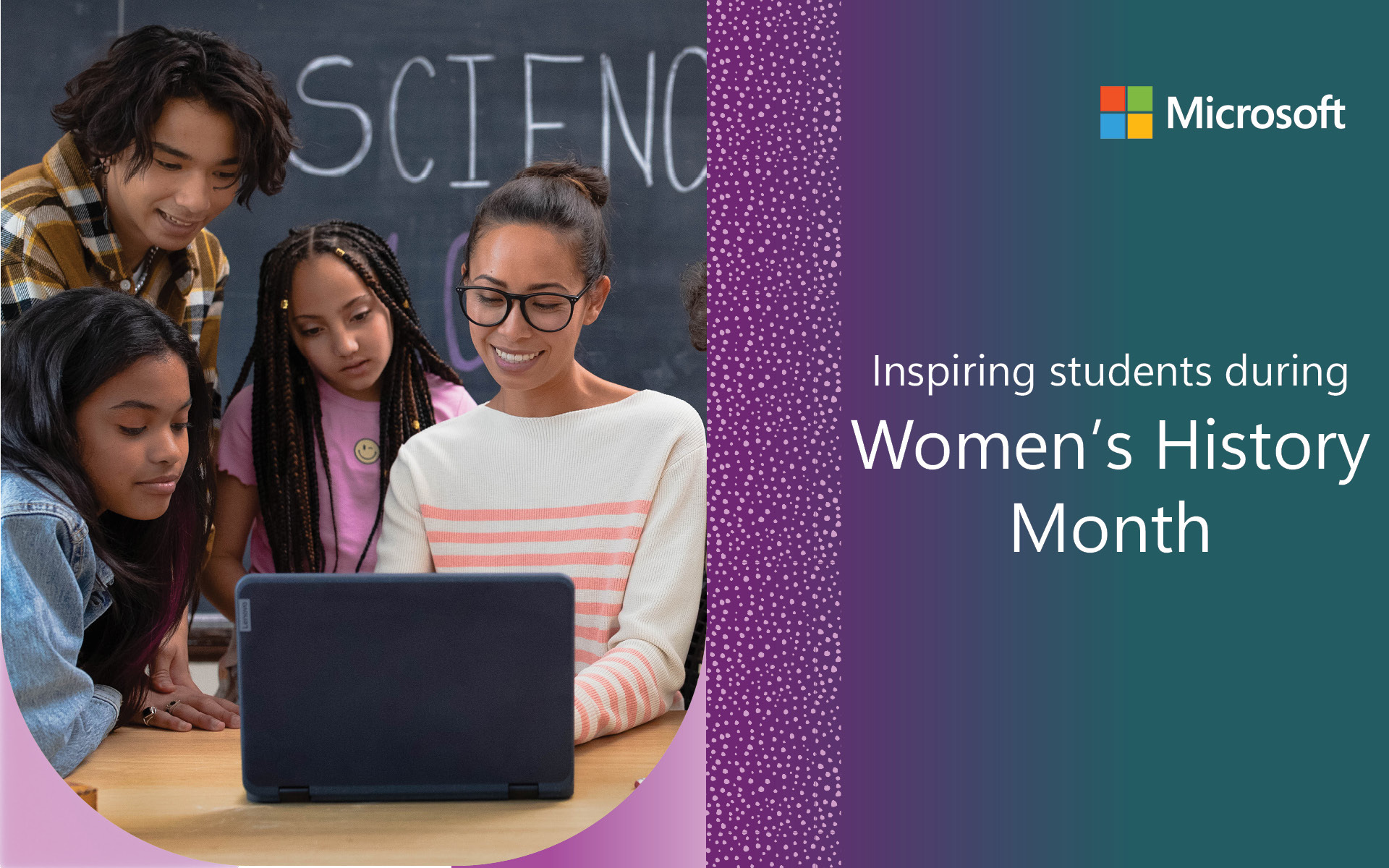The past few years have reminded us how motivating and engaging video-based learning experiences are for students. In a recent survey, 75% of school staff now say that video captures students’ attention more than text-based content and results in more interaction with course materials. More interestingly, nearly 94% of educators report increased student performance and satisfaction when video is included in learning activities. These findings make sense in the context of students’ lives– YouTube is used by 95% of 13 to 17-years-olds, and about 1 in 5 teens visit the platform “almost constantly” according to the Pew Research Center.
Schools need secure video distribution solutions that maintain student privacy and prevent unauthorized sharing in order to capitalize on video’s engaging qualities. Educators also need video features that enhance learning and make content more accessible. Analysis from Security Solution Guide: Maximizing Private Video Servers in K-12 Education found that Microsoft Stream provides greater security and more resources than competing video sharing services.
Microsoft Stream is the ideal choice for schools who value security and want feature-rich, convenient video distribution solutions.
Store and share video from a familiar environment
Microsoft Stream is an intelligent enterprise video platform that’s available in all Microsoft 365 Education plans. Stream offers the features that people expect from a video server. It’s easy to play a video, skip around, and adjust the playback speed. Saving is even simpler because of Stream’s integration within Microsoft 365: Just upload a video file to Teams, OneDrive, or SharePoint and the file is ready to be securely shared or embedded from the Stream start page.
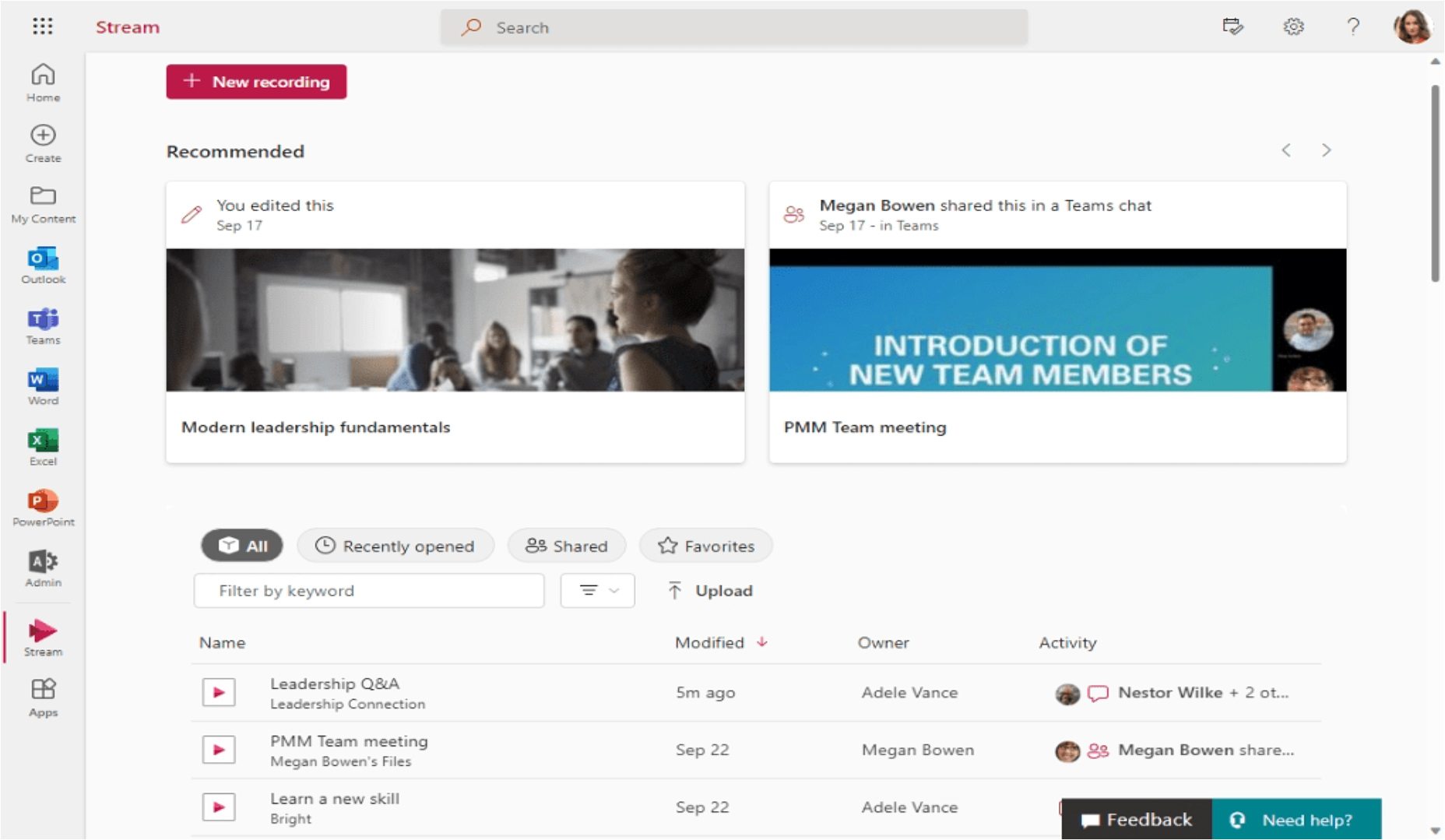
The Stream start page with recommended videos at the top of the screen and a list of videos and browsing filters at the bottom. The left menu shows Microsoft 365 applications including the Stream icon.
Stream sits alongside applications like Word, PowerPoint, and Outlook in the Apps dashboard–an intentional placement that makes Stream’s private video server capabilities an integral part of whatever lesson, project, or activity might be happening. Instead of being a siloed solution that is separate from other tools, Stream lives where schools work and learn already–right next to Word documents, PowerPoint presentations, and Excel spreadsheets.
Using Microsoft Stream for secure video sharing in the classroom saves planning time for educators because they don’t have to switch back-and-forth between a video hosting service and the applications where the video is displayed. Plus, storage amounts vary according to each Microsoft 365 Education plan which often means schools have more space to save videos than they realize.
Access that is secure by design
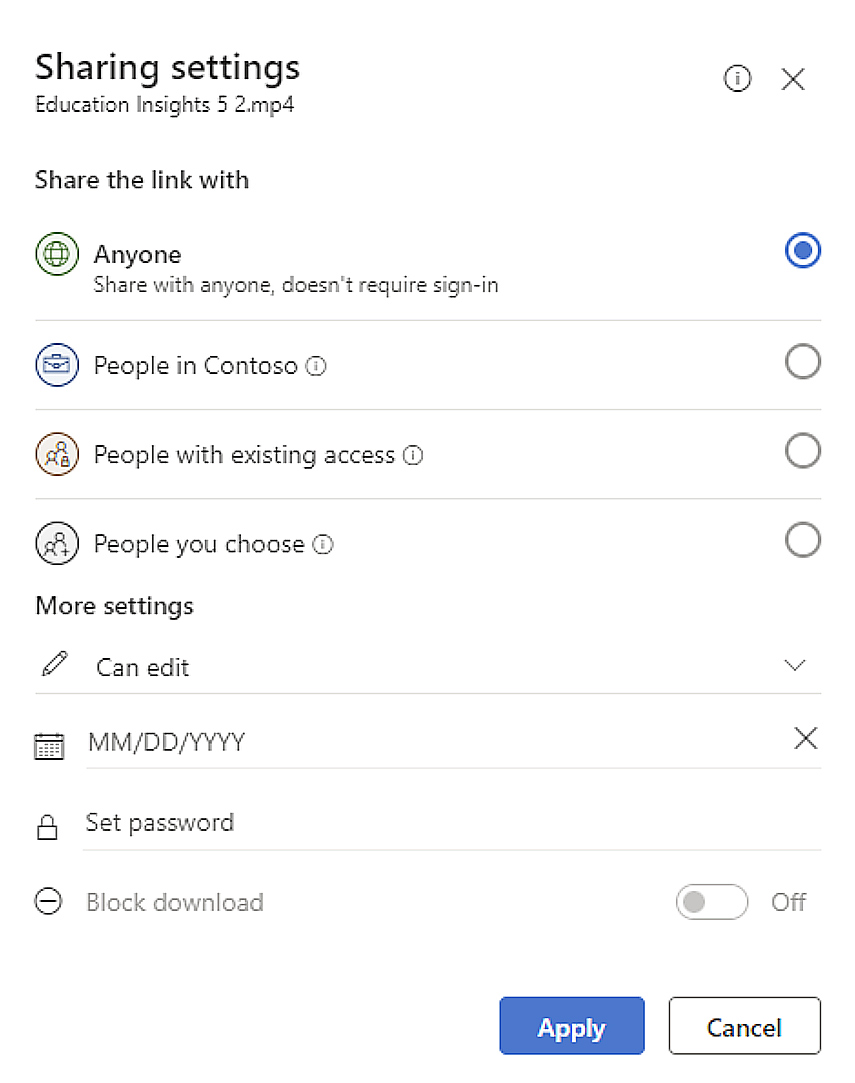
The Sharing Settings dashboard showing options for sharing, permissions, expiration date, password authentication, and downloading.
Bad actors target schools because they have vulnerabilities that are easily exploited. Microsoft Stream delivers advanced cybersecurity protection for all types of videos including those with personally identifiable information (PII).
Stream coupled with Microsoft 365 security solutions enable IT administrators to:
- Apply permission settings so that Stream content is only available within a school as a private intranet or completely open to worldwide audiences.
- Control access so that groups like families can view selected videos but only students and educators can upload.
- Implement multi-factor authentication (MFA) for enhanced password protection.
- Password-protect individual videos.
- Run Microsoft Search, Intelligence, file life cycle, and information governance processes on videos.
Dan Collins, IT Director at Newington College K-12 day and boarding school in Australia, uses the security services in the Microsoft 365 Education A5 plan to prevent unauthorized individuals from accessing content found in files like videos.
All staff at Newington College do their best to train on and understand the technology used, but the objective of the IT team has been to reduce the potential threats to make training meaningful and not onerous, so that teachers can focus on what they love and serve their students effectively.
Faced with the threat of data leaks, schools that implement measures like MFA and identity protection are less likely to disclose sensitive data breaches because it is more difficult to circumvent security defenses. Tight control also helps schools like Newington College comply with cybersecurity insurance requirements and recommendations from the Cybersecurity and Infrastructure Security Agency (CISA).
Video features that increase learning, enhance teaching, and extend communication
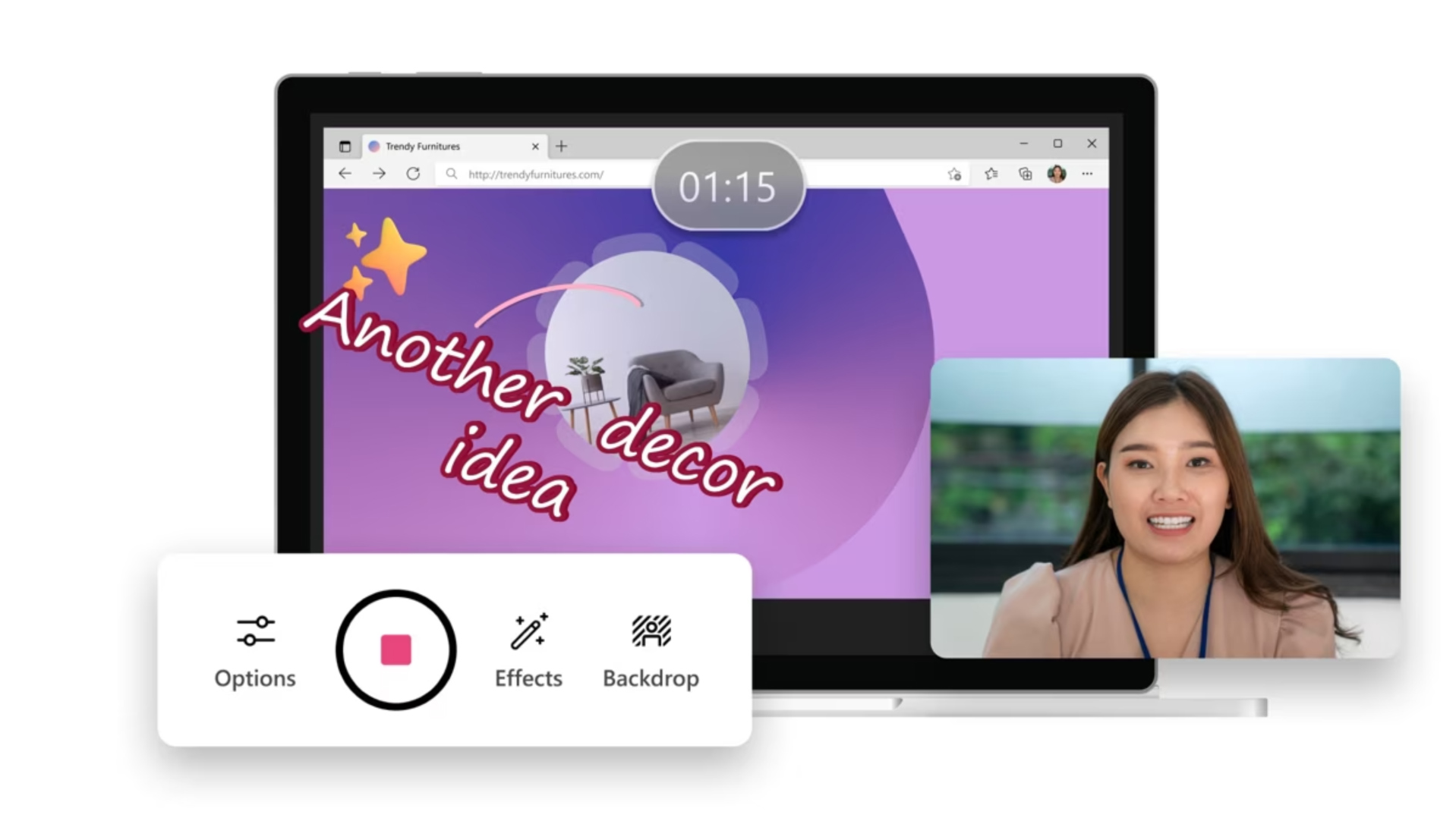
A collage of images that show recording options in Stream, a computer screen with a time stamp and the words, “Another décor idea,” and a webcam display with a woman smiling.
Microsoft Stream is not just a secure video distribution solution that conveniently stores files . It also helps educators instruct in ways that’s difficult to do with other online video services. Stream makes it simple to do things like:
- Securely share videos with small groups of students, classes, PLC groups, or families outside of school.
- Optimize videos for students who use mobile devices and those who watch from computers;
- Record your webcam or capture what’s happening on a computer screen (screencast) to explain or reflect on taught content.
- Monitor whether or not specific students watched a video and for how long.
- Provide automatic assistive tools like written transcripts and closed captioning to all viewers.
- Create and share live Teams recordings for students who might be absent from class or educators who miss a faculty meeting.
Stephanie Ruggerio, a math teacher at Porter Ridge High School, used Teams and Microsoft Stream to share in-class experiences with students who were isolated at home during the pandemic. Seeing what was happening with their friends on a video screen increased a sense of participation and allowed at-home students to hear questions and discussions.
It’s not the ‘cut-and-dried’ experience of watching a video about solving a problem. They recognize the other students on camera; they know me. Even at 2:00 AM, they can feel like they’re part of the class.
Stream also gave Stephanie new ways to make the experience more accessible.
I turn on closed captioning for my English language learner students and others who have hearing issues. They can follow everything that way.
Experience the benefits of a secure video distribution platform that provides all the essential features that teachers and students need for classroom learning.
Begin your Microsoft Stream journey today: