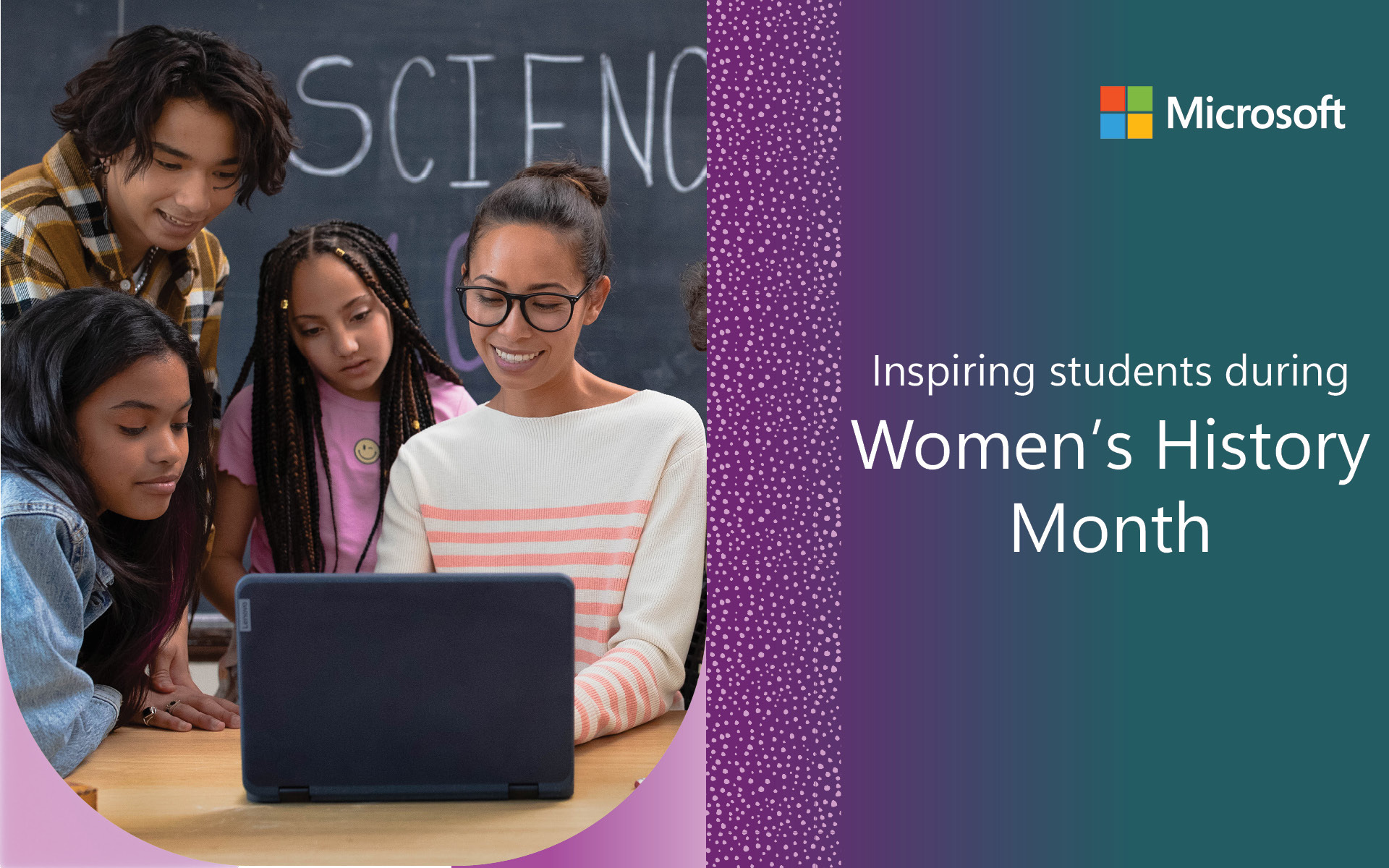Try reading this blog using Immersive Reader! (Right click and open in a new tab)
As Barbara Holzapfel (VP – Microsoft Education) and Satya Nadella (CEO – Microsoft) discussed during their BETTfest keynote, education is going through significant and rapid changes. As schools evaluate what worked and didn’t work last year, it’s clear that having a reliable browser—like Microsoft Edge—is critical to hybrid learning. Microsoft Edge has built-in, “digital-first” learning tools that are proven to raise reading skills and promote inclusive classrooms – all while allowing students and teachers to personalize their web experience, save time, and browse safely. Today, we’re excited to share both recent updates and brand-new functionality to Microsoft Edge as we kickoff 2021. Learn more below!
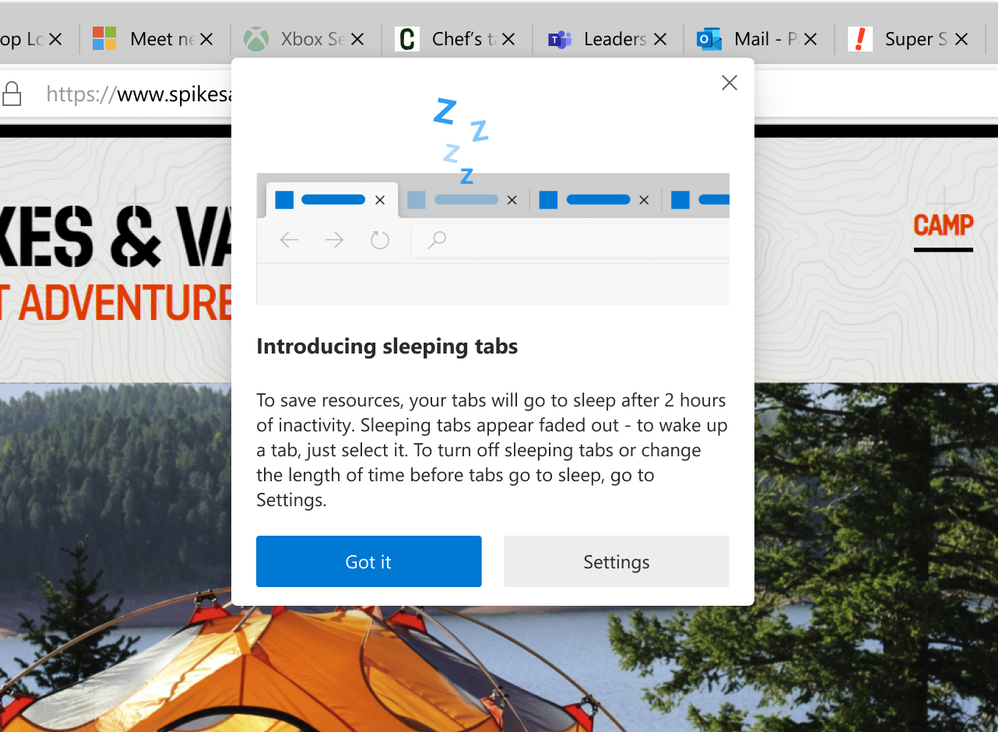
Use Microsoft Edge to free up device resources and help maintain device performance
To get hybrid learning off the ground, schools pieced together apps and services to replicate classrooms online. Running multiple apps simultaneously though creates tremendous strain on computer resources—particularly if the device is older with less memory. It’s a zero-sum battle that can easily interrupt and slowdown instruction and learning. Here’s where Microsoft Edge can help: with the new sleeping tabs feature, Microsoft Edge will release system resources from tabs that are inactive after a set period of time. So, instead of unused tabs hogging precious resources, those resources can be used elsewhere for better performance and to help keep learning on track. Sleeping tabs is available in Microsoft Edge version 88+ and can be managed by IT administrators via policy.
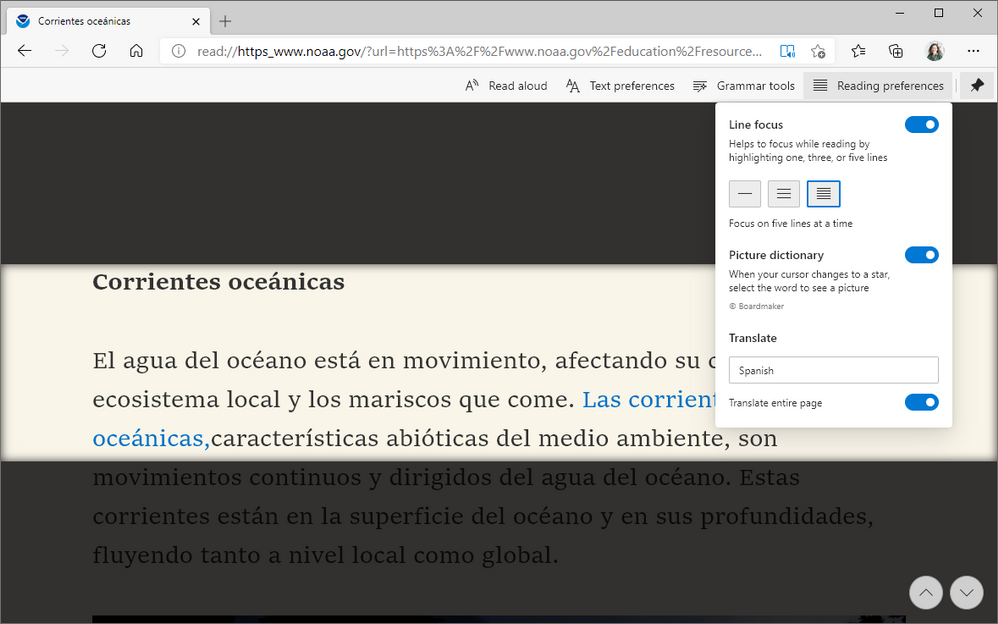
Immersive Reader empowers reading independence with additional features
Trying to develop reading skills remotely is challenging; working with a student across a screen is not the same as working across a desk. But with Immersive Reader in Microsoft Edge, you can give your students and teachers inclusive learning tools to help empower reading independence. Like other Microsoft products, Immersive Reader comes built-in to Microsoft Edge. New features like Picture Dictionary and translate rounded out 2020, giving students even more tools in Immersive Reader. Picture Dictionary helps students build vocabulary by showing images of words instead of definitions. And with translate, students can translate their reading into 60+ different languages making this a crucial tool for bi-lingual students or those learning a new language. With Microsoft Edge, not only do you get a fast, reliable browser, but you also get inclusive tools for your teachers and students.
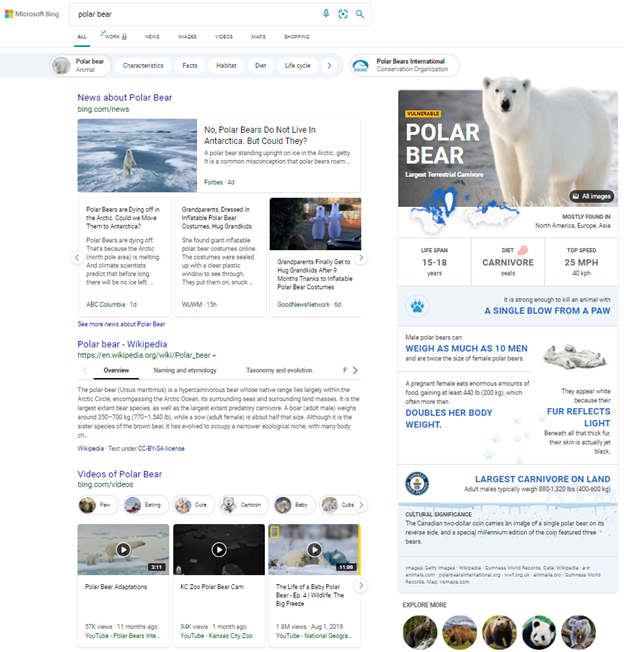
Spark student interest with fun, informative knowledge cards
Researching online can often mean wading through multiple results pages full of uninspiring links to find the right information. For students, it’s a lot of time and a lot of effort. Starting this month in Microsoft Bing, popular student topics now show up as fun, digestible knowledge cards for quick and easy consumption of useful content. When students search for topics like animals, they’ll now get an engaging and visually rich experience right at the top of the Microsoft Bing results page to help make learning easier and more fun.
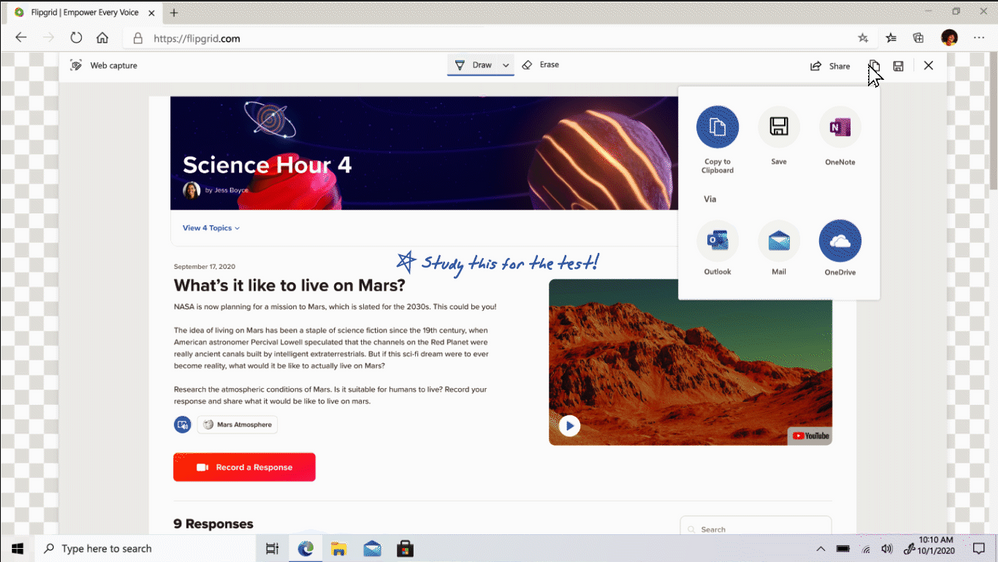
Give students and teachers a pen for the web
Hybrid learning forced us to consider what “digital best practices” look like for students and teachers online. Analog techniques like handwritten note-taking and drawing have been harder to replicate digitally without comprehensive inking capabilities. With Web Capture in Microsoft Edge, students and teachers can easily ink on content from the web, whether it be a snippet of a page or the whole page itself. By using a digital pen or finger on a touch-enabled device (or a mouse cursor, instead), they can draw, underline, and otherwise write on the captured content and then easily save it into notes or share it with others. It’s a dynamic tool that creates new possibilities for online learning. Try it out from the settings menu or by using CRTL + SHIFT + S on Windows devices.
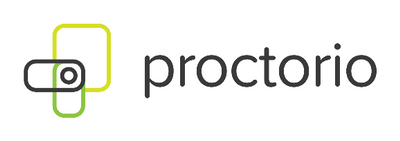
Secure test taking with Proctorio and Microsoft Edge
Setting up hybrid learning environments is complex—administering exams online adds to that complexity. Enter online proctoring solutions like Proctorio1, available soon as a browser extension from the Microsoft Edge Add-ons site. Trusted by over 1,200 universities, institutions, and corporations, Proctorio administers secure remote proctoring, identity verification, and originality authentication directly through the Microsoft Edge browser. Proctorio is a cost-effective, scalable solution that integrates with your learning management system and can be easily enabled with a simple extension. Deploy the extension to your managed devices—or have users install it on their own—to lock down the online testing environment and get secure, objective results. This Proctorio extension will be available on the Microsoft Edge Add-ons site in the coming weeks.
A lot can happen in a year—2020 sure showed us that. It was only last year that we launched Microsoft Edge with features like Immersive Reader and Collections to help make the web more accessible and inclusive for schools everywhere. We’re continuing that mission in 2021 and we hope that by deploying Microsoft Edge, you’ll get an “easy win” to start the year for both you and your school.
Follow the Tech Community Education Blog to stay informed about all the exciting new features coming to Microsoft Edge or visit the Microsoft Edge education page to download it. And don’t forget to join the conversation with fellow educators on Twitter using #EdgeEdu!