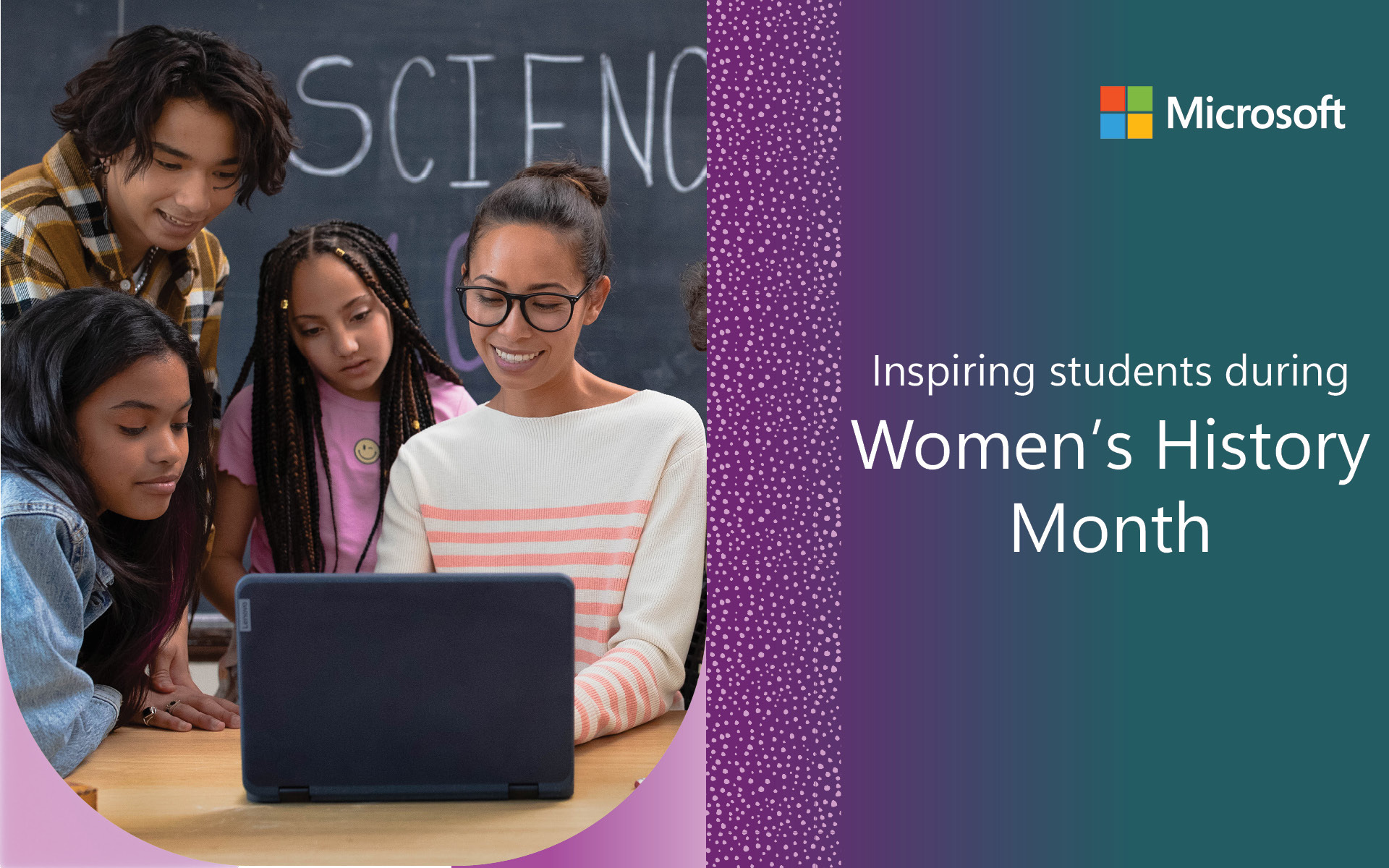As you settle into remote teaching and learning, we’re devoting this episode of What’s New in EDU to sharing free resources that can support you as you lead virtual lessons, foster collaboration and engagement, and focus on accessibility.
Connect, communicate, and collaborate with Microsoft Teams
In this episode, we take a look at how Microsoft Teams, included with Office 365 Education, can serve as a great digital learning platform during distance learning. With Teams, you can create video calls and invite your entire class, set up small-group discussions, hold office hours, post assignments, and much more.
It’s easy to sign up for an Office 365 account if you don’t already have one. Students and educators at eligible institutions can sign up for free and get Word, Excel, PowerPoint, OneNote, and now Microsoft Teams, plus additional classroom tools. Use your valid school email address to get started today.
Professional learning through the Microsoft Educator Center
We’ve also created a learning path on the Microsoft Educator Center focused on using Teams and other free resources to support remote learning.
- The first course centers around connecting with your students using Teams and additional Office 365 tools and provides ideas for establishing a remote learning plan and tracking progress.
- The second course spotlights student engagement and building strong connections with help from Microsoft Teams; Microsoft Stream, the intelligent video service in Office 365; OneNote Class Notebook, an app that helps you set up OneNote in your class; and Flipgrid, which allows students and teachers to create and share videos.
- The third course is focused on ensuring that the needs of students with learning differences are met. The course provides an overview of accessibility tools in Teams, Office 365, Windows 10, and other apps.
Learning Tools and accessibility
Everyone is working hard to adapt to remote learning, and as Mark Sparvell said in the video above, this may present particular challenges for students with learning differences. This is a great time to become more familiar with Microsoft Learning Tools, free resources that implement proven techniques to personalize learning and improve reading and writing for students.
These include tools such as:
- Immersive Reader, a full-screen reading experience that improves the readability of content. It has a read-aloud function, enables students to tailor fonts and spacing, supports grammar and writing by identifying parts of speech, and more.
- Dictation allows people to type with their voice. It’s available in Office 365 tools and can be helpful for learners with dyslexia, dysgraphia, or mobility impairments.
- Closed captions help people who are hard of hearing, speak multiple languages, and who use captions to help focus and retain information. We recently rolled out a preview of OneNote that allows students to connect OneNote to Microsoft Translator captions. You simply use a Join Code and receive the captions and translation stream. This allows captions from the teacher who is speaking to flow directly into OneNote for reading, while still allowing the student to take notes.
Assessment strategies
We know you’re probably working through how to best assess student learning in this environment. Microsoft Forms can help. You can use it to easily create quizzes and surveys, and you can share Forms with your students from any browser or mobile device.
Forms has built-in analytics that allow you to see student progress immediately. For more on using Forms and creating quizzes and other assessments within Microsoft Teams, check out this You Can in :90 video.
Keeping students engaged
As Mark emphasized in this month’s episode, Flipgrid is a great student engagement tool. We’ve heard many stories from educators who are using Flipgrid as part of their distance learning strategy to coach students on reading, help them learn history and science, and even run theater rehearsals.
Students can view each other’s videos and respond to them. The latest update from Flipgrid also allows you to record your lessons and share those with students through the Screen Recording feature. This enables you to record what’s happening on your screen directly in the Flipgrid camera and guide readers through content on your device and more.
Other ideas from educators around the world include scheduling 1:1 time with students, assigning students to work together in small groups within Teams, and using tools like Microsoft Whiteboard for Education, the freeform digital canvas, to boost engagement.
For families
We know a lot of parents are asking for high-quality resources that they can use to help support their children during this challenging time. One way we’ve responded is by launching a Family Learning Center. Geared toward families with children ages 3-12, it offers a collection of free resources on topics ranging from art, coding, spelling, and more. Please share it with your students’ parents and guardians.
Taking a moment
As Mark notes in the video above, the current situation we find ourselves in is creating enormous educational challenges. The shift to remote learning has been sudden and disruptive. For teachers, remote lessons aren’t going to be the same as you planned and led when you were in the classroom with your students. And that’s okay. You’re making a big difference in kids’ lives every time you connect with them, even if it is virtually. They need you. But for you to show up for them, it’s important to take time for yourself too.
With that in mind, and because we all could use it, we’ve created a new You can in :90 video on mindful breathing led by Mark. Check it out, and consider sharing it with your students.
We love hearing from you, especially now. We value your feedback and want to know how we can help. One way to let us know what you think of this episode of What’s New in EDU, and the tools we’re highlighting, is through Twitter by tagging @MicrosoftEDU.
And if you haven’t done so already, please sign up to join our Remote Learning Community and connect with other educators and Microsoft Education experts who are sharing ideas around best practices in distance learning.
Stay safe and stay in touch.