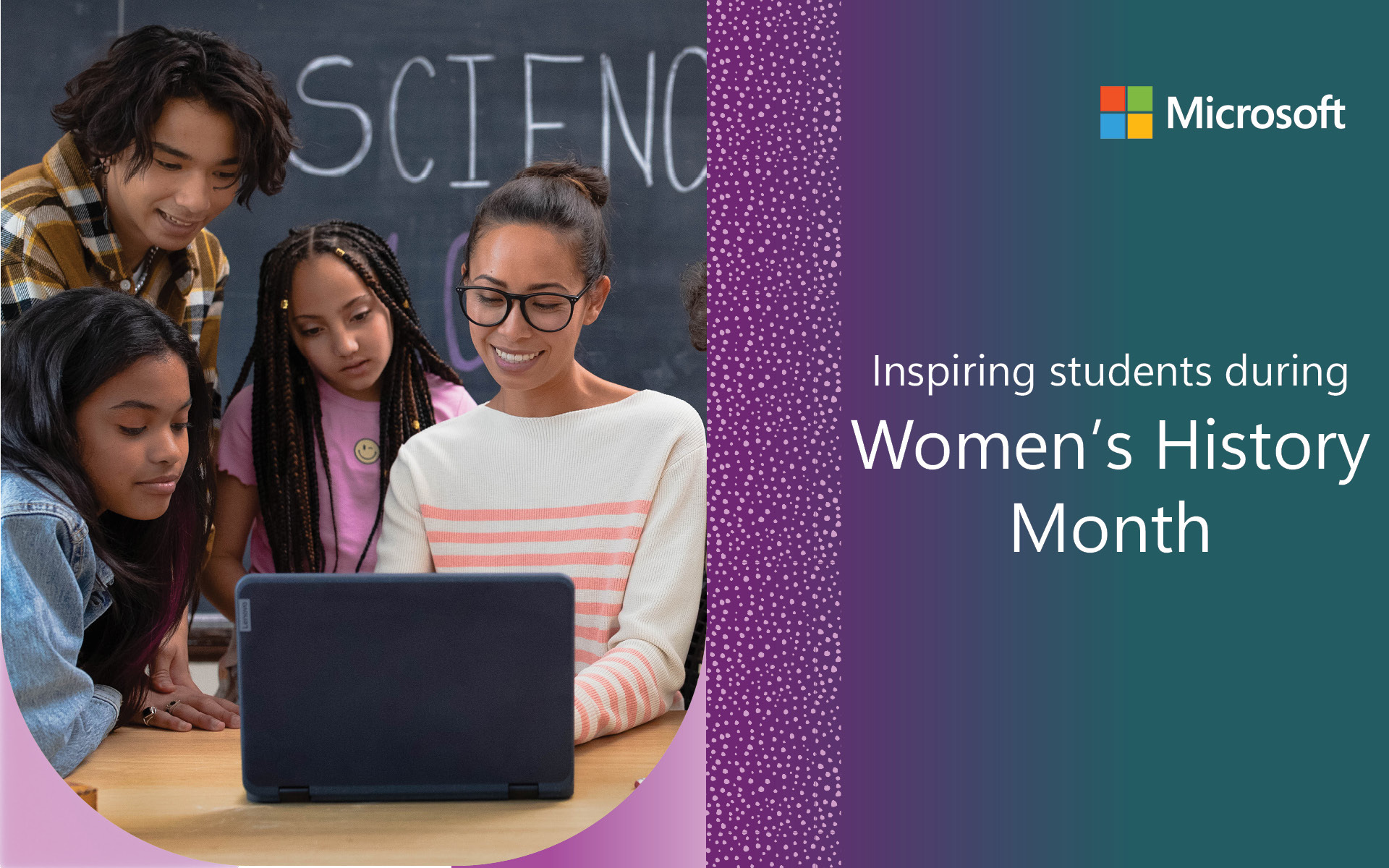A new season of You Can in :90 is here to show you how to further transform your classroom with Office 365 Education, a free resource for students and educators at eligible institutions. This latest video series offers quick tips on using Microsoft Education tools that can help take your teaching to the next level.
This latest playlist spotlights ways to help you and your colleagues collaborate with ease, save time when grading, and make your classroom more inclusive. Check it all out and be sure to read the other blogs You Can in 90 series here.
You can document the world around you with Office Lens!
Office Lens for iOS and Android now includes all the features you love from Immersive Reader, the powerful and popular learning tool that improves the readability of content. You can take photos of text anywhere and Office Lens will clean up the image and isolate the words, limiting distracting surroundings. Through Immersive Reader you can then change font size, highlight parts of speech, have the document read-aloud and so much more. You can even change the language of the text to any of the 60+ languages available. These accessibility features will help personalize learning for your students and empower them to succeed. Get Office Lens today and share this useful resource with your fellow teachers and students.
You can save time with Excel!
If you wanted to transfer a printedspreadsheet into Excel, you’d have to deal with time consuming re-formattingand entering all that information. No more. By using the Microsoft Excel app oniOS or Android, you can now easily take a photo of the spreadsheet and the appwill handle transferring it over into an editable Excel document. This helpfulfeature will save you time and make sharing and updating tables easier thanever.
You can cultivate strong communication skills with Live Presentations in Powerpoint!
Microsoft PowerPoint presentations in your classroom are now more accessible and engaging thanks to Live Presentations. Students can use their personal devices to watch a presentation as it follows along with the teacher or student delivering it. The presenter’s actual spoken words will appear as text next to the slide so students can see as well as hear the important information. And of course, Microsoft aims to create an inclusive learning environment so that text can be translated instantly to the student’s preferred language. Presentations Live will also give users the ability to send emoji feedback as the lesson is happening so the teacher can see what their classroom is enjoying or when questions might arise. Check out more information about Live Presentations here.
You can build digital pedagogy with the new MEC!
Microsoft is proud to offer opportunities for teachers to connect and grow in a professional learning community. The Microsoft Educator Center is a digital hub where you can find content designed to improve your teaching and share resources with other teachers across the world. You can earn and share badges, build your transcript and grow your expertise. What you learn from the courses and quizzes on the hub can help translate into student success in your classroom. Check out the many resources on the Microsoft Education Center here.
You can assign and grade in Microsoft Teams with these 6 Tips!
Assigning and grading projects takes lots oforganization and time. But with Microsoft Teams, there’s a streamlined processtaking you from the start to the very end of an assignment. You can now assigna project, see which students have viewed it or turned it in, leave feedback,and score all in one place. You don’t even need to open up new browsers. InsideMicrosoft Teams you are able to read and score a student’s assignment and thenwith one click move on to the next one, keeping you efficient and organized. MicrosoftTeams can reduce the time and chaos surrounding grading and increase success inyou and your students.
You can use Immersive Reader in ALL these places!
Immersive Reader is changing the way students and teachers are able to learn and communicate. And Microsoft is so happy to see that other companies are noticing and incorporating this beneficial learning tool into their products. Wakelet, Buncee, and Merge are just a few of the platforms where you can now engage with Immersive Reader. This tool helps improve the readability of content and support students and teachers with diverse learning needs, leading to more effective and personalized learning. We eagerly await all the other third-party platforms and products that will include Immersive Reader in the future! See more free Learning Tools available in Office 365 here.
Coming soon to Microsoft Stream – Create free screen recordings in your browser!
New capabilities coming to Microsoft Stream will allow you to record and share videos with other members of your school community. You can choose exactly what to record and have the option to annotate the video. After recording, you can trim and edit with a variety of editing tools to make sure the video looks exactly the way you want. Microsoft Stream is web-based and makes sharing important information easier than ever.
You can use these four keyboard shortcuts in Windows 10!
There are many tips and tricks for Windows that can save you valuable time. In this video you’ll learn the keyboard shortcuts that will pull up the emoji keyboard, allow you to see more in a frame, take you to the Windows Ink workplace, and capture and add a screenshot right to your clipboard. For a full list of keyboard shortcuts that can make your Windows experience more efficient, check out this article.
You can speed grade your assignments!
Grading assignments usually takes a significant amount of time but with Microsoft Teams, you can be more efficient while still giving students the meaningful feedback they need. Through Microsoft Teams you can leave useful comments and feedback on student work without needing to open up any other applications. And you can easily see important information about a student assignment, like when it was viewed and turned in. You’ll also be able to work through assignments more quickly by using Rubric Grading. Just select the appropriate level of achievement that an assignment met, and the tool will calibrate points and help you assign the right grade to it. With all these Microsoft Teams features, you’ll be able to accurately and quickly get through your grading in no time.
You can use Immersive Reader in Microsoft Teams!
By incorporating Microsoft Teams into your classroom, each student can access information in the style and language that is most conducive to each learner’s needs. Through Immersive Reader in Microsoft Teams, you can use the read-aloud feature for chat messages, posts and assignments and see the words highlighted as they are spoken. Students can access Immersive Reader, a powerful and popular learning tool that improves the readability of content, through their account and customize the text size, spacing and fonts. Explore Immersive Reader’s many features and share this resource with your students to create a more inclusive and accessible classroom.
You can conduct meetings with Microsoft Teams!
Collaborating with your fellow teachers is such an importantpart of growing professionally. We’ve made it easy to schedule and startmeetings right within the Microsoft Teams for Education app. During the meetingyou can deepen collaboration by recording the conversation, sharing notes andsending files to the participants. Just remember Office 365 Education is free forteachers and school leaders. All you have to do is signup here.
You can check student work for plagiarism!
While most students would never plagiarize work, intentionally or unintentionally, it’s nice to have the option of checking. In Microsoft Teams for Education, your students will turn in their assignments to be checked through Turnitin. When reviewing student work, Turnitin will show you a percentage match between what students wrote and other sources online. You can click and see more about the report and send comments to students all within your Microsoft Teams app. Learn more about using Turnitin with Microsoft Teams here.
Looking for all of the You Can in :90 videos? Take a look at the full YouTube playlist here.
Have your own ideas for a You Can in :90 how-to video? Share them with us on Twitter directly by tagging @MicrosoftEDU.
Get started with Office 365 for free today
Students and educators at eligible institutions can sign up for Office 365 Education for free, which will give you access to Word, Excel, PowerPoint, OneNote and now Microsoft Teams, plus additional classroom tools. All you need is a valid school email address. It’s not a trial—so get started today. And stay up to date with everything related to Microsoft EDU, including exciting events, quick tips and easy to use resources, by signing up for the Microsoft Educator Center monthly newsletter.