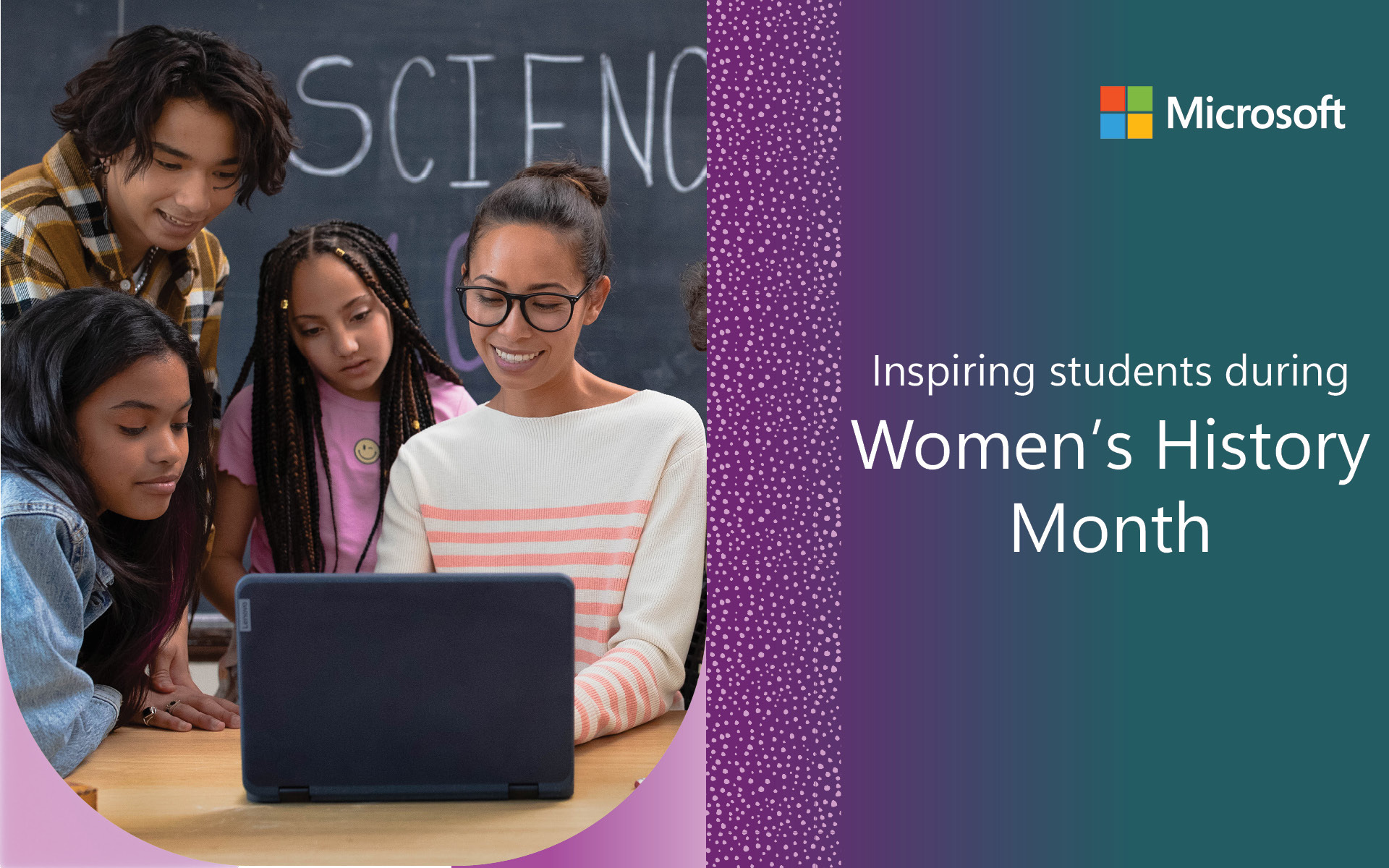As teachers, you know how important a strong feedback loop is to student improvement, and similarly, we value your input as we create and hone classroom tools. This month’s What’s New in EDU focuses on topics you said you wanted to learn more about and resources you asked for. We’ll help you get started and will share your tips, particularly when it comes to strengthening STEM instruction and developing future-ready skills in students.
Video Editor for Windows 10
We used Video Editor for Windows 10 to create this month’s What’s New in EDU video. Educators have told us they want a full-featured set of video creation and editing tools for digital storytelling, and it’s available completely free with every Windows 10 device. Give Video Editor a try and see how your students create films with background music, text effects, 3D models and special effects, all completely free with every Windows 10 device. Look for it in your Start Menu or search for “Video.”
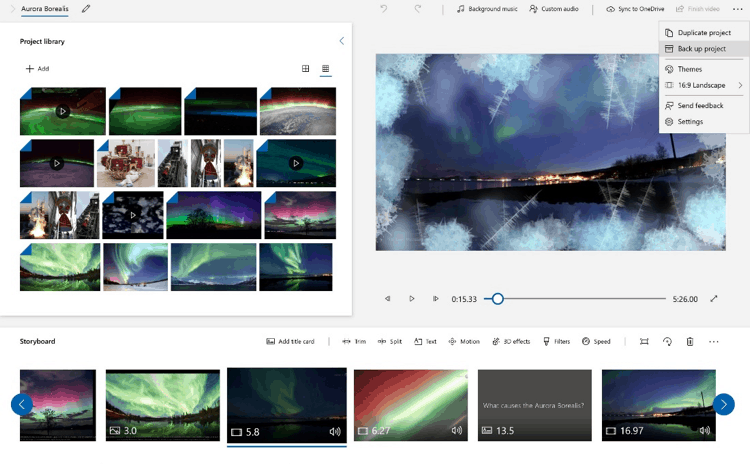
Video Editor isn’t just for students. Educators are using it to create video newsletters, capture special events and document instructional approaches. New features just released include: split video and precision trim for easier editing, back-up project to create templates and allow students to share work in progress, add content directly from Bing image search with Creative Commons license captions for digital citizenship, and even more choices for animated text and effects.
Download the Video Editor How-to Guide and watch this video to get your classroom up and running in no time. Follow the Video Editor team on Twitter for even more updates on video storytelling in the classroom.
Learning Tools
Learning tools are free resources rooted in proven techniques to improve reading, writing, math and communications. Here’s what’s new:
- Immersive Reader is coming to Microsoft Forms, allowing students to hear questions as well as answer choices aloud. We’re also bringing Immersive Reader to Whiteboard for Education. And we’ve integrated Immersive Reader into assignment instruction pages in Teams. Since Immersive Reader is so effective as a reading aid, we also wanted to make sure you knew about the Immersive Reader page on the Microsoft Educator Center and the Immersive Reader interactive training guide.
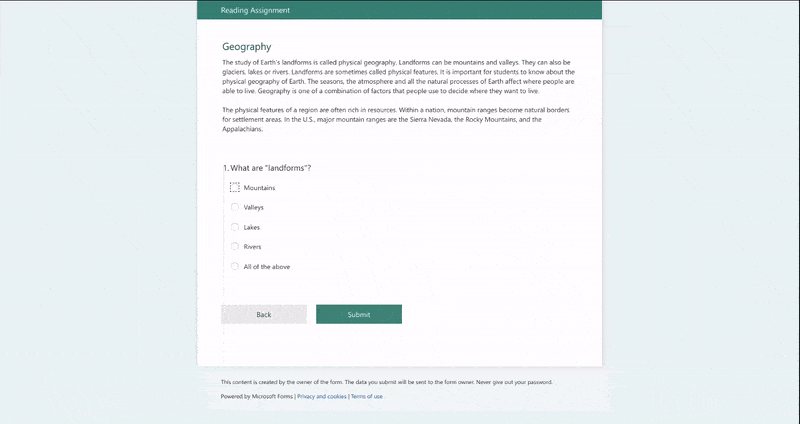
- To help students with writing, Dictation is rolling out to PowerPoint on the web allowing students to add writing to their slides with the power of their voice.
- And math practice quizzes are now available in OneNote Online. Students can use the Math assistant in OneNote Online to generate a quiz. We’ve also just launched an interactive guide for inclusive math.
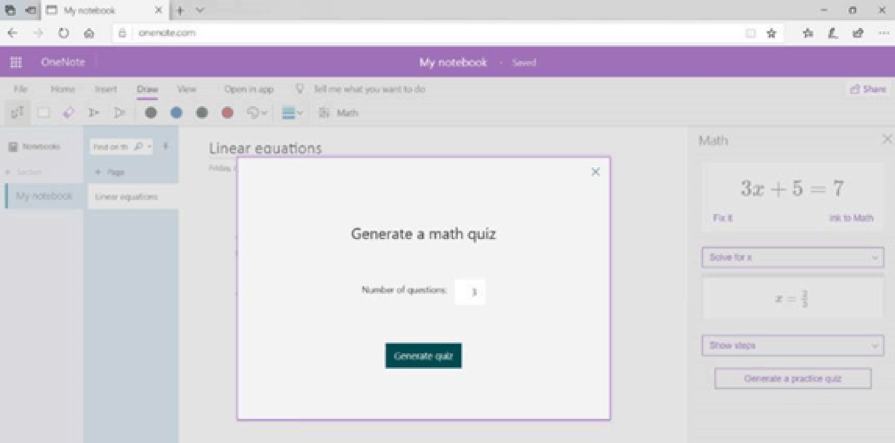
Microsoft Forms
An update to Microsoft Forms lets you use branching logic to create personalized assessments. Adding this technology allows you to change quiz questions based on student answers. In a quiz that branches, students only see questions that are relevant to them. So, if students get an answer wrong, they might be directed to additional instructions and practice questions. You can learn more about Microsoft Forms here.
Microsoft Teams for Education
Microsoft Teams brings conversations, content, assignments and apps together in one digital hub.
- Now you can add assignment resources from any team. Working on a lesson plan in a staff or PLC team? When it’s ready to assign, simply select Add resources on your assignment and choose it from the file picker. No need to move your content between teams.
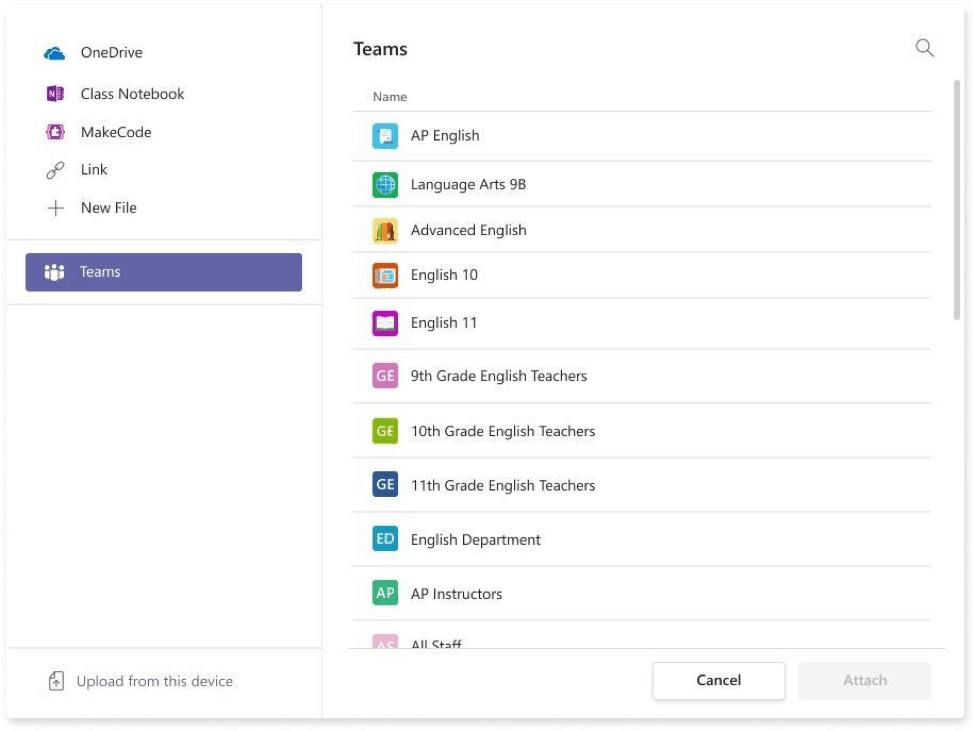
- Set a Close Date. Edit all the dates that matter to your assignment with new, more fine-tuned controls. Schedule to assign in the future, add a due date, and now, specify when you want to close turn-ins, too. No submissions will be allowed after the close date, granting you more flexibility on if/when you’ll accept late or revised work from students.
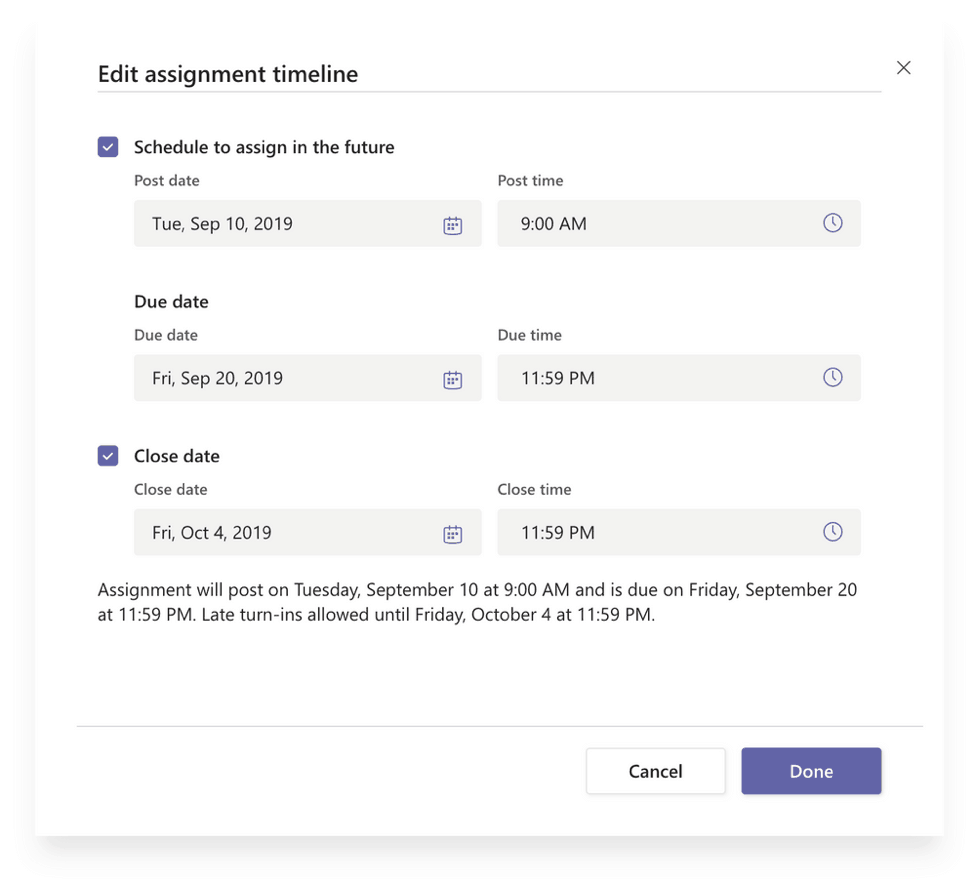
- Use Immersive Reader to read assignment instructions and feedback. When it’s challenging to read the assignment instructions, it can be difficult for students to share their best work. That’s why we’ve integrated the Immersive Reader into all student assignment instruction pages. Now students can better understand assignment instructions and educator feedback using Immersive Reader.
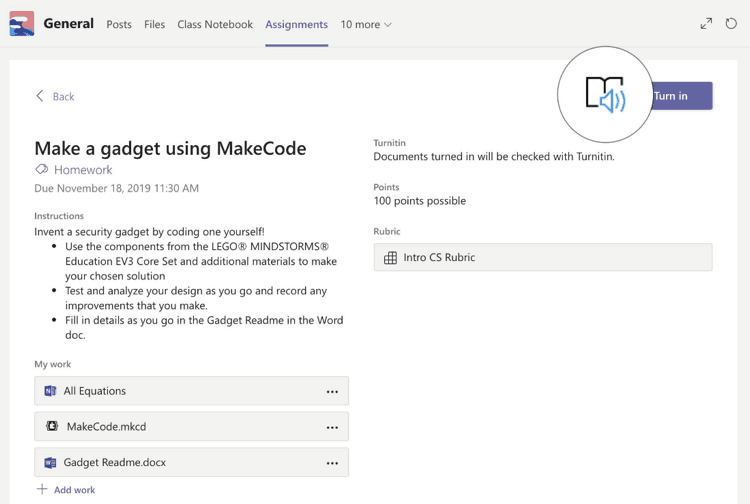
Computer Science
You’ve told us you’d like more coding support to ensure you are helping students develop critical technical skills, and we have news on that front.
- Educators using the micro:bit with MakeCode, a free resource that brings computer science to life with fun projects, can download new curriculum resources here.
- We’re hearing great feedback about MakeCode Arcade, a new retro ‘80s game-development environment that allows students to design and build 2D games.
- And educators participating in the FIRST LEGO League robotics competition this year can use MakeCode for MINDSTORMS to program their robots. Get started here.
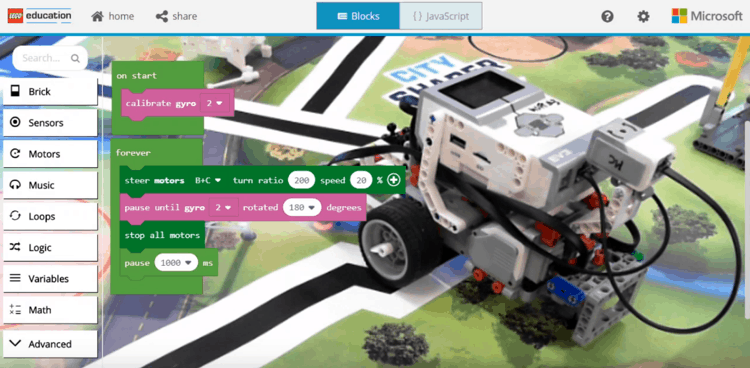
Hacking STEM
If you haven’t explored Hacking STEM—our free, project-based STEM lesson plans—now is the time. Our latest lesson plans were created in partnership with NASA’s STEM on Station team. These hands-on, standards-aligned lesson plans celebrate the astronauts’ contributions to improving life both in space and on Earth. To help you bring some of these projects into your classroom, our partner Carolina Biological Supply has created classroom-ready kits for you.
Minecraft: Education Edition
Microsoft New Zealand partnered with local game designer, Whetu Paitai, to create a special Minecraft world and set of lessons called “Ngā Motu” to immerse young people in Māori culture. In this video, discover how the immersive world of Minecraft is bringing indigenous culture to life and helping build social-emotional skills as students work together to explore their country’s national language and history.

We’ve also heard from those of you teaching in Australia and have created new educator resources aligned to your education standards.
Stay tuned for a new Minecraft Hour of Code tutorial coming from the Minecraft Education team next month! Save the date for Computer Science Education Week, happening December 9-14.
Flipgrid
Flipgrid helps amplify student voice by empowering students to record and create short videos. Here’s what’s new:
- FlipgridAR is a hit! Educators around the world are using the magical new ability to “stick” videos from Flipgrid to student artwork, books, classroom displays, locker posters and more.
- Empower every student in your class with Flipgrid Conversation Starters, now in the Flipgrid Disco Library.
- Want more support? You can join Flipgrid Educator Innovation Leads for FlipgridPD. The 30-minute sessions take place on Teams and are packed with great ideas.
Events
The Microsoft Global Learning Connection, formerly known as Skype-a-Thon, allows students to travel the world virtually and connect using Skype, Teams and Flipgrid. Join us on November 5-6 as we aim to travel 17 million virtual miles and connect hundreds of thousands of students.
Device Spotlight
We’ve heard you say you’d like to know more about affordable devices. You can find information here. We’ve heard many of you say the Dell Latitude 3190, a lightweight laptop with an 11-hour battery life, is great for students. Pricing starts at $219 USD for a 4/64 storage configuration with the latest-gen Intel Celeron processor.
What’s new in Higher Education
We’re excited to share that Microsoft’s AI Business School now offers a learning path for education. The Microsoft AI Business School for Education helps learners understand how AI can enhance educational experiences. The learning path is available on Microsoft Learn.
Thanks for tuning in, trying some of these resources and continuing to share your insights with us. We hope we’ve given you the information and inspiration you need to get started with new tools, and please let us how we can further support you. At Microsoft Education, our mission is to empower every student on the planet to achieve more. We can only do that in collaboration with you and are so grateful for your partnership.
Share your feedback with us on this month’s What’s New in EDU update on Twitter by tagging @MicrosoftEDU!