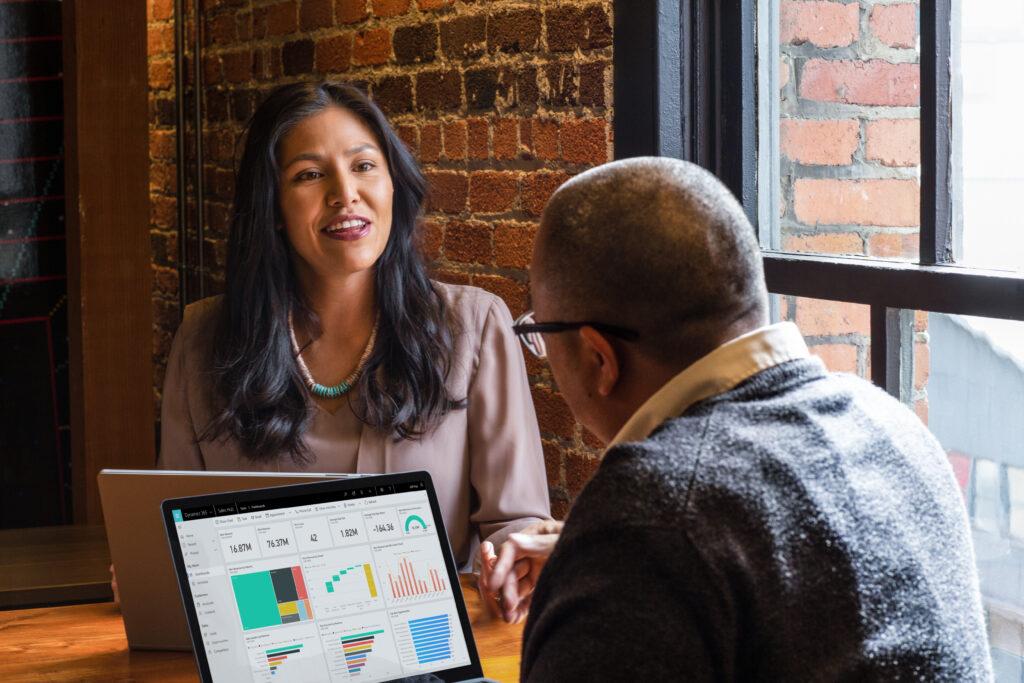
Improve Sales process efficiency using sequence insights
Sequences in Dynamics 365 Sales is a valuable sales engagement tool for businesses looking to drive efficiency via standardized sales processes. When sellers engage with sequences, it’s important to understand if they are supporting the process effectively. This is where sequence insights come into play.
Sequence insights provide data on the performance of sequences and their steps. Businesses can use sequence insights to review and analyze the effectiveness of their current sequences by identifying bottlenecks, and take corrective measures. Also, they can update the wait times and steps to ensure that the overall process is efficient and working as intended.
Additionally, sequence insights can help businesses identify best practices that are working well across the sales team. By analyzing data on successful sales sequences, businesses can identify common patterns and strategies that are driving success.
Reporting and insights are available at two levels:
- Sequence level analytics that provide aggregate data for the entire sequence.
- Step level analytics that provide data for the selected step.
Let’s take a quick tour to see how you can use them to optimize and improve sequences.
Gain insights with sequence reporting
First up is the “Sales Acceleration Report” (available to sales managers/operations role only). Here, a dashboard is available to review how sequences are performing all-up:
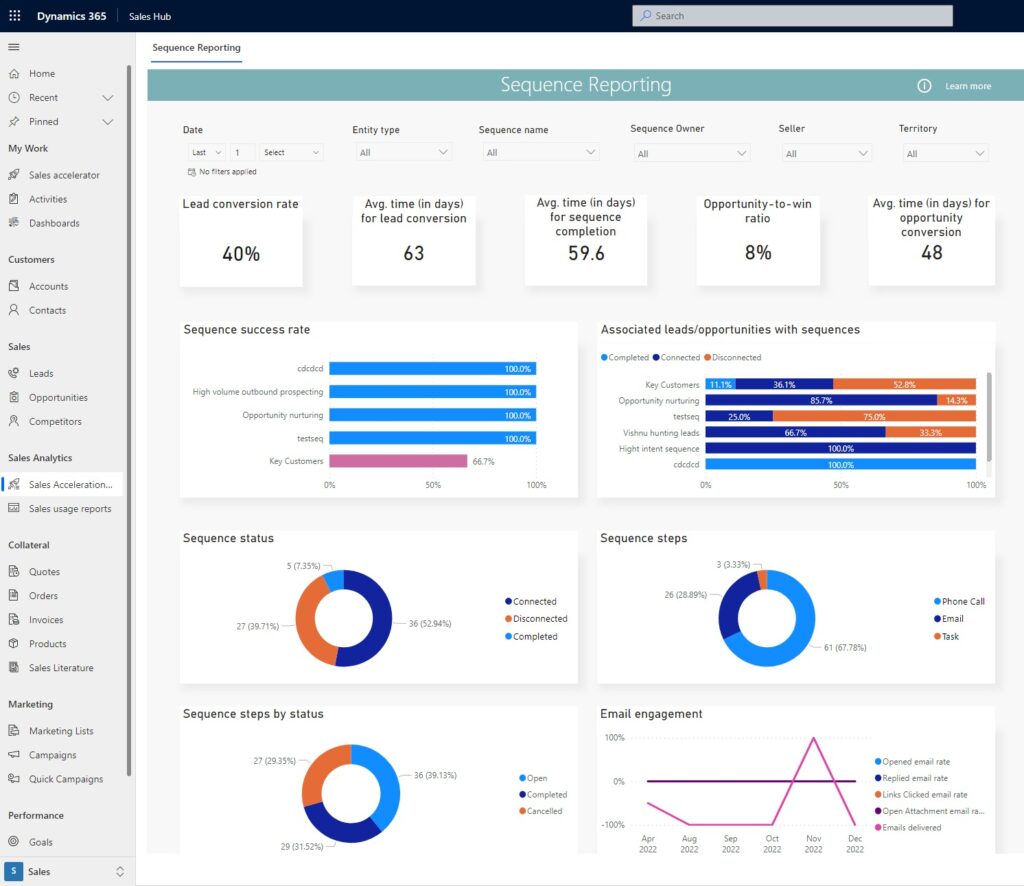
You can review all sequences together for a team-wide view or set filters to select specific sequences for performance evaluation. Not only do you get common success measures such as conversion rate and opportunity to win ratio, but you also get success rates of each sequence, along with distribution of “status” for different customer segments.
This report and the view are optimized for business level analysis and when needed, drill down to a few selected sequences.
You can also get an all-up summary report at the sequences page that provides a list view of all sequences. There you will find the “Sequence stats” tab that shows progress of each active sequence in terms of % completion for connected records, success rates, and average duration. This is a great view for operational excellence to keep an eye on sequences whose execution or success rate is out of the ordinary.
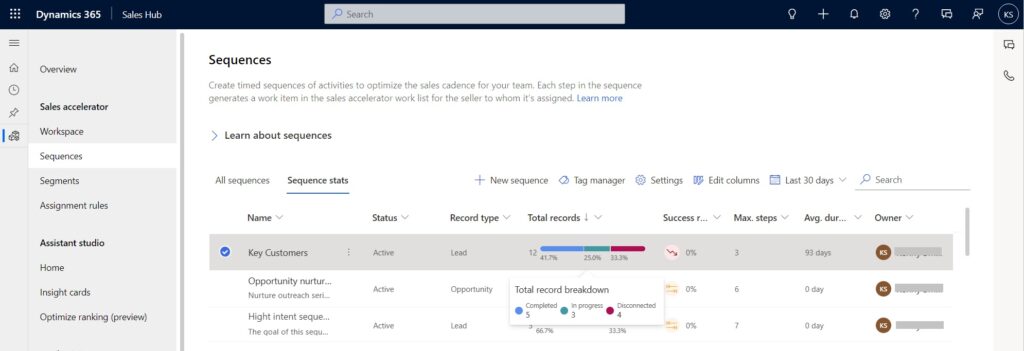
Improve efficiency with sequence insights
You can get even more insights at a sequence and step level. For this, open the desired active sequence. You will see sequence insights and analytics right away – the sequence itself is shown as a Sankey graph where each line shows how many records (leads, opportunities, etc.) were processed through the part of the sequence.
This is a quick and easy way to check overall performance of the sequence and spot points in the sequences where a larger than expected number of records is getting stuck or leaving the sequence.
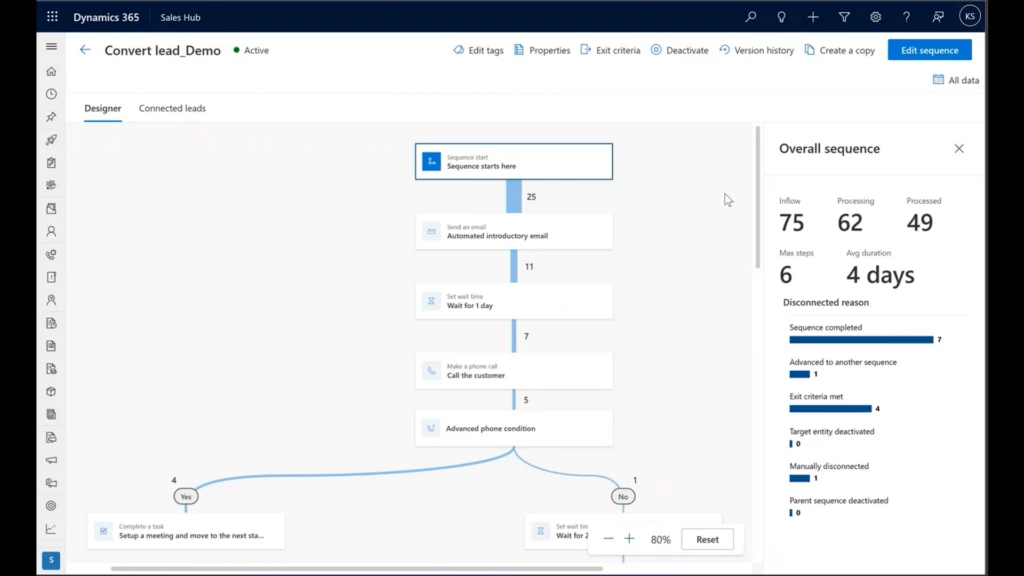
Select the starting step of the sequence to get additional insights for it. Things to look for in this view:
- Is there a particular stage in the sequence where the amount of incoming volume significantly surpasses the number of qualified records that move on to the next stage? This is a common occurrence if a step is designed to filter out unqualified prospects. However, it’s not necessarily expected in other steps. By examining the report, you can identify these drop-off points and conduct a deeper analysis. This will help you determine why most customers are not progressing past this stage, and whether the drop-off rate is in line with expectations.
- Is the average number of days for completing this sequence within the expected range? If not, you can use step level insights to diagnose where most of the time is spent, and to identify what improvements are needed.
- Review disconnection reasons for any abnormality (e.g., are sellers disconnecting sequences at a high rate?).
Deep dive for more analytics
Analytics is not limited to overall sequence only – you can select any step in the sequence and get detailed insights to understand how sellers are executing that step. Here is an example for the sending email step:
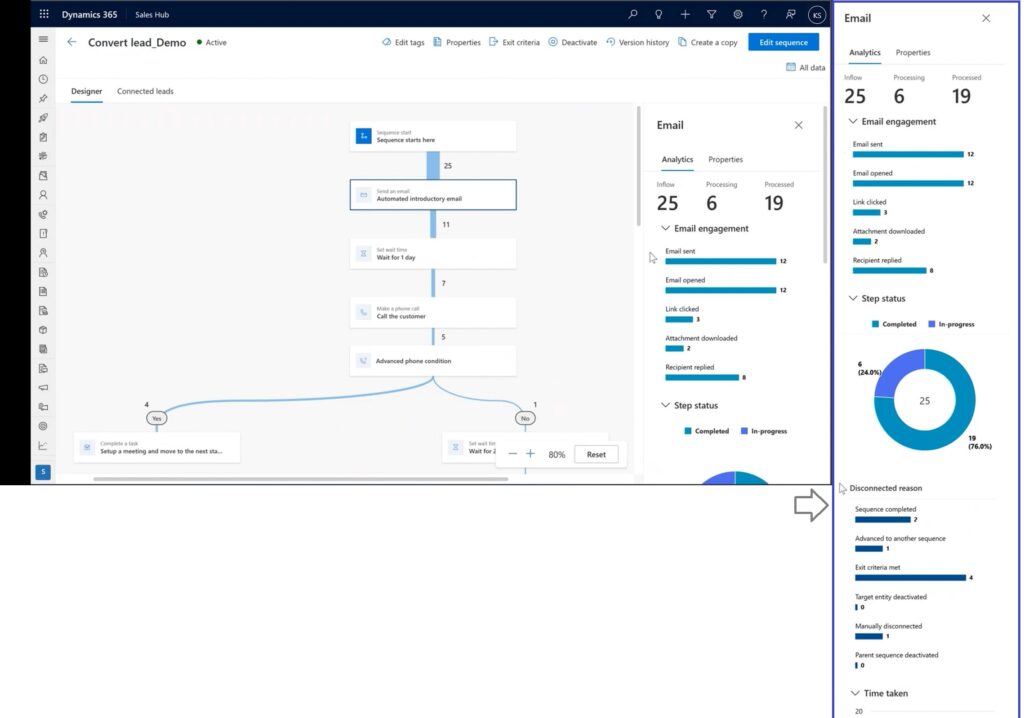
Email insights (and insights for other communication steps) are focused on measuring engagement – did the prospect receive the message, open it, and interact with its content?
All step level insights include details of their execution status. For example, how many records have completed this step, how many are in progress, or how many skipped, along with numbers and reasons for disconnection (e.g., manually disconnected, record inactivated, etc.). Finally, the “time taken” information is presented as a histogram – this view is great as it quickly lets you figure out averages as well as outlier buckets.
Things to look for in a step analytics:
- Are the average time taken for completing the sequence and the completion rate within the expected ranges?
- Are there any steps that are outliers for disconnections or “in-progress”?
- If steps are about communicating with customers (e.g., email, phone call), are prospects engaging as expected?
Record level information
If you need to see progress for any specific record, navigate to the “Connected <record type>” tab (e.g., “Connected leads” if the sequence is for leads). You will see a list of all connected records and their progress in terms of steps completed, current step, days elapsed and which salesperson owns this record. This view enables you to quickly spot any outliers (e.g., records that are taking longer than others or a salesperson seems blocked on a step and requires assistance).
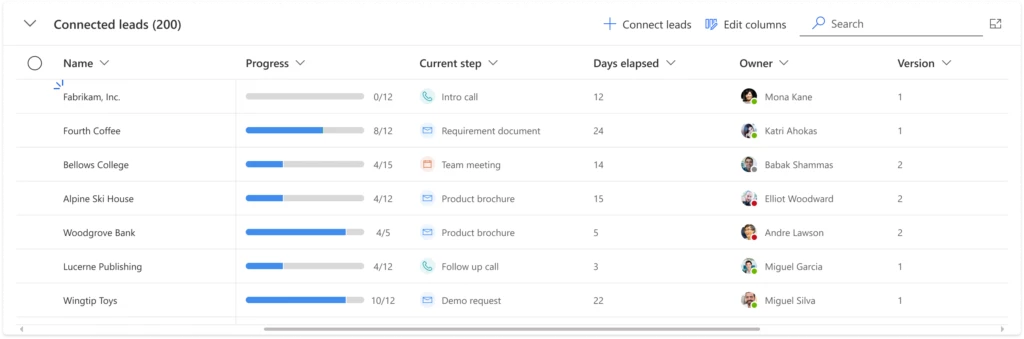
Final thoughts
Sequences can be an efficient and straightforward sales engagement tool for businesses that seek to provide guidance to their sales representatives. By incorporating automation (e.g., automated emails), sequences can reduce manual effort, making the sales process more streamlined and effective. Furthermore, with our new sequence insights, sales managers and operations teams can better understand how sequences are working for their sellers, including the identification of bottlenecks within the process. This data can be used to benchmark overall sequence execution velocity and success rates, allowing for more informed decision-making and ultimately improving the sales process.
Next steps
Don’t have Dynamics 365 Sales yet? Try it out now: Sales Overview – Dynamics Sales Solutions | Microsoft Dynamics 365
Learn more about sequences and how to create them:
Sequences in sales accelerator | Microsoft Learn
Explore our getting started templates to quickly create sequences and try them for yourself:
Sequence templates | Microsoft Learn
Learn more about sequence analytics:
View and understand sales acceleration reporting | Microsoft Learn
Understand the sequence stats page | Microsoft Learn




