
Enrich customer data with brand and interest affinities with Dynamics 365 Customer Insights
In these uncertain times, winning and retaining customers requires a deeper understanding of their brand and interest affinities to deliver relevant, personalized experiences.
Dynamics 365 Customer Insights is powered by proprietary Microsoft data from Microsoft Graph to enable you to understand your customers better, and then identify segments of similar customers for targeted and personalized experiences.
For example, if you’re a home improvement company, knowing which brands of tools your customers prefer can help you prioritize the products you offer them.
How Customer Insights works
To get started with Dynamics 365 Customer Insights, first connect to your customer data sources, and then unify them to create a holistic view of your customers. After you do this, you can enrich your data with your customers’ brand and interest affinities.
Setup takes two steps:
- Select brands and interests to enrich your data. In the Dynamics 365 Customer Insights app, go to Data > Enrichment. On the Discover tab, on the Brands or Interests tile, select the Enrich my data button. Then, either select your industry and let the application pick relevant brands or interests automatically, or make your own selection of up to five brands.
- Map the demographic segment fields. Map the demographic segment fields for age, gender, and location from your customer profile data. The enrichment is effectively a look-alike model based on each customer’s demographic segment. The customer profile is enriched using that customer’s demographic segment information to identify the brand or interest affinity for that segment.
After you complete setup, you can immediately run the enrichment process or have it run automatically with your next scheduled refresh. When the enrichment process is complete, usually within a few minutes, you can review the results to see how many customer profiles were enriched and by which brands or interests.
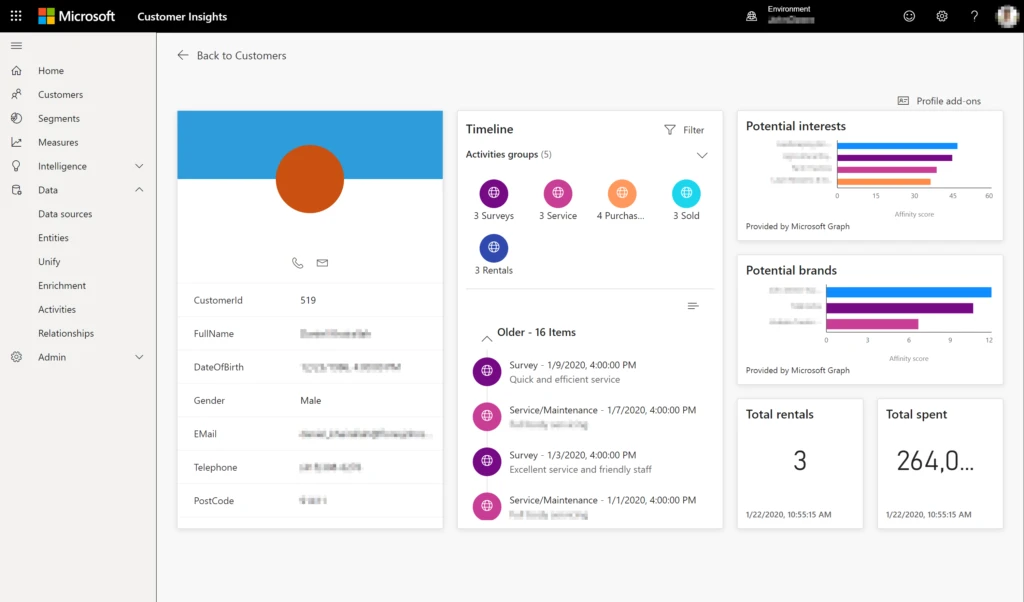
View the detailed brand and interest affinities information under Data > Entities and on individual customer profiles.
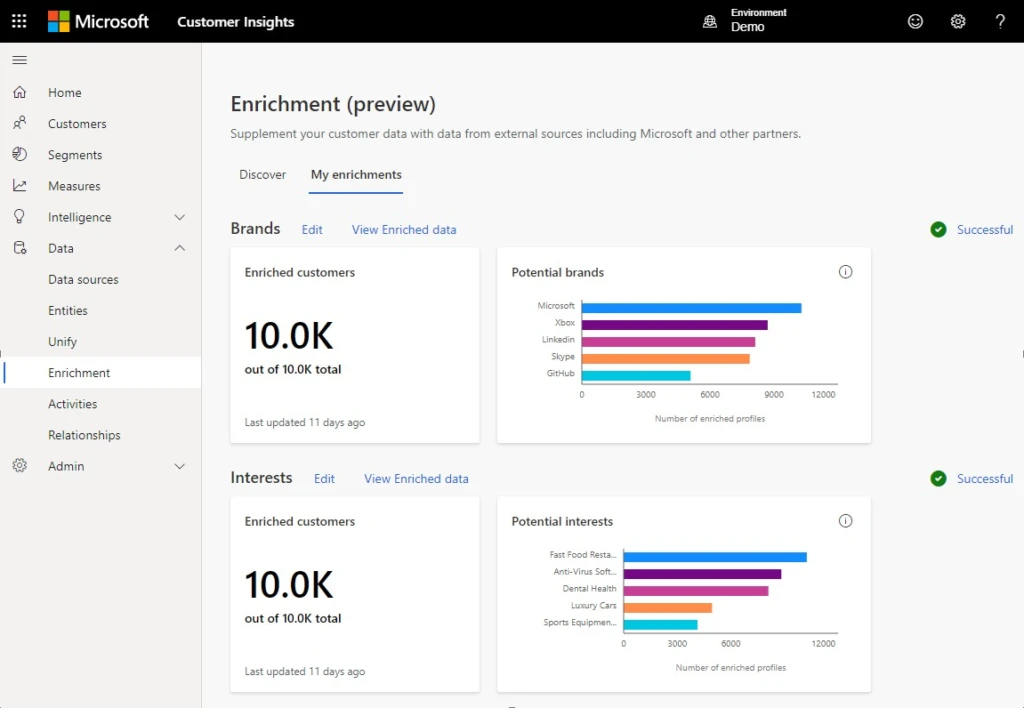
With the setup in place, now you’re ready to use the affinities data to deliver targeted and personalized experiences to your customers.
Want to learn more? See the documentation for details.
You can start using this feature by signing up or signing in to Dynamics 365 Customer Insights.




