
Experience the power of Copilot in Dynamics 365 Field Service in the mobile application
Introducing Copilot for the new Field Service mobile user experience
Field Service mobile is a powerful application that helps frontline workers manage their tasks, access information, and communicate updates with the back office. But we know that sometimes, using an app can be cumbersome or distracting, especially when you are busy with your hands-on work. That’s why we are excited to announce Copilot for the Field Service mobile app, a new feature that makes Field Service mobile even more user-friendly and efficient.
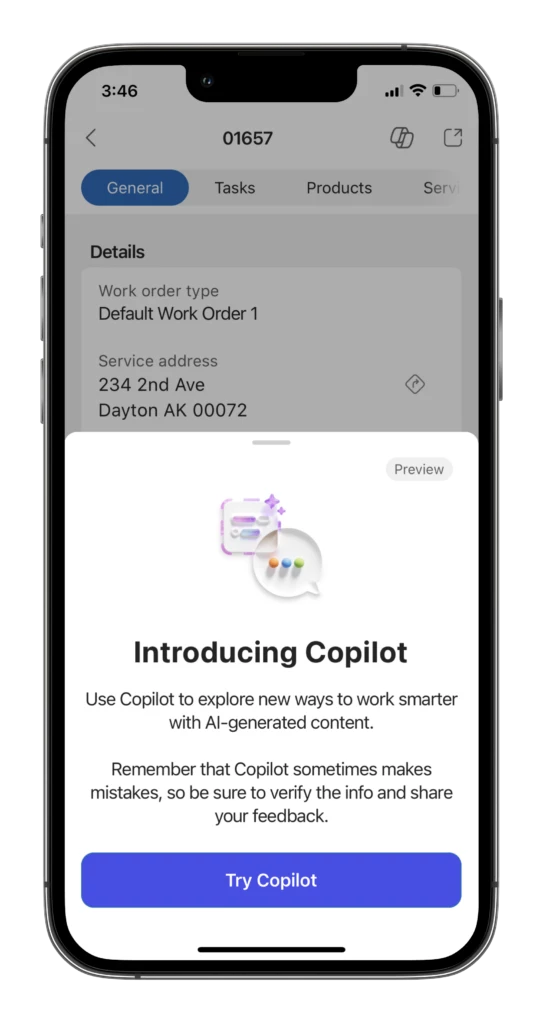
The new Field Service mobile (Preview) user interface has two Copilot skills that help to summarize and update work orders. Copilot update uses natural language processing and artificial intelligence to understand your input via text or voice command, then suggests form updates based on that input. While the Copilot summary provides the Frontline Worker a concise summary of their booking with the click of a button.
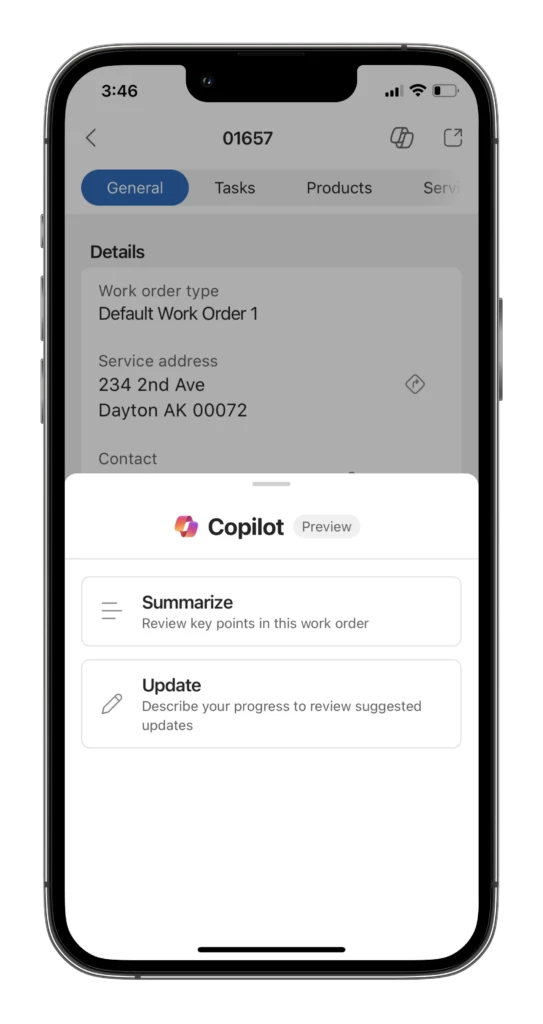
Let’s learn more about these features and how they work.
How Copilot Summarizes You Work
Copilot Summarize provides a quick overview of the scheduled booking for the frontline worker. This gives frontline workers a better understanding of the job to be done without needing to click through multiple forms to find the information. Copilot will summarize a booking based on the following fields related to that booking:
- Booking information
- Activity details
- Notes from the work order and bookings
- Work order product details
- Work order service details
- Work order service tasks
- Asset information and work order History
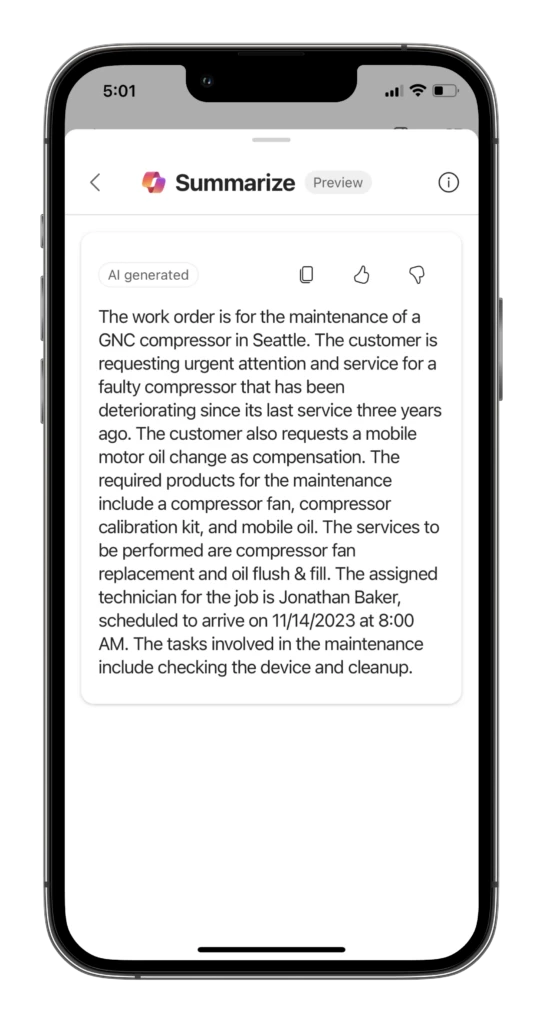
Copilot work order summary is also available for the back office or from the web-based Field Service application. For more information please see Work order recap with Copilot in Field Service (preview) – Dynamics 365 Field Service | Microsoft Learn
How Copilot updates data on forms
Another benefit of Copilot is that it can help you easily fill out forms. Instead of hunting for fields within the mobile app, you can simply tell Copilot what you want to update. Tell Copilot to update data with phrases such as:
- I’ve completed all tasks and finished this booking at 10:00AM
- I’ve used {product name} as part of my work to complete this booking.
- I’ve completed {service task name}.
Copilot will understand your natural language input and propose updates to data on the form accordingly. All changes proposed by Copilot will be presented to the frontline worker where they can exclude or accept recommended updates.
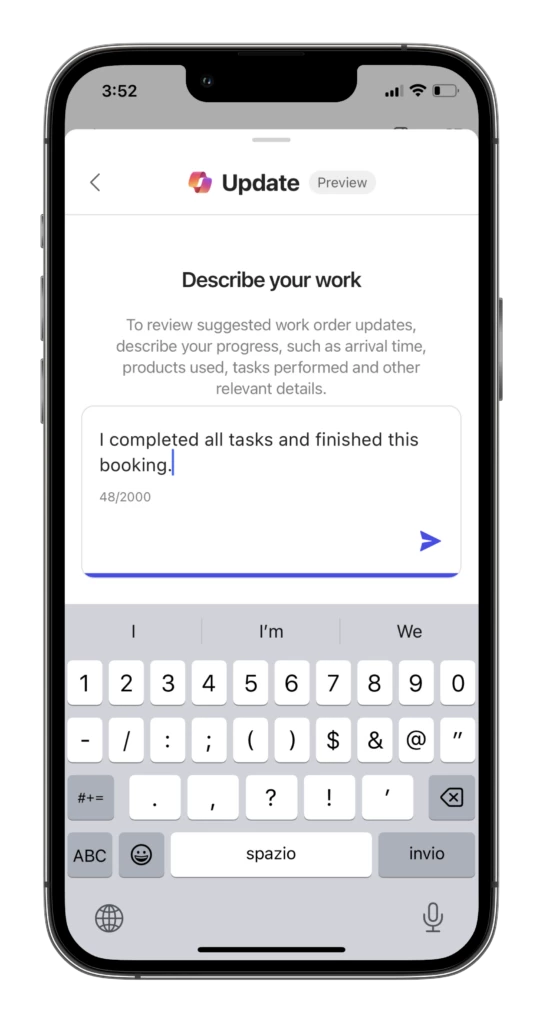

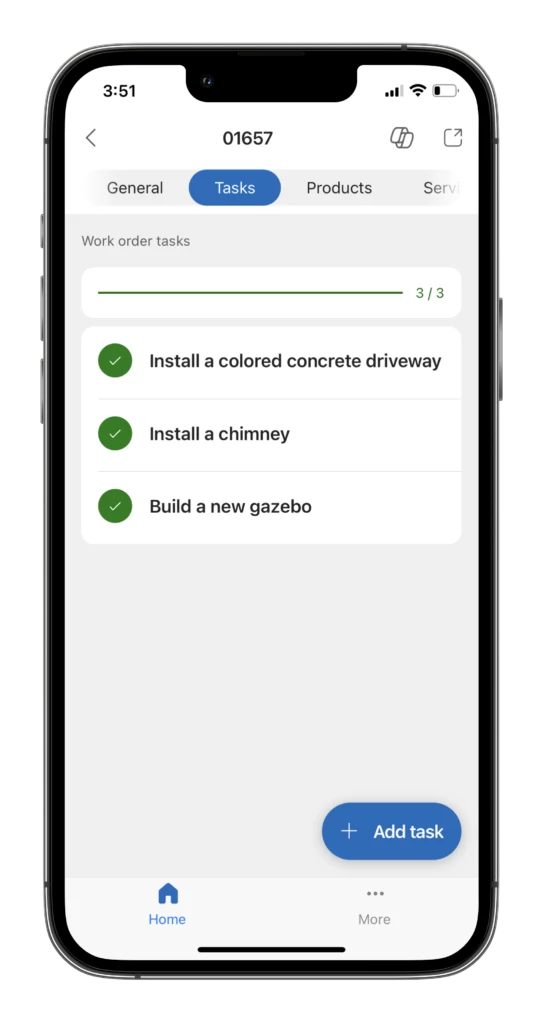
Today the Copilot update is limited to updates of the forms within the new mobile UX only. Scope of these updates are:
- Update your booking status and times
- Change the state of at task to completed
- Consume estimated products
- Complete work order services
- Complete service tasks assigned to the work order
Keep an eye out for additional enhancements and capabilities of this feature!
How to Get Started with Copilot for Field Service Mobile
Copilot Summary and Update are available for the new Field Service mobile (Preview) experience today. To enable Copilot, the org admin will need to enable the features within Field Service Settings. Once enabled, app users will find the copilot entry point in their application under the Copilot logo located in the header of the booking form.
We hope that Field Service mobile with Copilot will make your work even more productive. We would love to hear your feedback and suggestions on how to improve Copilot. Please feel free to leave comments in the Dynamics 365 Community Forum or Ideas portal. Thank you for using Field Service Mobile!




