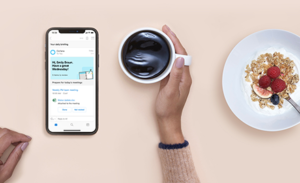OneDrive Personal Vault and expandable storage now available worldwide
Microsoft OneDrive has long been an innovation leader in cloud storage, and today we’re excited to launch a new feature that gives you greater security for your files in the cloud. This summer, we announced OneDrive Personal Vault, which uses identity verification to protect your most important files. Now we’re happy to share that Personal Vault is available worldwide on all OneDrive consumer accounts. Additionally, we have more OneDrive news to share on expandable storage options, cloud backup with automatic folder backup, and dark mode—read on to learn more.
Meet Personal Vault
Personal Vault is a protected area in OneDrive that can only be accessed with a strong authentication method or a second step of identity verification, such as your fingerprint, face, PIN, or a code sent to you via email or SMS.1 Personal Vault gives you an added layer of protection for your most important files, photos, and videos—for example, copies of documents such as your passport, driver’s license, or insurance information—should someone gain access to your account or device.
Plus, this added security won’t slow you down. You can quickly access your important documents, photos, and files with confidence wherever you are, on your PC, OneDrive.com, or your mobile device.2
Beyond a second layer of identity verification, Personal Vault also includes the following security measures:
- Scan and shoot—Using the OneDrive app, you can scan documents or shoot photos directly into your Personal Vault, keeping them off less secure areas of your device, like your camera roll.
- Automatic locking—No need to worry about whether you left your Personal Vault or your files open—both will close and lock automatically after a period of inactivity.3
- BitLocker encryption—On Windows 10 PCs, OneDrive automatically syncs your Personal Vault files to a BitLocker-encrypted area of your local hard drive.4
- Restricted sharing—To prevent accidental sharing, files in Personal Vault and shared items moved into Personal Vault cannot be shared.
Taken together, these security measures help ensure that Personal Vault files are not stored unprotected on your PC, and your files have additional protection, even if your Windows 10 PC or mobile device is lost, stolen, or someone gains access to it or to your account.

Personal Vault is the latest advancement in OneDrive’s suite of security features, which also includes file encryption at rest and in transit, suspicious sign-in monitoring, ransomware detection and recovery, mass file deletion notification and recovery, virus scanning on downloads for known threats, password protected sharing links, and version history for all file types.
Personal Vault is now available worldwide
To start using Personal Vault, look for the Personal Vault icon ![]() in your OneDrive and simply click or tap it. If you’re using OneDrive’s free cloud storage or standalone 100 GB plan, you can store up to three files in Personal Vault. Office 365 Personal and Office 365 Home subscribers can store files as they want in Personal Vault, up to their storage limit.
in your OneDrive and simply click or tap it. If you’re using OneDrive’s free cloud storage or standalone 100 GB plan, you can store up to three files in Personal Vault. Office 365 Personal and Office 365 Home subscribers can store files as they want in Personal Vault, up to their storage limit.
Learn more in this Personal Vault podcast on Intrazone.
Backing up your folders just got easier
We made it easy to back up your important folders to OneDrive—so your files are protected and available even if something happens to your PC. With PC folder backup you can choose to automatically back up files in your Desktop, Documents, or Pictures folders to OneDrive. Now you don’t have to worry about protecting your work—with a cloud storage for business, OneDrive will do it for you.
You can also access your backed-up files even when you’re away from your PC—just use the OneDrive mobile app or go to OneDrive.com. Plus, saving your files to OneDrive allows you to view and restore previous versions of your files up to 30 days in the past.
PC folder backup is now more deeply integrated with the newest version of Windows 10, so you can easily enable it during Windows setup or updates. The feature is included with all OneDrive consumer plans and is available on Windows 7, 8, and 10 PCs with the OneDrive sync app. Learn more about PC folder backup.
OneDrive fans rejoice—additional storage is now available!
In June, we announced that we would deliver on one of the most requested OneDrive features of all time—more storage options. Now you can add storage to your existing Office 365 subscription in 200 GB increments, starting at $1.99 per month.5 Learn more about OneDrive additional storage.
Dark mode is now available on OneDrive iOS
We’re also thrilled to announce that the OneDrive mobile app on iOS 13 now supports dark mode. This dramatic new look is both easy on the eyes and lets you take full advantage of an OLED screen to save battery life. To try it out, simply set your iOS 13 device to Dark Appearance in Settings > Display and Brightness and then open the OneDrive app.

Let us know what you think
To let us know what you think or share your thoughts and ideas, visit OneDrive UserVoice. To learn more about all the advanced protection features included in Office 365 Home and Office 365 Personal subscriptions, see our support page.
Notes:
1 Face and fingerprint verification requires specialized hardware including a Windows Hello capable device, fingerprint reader, illuminated IR sensor, or other biometric sensors and capable devices.
2 OneDrive for Android requires Android 6.0 or later; OneDrive for iOS requires iOS 11.3 or later.
3 Automatic locking interval varies by device and can be set by the user.
4 Requires Windows 10 version 1903 or above.
5Additional storage only available to Office 365 Home and Office 365 Personal subscribers. For Office 365 Home subscribers, only the primary subscription holder may purchase additional storage, and only for that user’s account.